Apple AppleShare IP 6.3 User Manual
Page 24
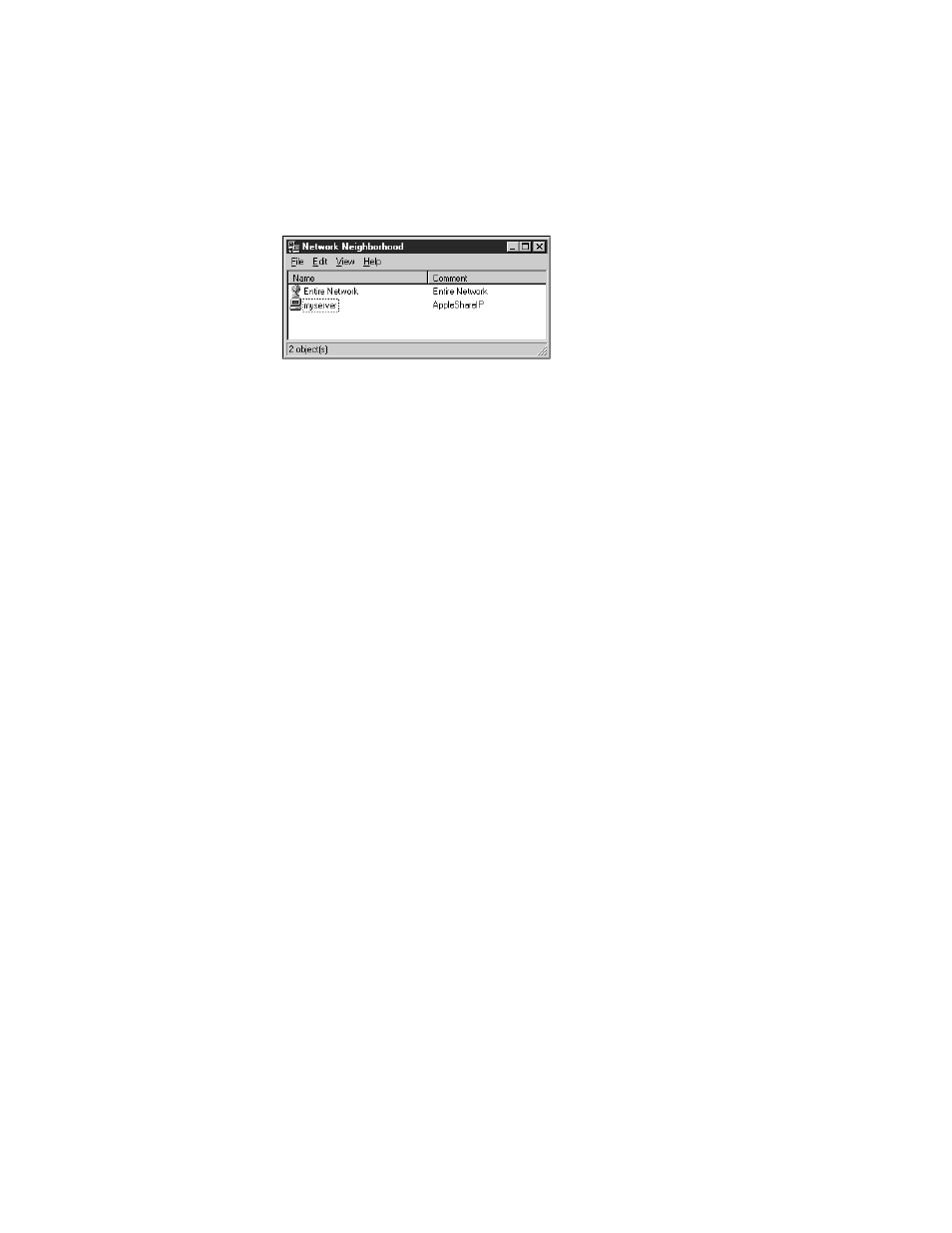
24
Chapter 2
Note: If you don’t see the icon, try connecting to the server later. It may take a short
while for the icon to appear after you’ve set up file sharing.
Users in a different workgroup need to double-click the Entire Network icon, double-click
the correct workgroup icon, and double-click the file server icon.
Turning On Mail Services
For users to send and receive e-mail messages via TCP or AppleTalk, you need to enable mail
service for each user.
Note: If you are sharing user and group information among servers, you must set up mail
services for each user on the primary server.
If you’re upgrading from a previous version of the AppleShare mail server, your previous user
and group mail settings are still valid. You can skip this section and go to “Creating Print
Queues” on page 26.
Note: If you want to enable mail services for a large number of users, you can create and
import a document as long as it is in the correct format. For more information, see
“Importing user information” in the Users & Groups section of AppleShare IP Help.
To set up mail for registered users, follow these steps:
1
Open Mac OS Server Admin.
2
Press the Users & Groups button and choose Show Users & Groups List.
3
In the Users & Groups List window, double-click the name of a user for whom you want to
enable mail.
4
If the user’s name contains spaces or special characters, make sure there is a name in the
Internet Alias text box.
For information on entering a valid Internet alias, see “Registering Users and Creating
Groups” on page 17.
