Setting up appleshare ip services – Apple AppleShare IP 6.3 User Manual
Page 15
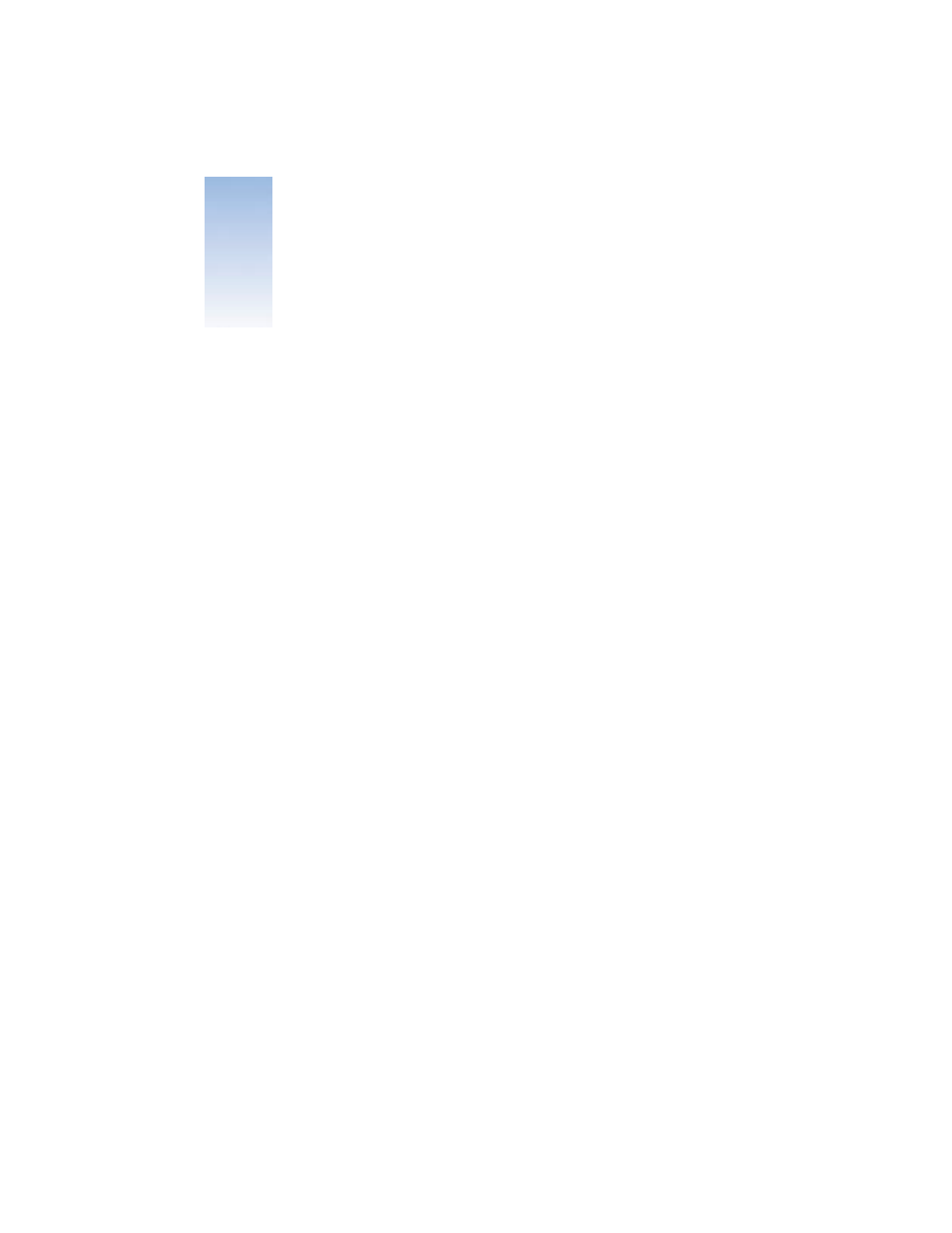
15
C H A P T E R
2
2
Setting Up AppleShare IP Services
Setting Up Your Server to Run AppleShare IP
You need to run AppleShare IP Easy Setup to set up your server. Before you run Easy Setup,
have your AppleShare IP serial number handy. You can find your serial number on the label
of your AppleShare IP CD holder or on the sheet you received when purchasing a new serial
number. Be sure to store the serial number in a safe place. You may also want to keep a
photocopy of the number in another location.
If you are upgrading from a previous version of AppleShare or AppleShare IP, your previous
serial number appears in the serial number window. You do not need to enter a new serial
number.
To use AppleShare IP Easy Setup, do this:
1
Double-click the AppleShare IP Setup icon on your desktop.
2
Follow the onscreen instructions.
Each panel in Easy Setup provides information about the choices available to you.
3
On the last panel, click the Administer Services button if you want to configure your
AppleShare IP services now.
If you need to set up DNS service (page 27), transfer a share point (page 37), or update the
mail database (page 38), you should do so before you configure services.
After the services start up, Mac OS Server Admin opens. The DNS name or IP address of the
server should appear in the server log on window.
Important
The serial number comes printed on a small adhesive label. Don’t put the label
on a CD or removable media disc. The label could come loose while inside a disc drive and
damage the drive.
