Reinitializing your computer’s internal hard disk – Apple Macintosh Performa 600 Series User Manual
Page 79
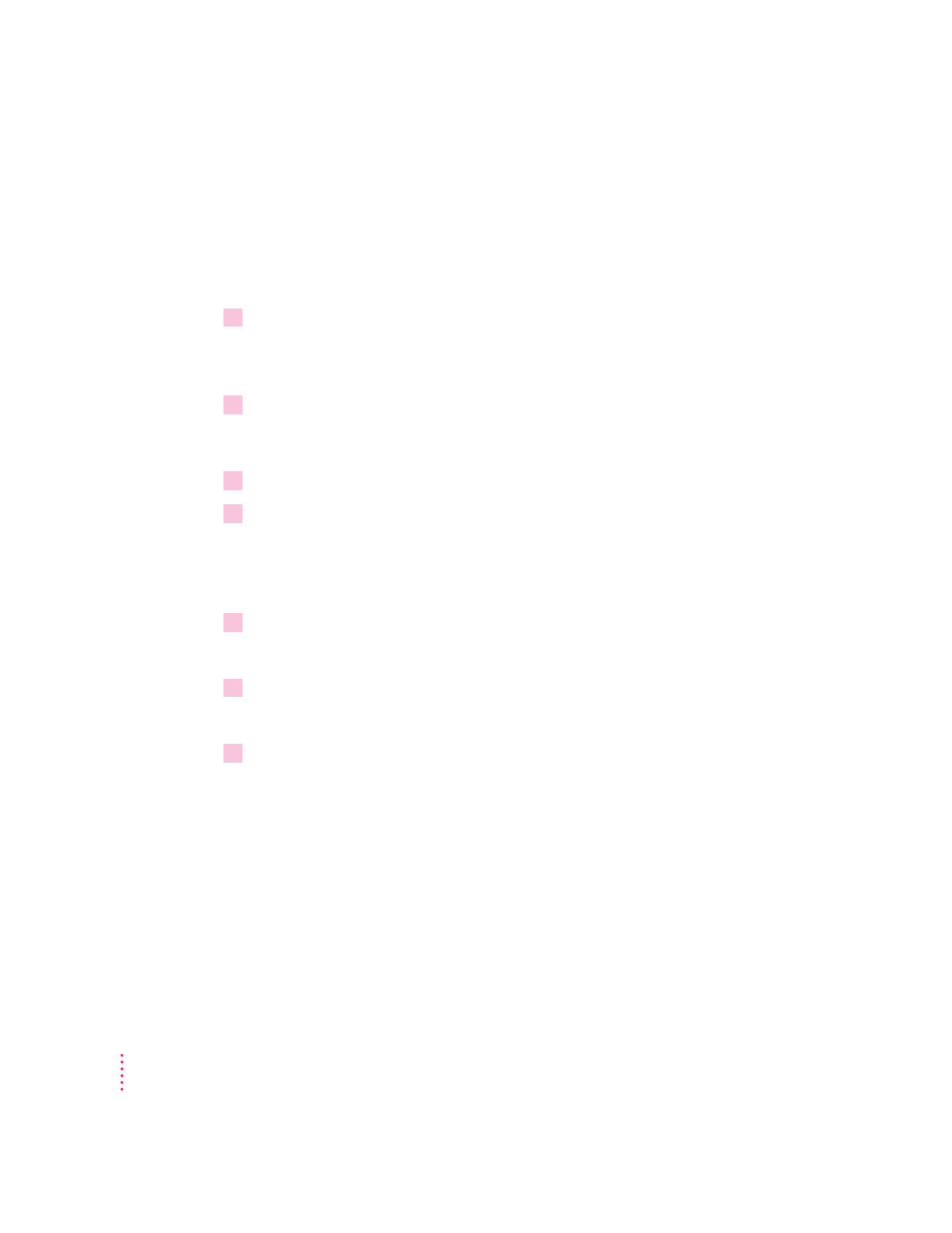
Reinitializing your computer’s internal hard disk
You initialize your internal hard disk using a program called Internal HD
Format, which is on the Utilities floppy disk that came with your computer.
If your computer came with a CD-ROM drive and you didn’t receive floppy
disks, you can find Internal HD Format on the Macintosh Performa CD.
1
Start up your computer from the
Utilities floppy disk or the Macintosh Performa CD.
See “Starting Up From a CD-ROM Disc” or “Starting Up From a Floppy
Disk” in the section “Repairing a Damaged Disk,” earlier in this chapter.
2
Click the Internal HD Format Launcher button once (if you are using the
Macintosh
Performa CD) or double-click the Internal HD Format icon (if you are using the Utilities
floppy disk) to open it.
3
Type a name for your hard disk in the name box.
4
If you want to make sure that none of the hard disk’s original information is recognizable
after reinitialization, choose Zero Out Data from the Options menu.
If you choose Zero Out Data, initialization may take a few minutes. (If you
don’t choose Zero Out Data, initialization will take less than 30 seconds.)
5
Click Initialize.
A message informs you that initializing the disk erases all information on it.
6
Click OK.
During initialization, a status bar shows you the progress of the initialization.
7
When the initialization is complete, click Done.
If a message reports that initialization failed, try again. If initialization fails a
second time, take the disk to your Apple-authorized service provider for
repair.
72
Chapter 5
