Apple Macintosh Performa 600 Series User Manual
Page 72
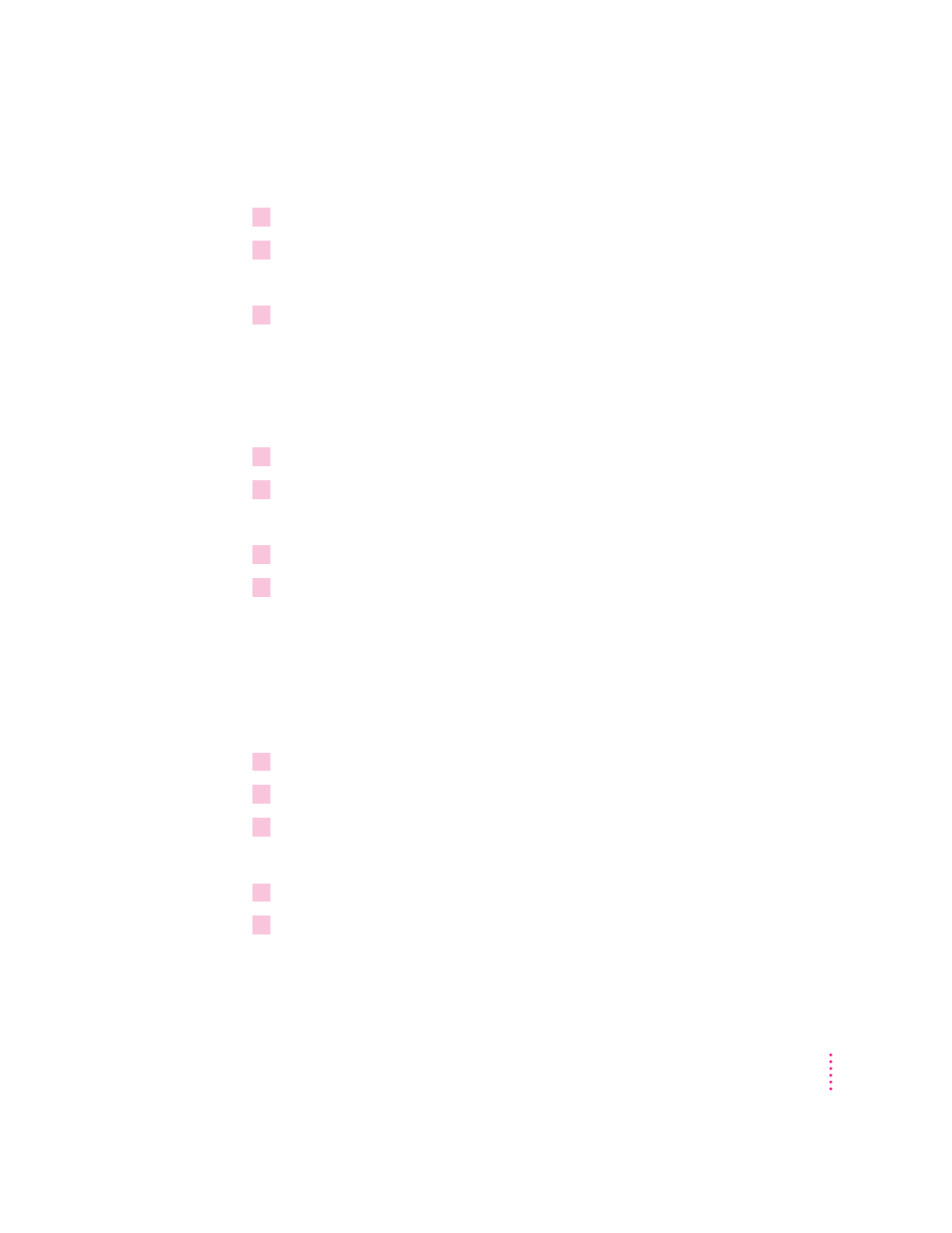
If you see the Macintosh desktop
1
Press the Open/Close button of your CD-ROM drive to open the CD-ROM tray.
2
Place the
Macintosh Performa CD disc in the tray with the disc label facing up.
Make sure the disc is lying flat in the tray.
3
Push the tray in, or press the Open/Close button, to close the tray.
If the Macintosh Performa CD icon does not appear on your screen, follow
the steps in the section “Problems Starting Up From the CD?”
If the Macintosh Performa CD icon appears on the right side of your screen,
continue with these steps.
4
Choose Control Panels from the Apple (
K
) menu.
5
Double-click the Startup Disk icon.
The Startup Disk control panel window appears.
6
Click the CD icon to select it as your startup disk.
7
Choose Restart from the Special menu.
Your computer recognizes the CD as its startup disk, and in a few seconds the
Macintosh desktop with a Launcher appears.
Problems starting up from the CD?
If you’ve followed the steps in the previous sections and the Macintosh
Performa CD icon does not appear on your screen, follow these steps:
1
Insert the CD into the tray.
2
Choose Restart from the Special menu.
3
Press and hold down the Command (
x
), Shift, Option, and Delete keys.
The Macintosh Performa CD icon appears on the desktop.
4
Choose Control Panels from the Apple (
K
) menu.
5
Double-click the Startup Disk icon.
The Startup Disk control panel window appears.
65
Troubleshooting
