Apple Macintosh Performa 600 Series User Manual
Page 51
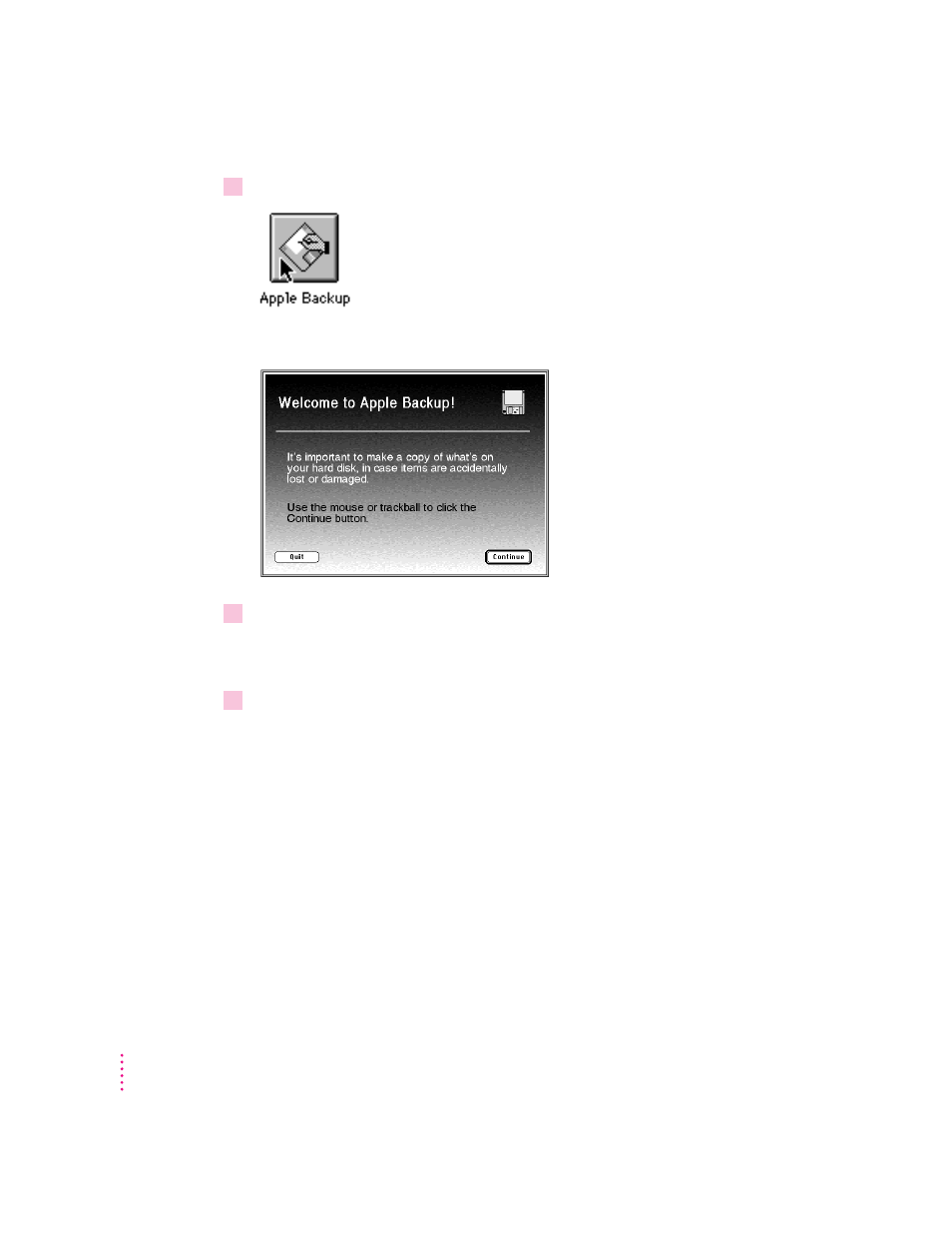
4
Click the Apple Backup button in the Launcher window.
The Apple Backup program opens.
5
Click the Continue button.
A message appears, showing you how to identify the high-density floppy
disks you need.
6
Make sure your floppy disks are high-density. Then click the Continue button.
A message appears, telling you how many disks you will need to copy all files
on your hard disk, or to copy just the System Folder. It also tells you
approximately how long it will take to make the copy.
Copy all files or just the System Folder? Because all the information on your
hard disk is important, it’s recommended that you make a copy of all the
files on the hard disk. But if you don’t have enough disks or time right now
to make a copy of everything, you can choose to make a copy of just the
System Folder.
If you want to be doubly protected, you can make a copy of all files and then
start Apple Backup again and make an extra copy of the System Folder. That
way, if something goes wrong with your System Folder, you can replace it
quickly without having to copy everything back onto your hard disk.
44
Chapter 4
