Protecting the information on a disk – Apple Macintosh Performa 600 Series User Manual
Page 47
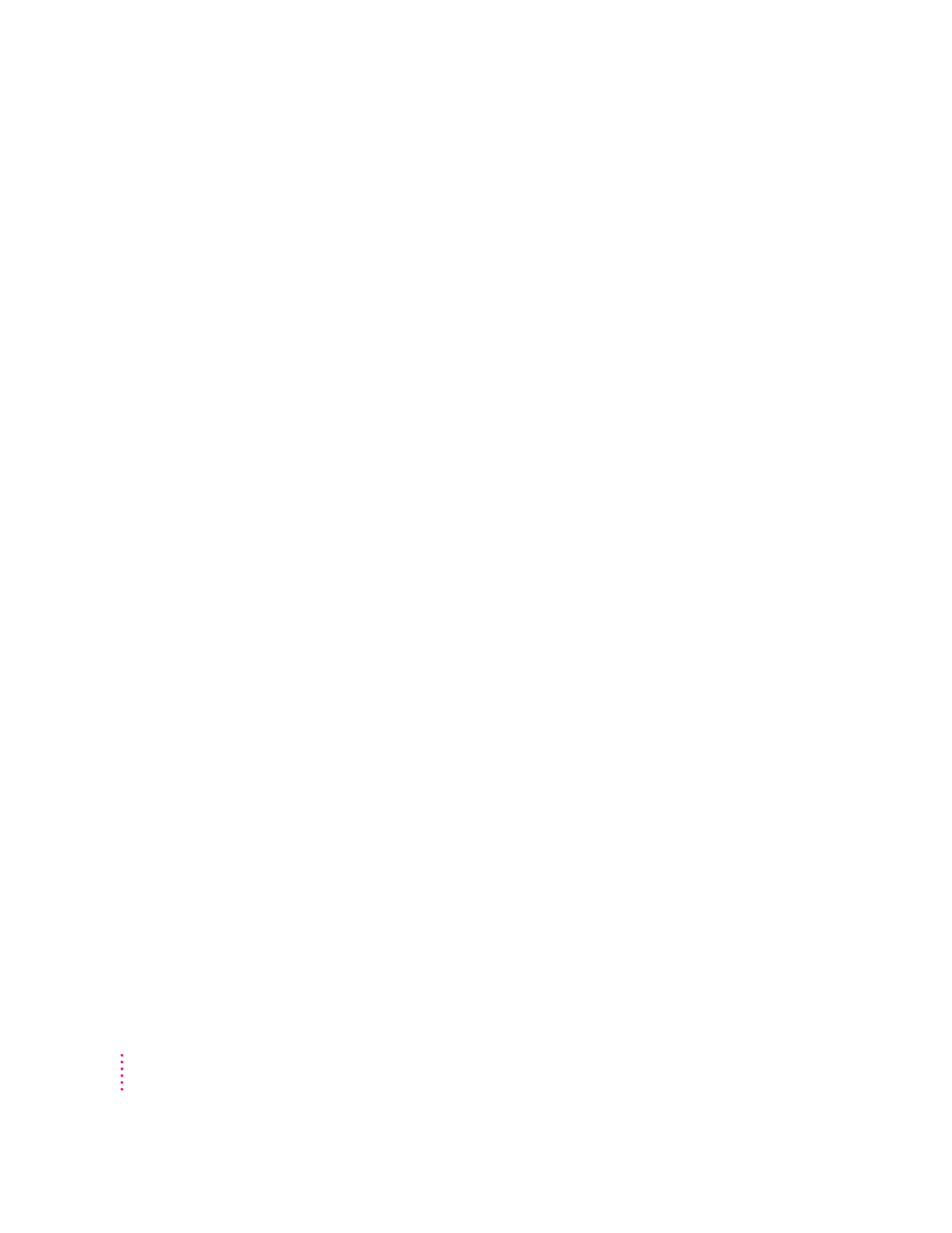
Hiding and showing windows on the desktop
You can hide all windows except those of the active program by choosing
Hide Others from the Application menu.
The other programs remain open even though their windows are hidden.
When you switch to another program, its windows become visible again.
If you want to see all the open windows, choose Show All from the
Application menu.
Protecting the information on a disk
Your computer’s hard disk comes with a lot of valuable information already
stored on it, including system software and some application programs. If
you had a valuable document like a birth certificate, you’d probably make
an extra copy of it for safekeeping. Similarly, you should make a copy of the
information on your hard disk for safekeeping. (The extra copy is called a
backup, and the process of making the copy is called backing up.)
Once you have a backup, you’re protected from accidentally losing the
information on your hard disk. In the unlikely event that something happens
to your hard disk, you can easily get the information back.
Backing up your files
You can back up the work you store on a hard disk by copying individual files
to another disk in the usual way (dragging the files’ icons to the icon of the
other disk). You can back up the contents of an entire floppy disk by dragging
its icon to another floppy disk or hard disk icon.
If your computer has a CD-ROM drive
If your computer has a CD-ROM drive, you also received the Macintosh
Performa CD, which contains a backup copy of all the software that came
with your computer. You should make backup copies of the documents you
create. If you alter the contents of your System Folder, you may also want to
use Apple Backup and Apple Restore—application programs that came with
your computer—to preserve the contents of your hard disk. (See the following
sections for instructions on using Apple Backup and Apple Restore.)
40
Chapter 4
