Restoring the information on your hard disk, Using apple restore – Apple Macintosh Performa 600 Series User Manual
Page 53
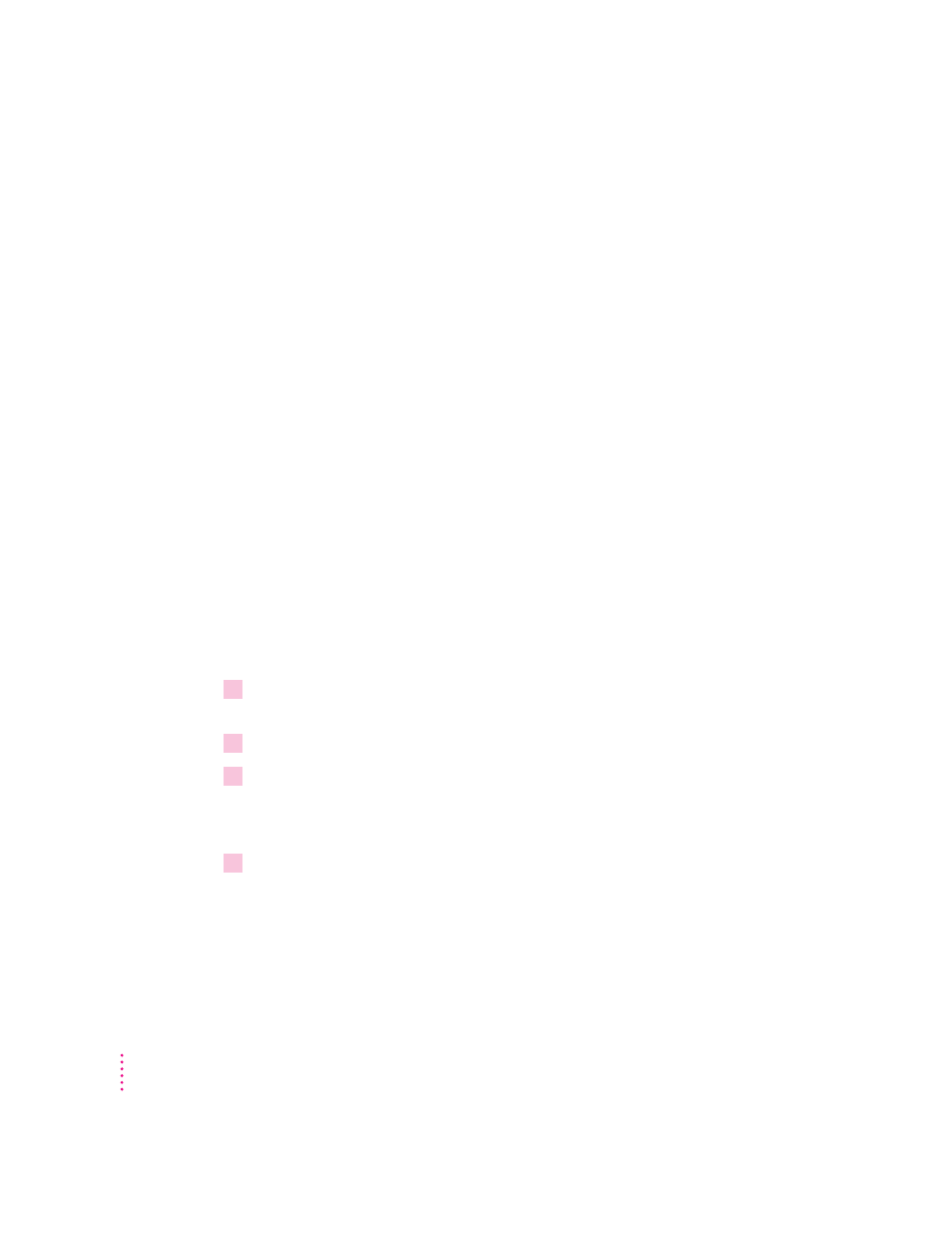
Restoring the information on your hard disk
If information on your hard disk becomes damaged or lost, you can restore
it if you have a backup copy of the information. If your computer has a
CD-ROM drive, the Macintosh Performa CD contains copies of all the system
software and application programs that came with your computer. See the
Macintosh Performa CD booklet for instructions on using the Macintosh
Performa CD.
If you have used Apple Backup to copy the information on your hard disk to
floppy disks, you can use the Apple Restore program to put that information
back on your hard disk. You can also use Apple Backup and Apple Restore to
replace only the System Folder (the folder that contains the software the
Macintosh uses to operate). See the following section, “Using Apple Restore,”
for instructions.
If your computer doesn’t have a CD-ROM drive and you have not used Apple
Backup to back up the contents of your hard disk, call the customer support
hotline. (The phone number for the hotline is in the service and support
information that came with your computer.)
Using Apple Restore
If you made backup floppy disks with Apple Backup, follow these steps to
restore your information:
1
Get the
Utilities floppy disk or the Macintosh Performa CD—whichever came with your
computer—and the floppy disks that you made when you used Apple Backup.
2
Make sure your Macintosh is turned off.
3
Insert the floppy disk or CD into its drive.
If you’re starting up from the Utilities floppy disk, go to step 4. If you’re
starting up from the Macintosh Performa CD, go to step 5.
4
If you’re starting up from the
Utilities floppy disk, turn on your Macintosh. Then skip to
step 6.
It takes several moments for your computer to start up.
46
Chapter 4
