Apple Macintosh Performa 6100 Series User Manual
Page 51
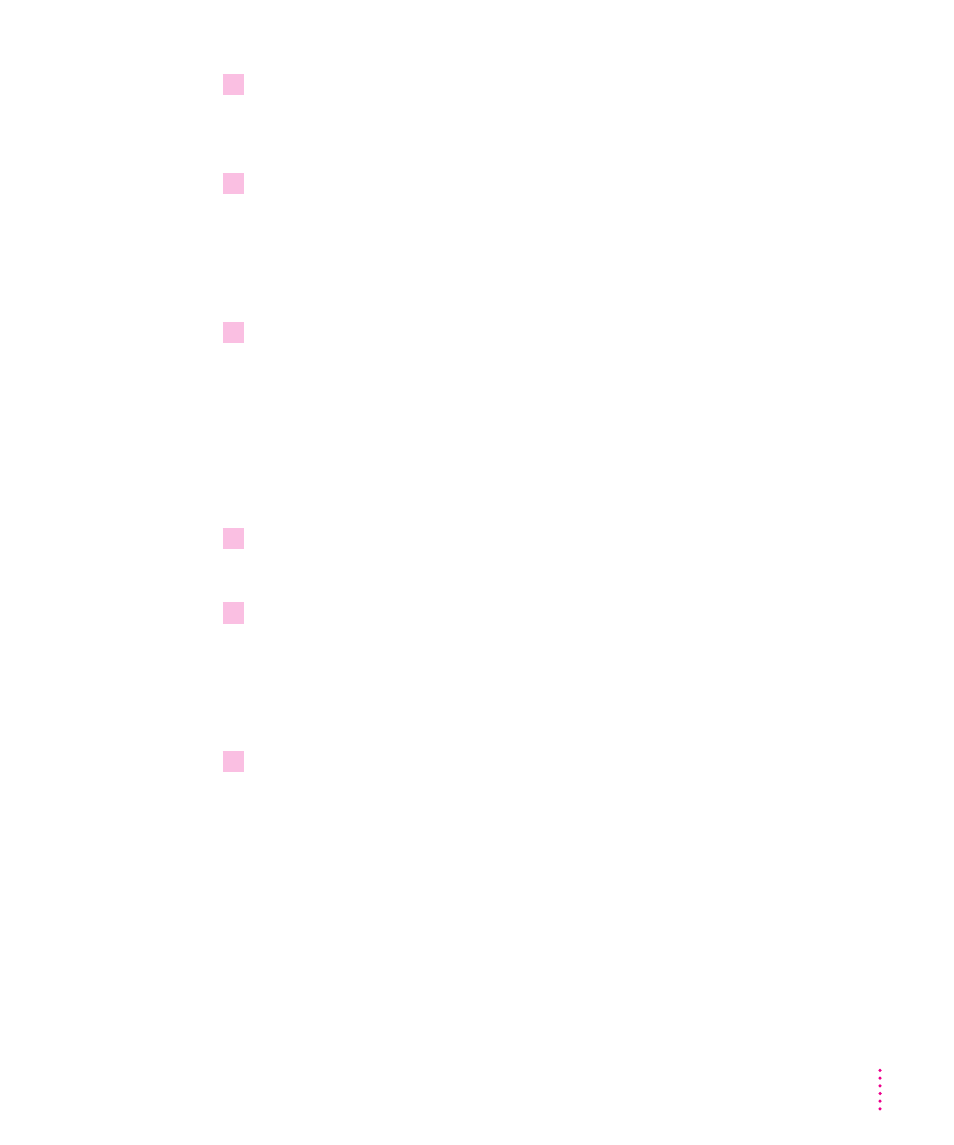
3
Click the Continue button.
A message appears, showing you how to identify the high-density floppy
disks you need.
4
Make sure your floppy disks are high-density. Then click the Continue button.
A message appears, telling you how many disks you need to make the copy
and approximately how long it will take. Make sure you have enough time
and disks to complete the copying. If you stop the copying before it’s finished,
you’ll have to start over again from the beginning.
5
Click the appropriate button, as follows:
m
If you have enough disks to copy everything, then click the Copy All
Files button.
m
If you have only enough disks to copy the System information, then click
the Copy System Folder button. As soon as you buy more disks, follow the
instructions in this chapter to back up everything.
m
If you don’t have enough disks for either choice, click the Quit button.
6
Insert a high-density floppy disk into the disk drive.
A message tells you when it’s time to insert another floppy disk.
7
Lock each disk as you remove it from the computer. Label the disks to indicate the order
in which you created them (for example,
Backup 1, Backup 2, and so on).
To lock a disk, turn it label-side down and use a pen or your fingernail to slide
the tab in the lower-right corner of the disk so that the square hole is open.
(The disk has two square holes, but only one of them has a moveable tab.)
8
When a message appears telling you that you’ve finished, store the labeled and locked
floppy disks in a safe, cool place.
41
Using Programs and Backing Up Disks
