Apple Macintosh Performa 6100 Series User Manual
Page 109
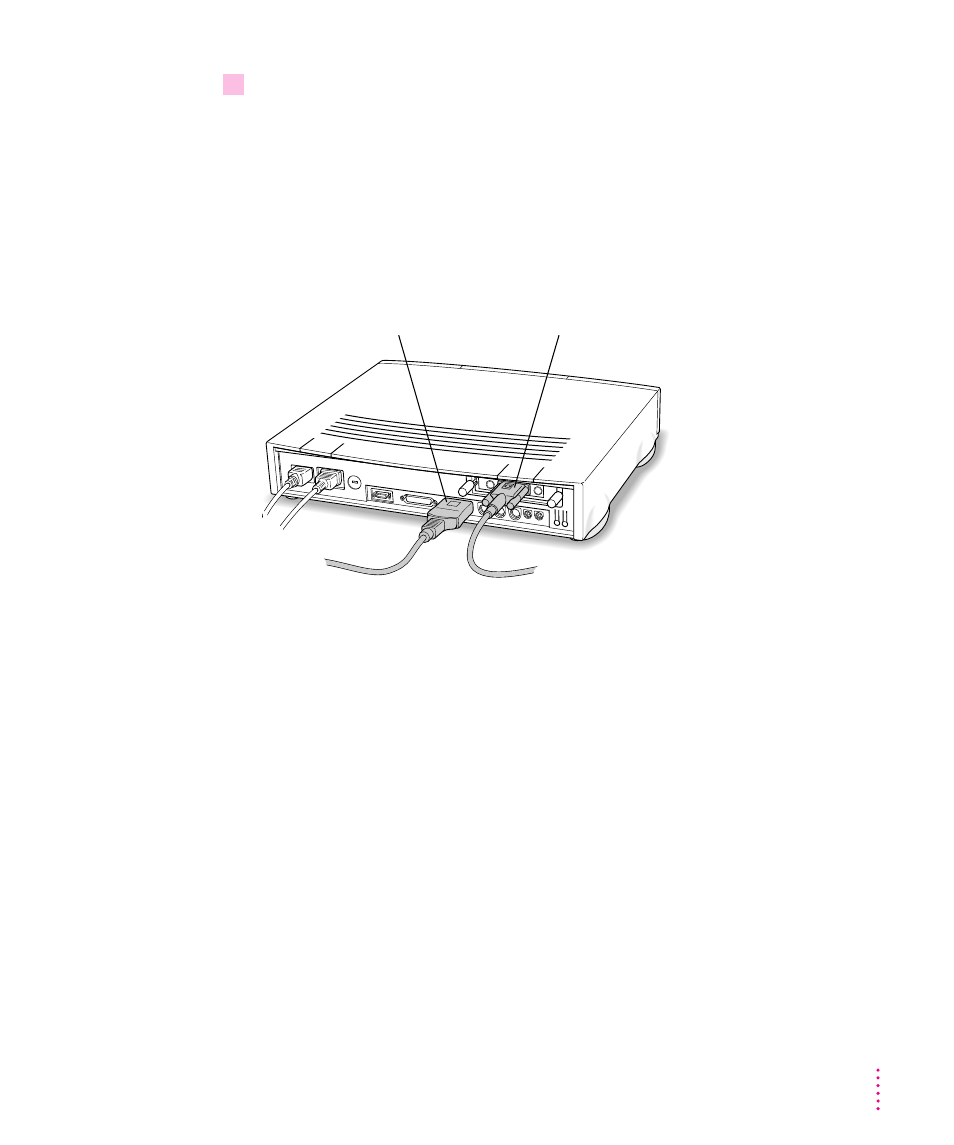
99
Adding AV Capability to Your Macintosh Performa
2
Attach the monitor cable to one of the monitor ports on the back of the computer.
If you have a standard monitor, attach the monitor cable to the second
monitor port. If you have an AudioVision monitor, you can attach the monitor
cable to the computer’s high-density monitor port. However, if you plan to use
your AudioVision monitor for video digitizing, you will get better results if
you use the adapter cables from the AudioVision adapter kit to attach the
monitor to the second monitor port. (If you don’t have the adapter kit, you can
purchase it from an Apple-authorized dealer.)
To connect two standard monitors to your AV-equipped Macintosh computer,
connect one of them to the second monitor port. Then use a monitor cable
adapter to attach the other to the high-density port. You can purchase the
adapter from an Apple-authorized dealer.
If one of your standard monitors has a screen larger than 16 inches (measured
diagonally), connect it to the second port, not to the high-density port. The
high-density port does not support monitors with very large screens.
If you have an AudioVision monitor, see the information that came with the
monitor to learn about its special features.
AudioVision monitors
can be connected here.
Standard monitors and AudioVision monitors
with adapter cables are connected here.
