Hard disks, Sc si devices – Apple PowerBook Duo Dock (including Duo Dock II) User Manual
Page 14
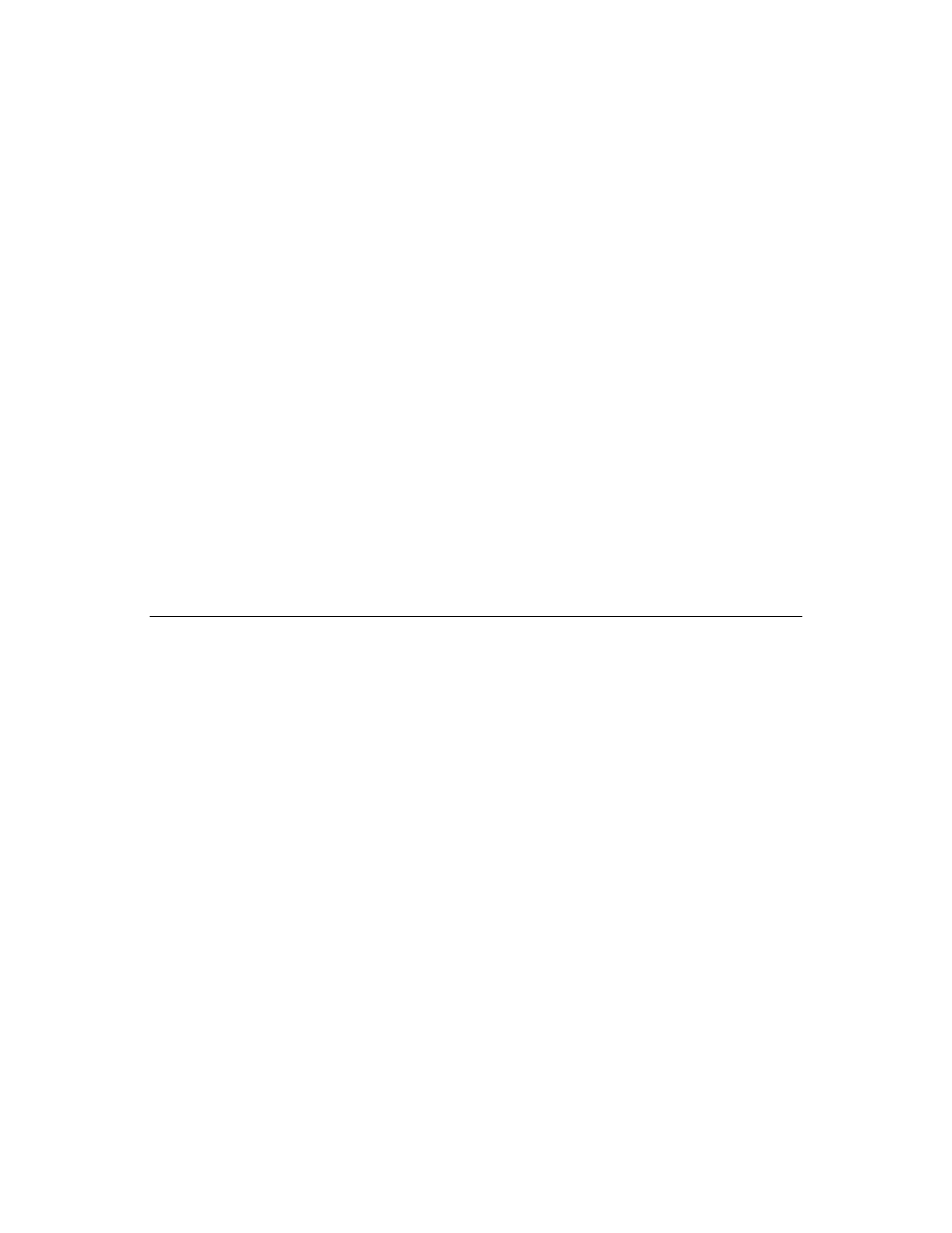
Hard disks
The P
owerBook Duo starts up from its inter
nal hard disk
automatically
. If you have a hard disk installed in or connected to
your Duo Dock, that disk’s icon also appears when you start up.
You may prefer to start up from the Duo Dock’s hard disk when
the P
owerBook Duo is dock
ed. If so
, use system sof
tware version
7.1 or later to install a System F
older on that disk, and select it in
the Startup Disk control panel. See the instr
uctions on installing
system sof
tware in the chapter on setting up your programs in
your
PowerBook User
’s Guide
.
If you start up from the Duo Dock’s hard disk, the preferences
selected on that disk over
ride those selected on your P
owerBook
Duo
. When you use the P
owerBook away from the dock, the
PowerBook uses the preferences associated with its own hard
disk.
v
Startup disk surprise?
If you select the hard disk in the Duo
Dock as your startup disk, your P
owerBook Duo will also start
up from the inter
nal hard disk of any other Duo Dock you
use. (
This is because all Duo Dock inter
nal hard disks have
the S
C
SI ID number 1.)
v
SC
SI devices
If you have a hard disk installed in your Duo Dock, you can chain
up to five additional S
C
SI devices to your P
owerBook Duo
System. If you do not have a hard disk installed in your Duo Dock,
you can chain up to six devices.
Virtual memor
y
The P
owerBook Duo can bor
row space on a hard disk to increase
the memor
y available for using programs. The disk space is called
virtual memor
y.
You can set aside virtual memor
y space on the hard disk
belonging to either the P
owerBook Duo or the Duo Dock.
If you set aside virtual memor
y space on the dock’s hard disk,
virtual memor
y will not be on when you use the P
owerBook
outside the dock. The next time you dock, virtual memor
y is
tur
ned back on automatically
.
If you set aside virtual memor
y space on the P
owerBook’s hard
disk, virtual memor
y is always available.
S
Important:
It is not recommended that you use virtual
memor
y when r
unning your P
owerBook Duo outside the
dock. Using virtual memor
y increases the frequency with
which the P
owerBook accesses the hard disk and so can drain
power from the batter
y more quickly
.
S
10
