Inserting the p owerbook duo into the duo dock, Trouble – Apple PowerBook Duo Dock (including Duo Dock II) User Manual
Page 11
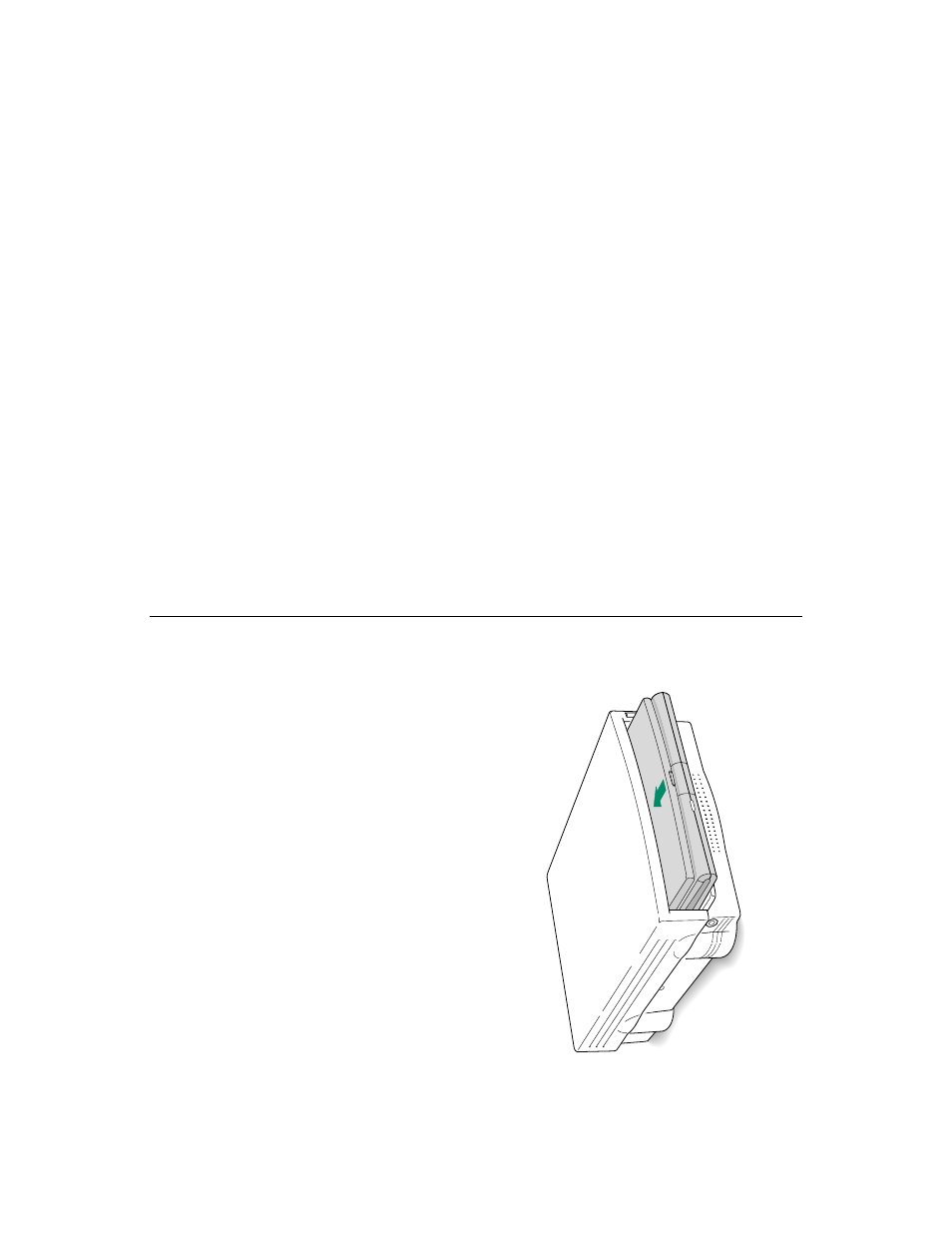
Inserting the P
owerBook Duo into
the Duo Dock
1.
Shut down the P
owerBook Duo by choosing Shut Down
from the Special menu.
2.
Close the display
.
3.
Open the door that covers the docking connector on
the back panel of the P
owerBook.
4.
If the elevation feet ar
e down
, flip them up.
5.
Hold the P
owerBook with its latch towar
d you, and
slide it into the Duo Dock as shown
.
Don
’t force the P
owerBook into the dock. When the
PowerBook is in most of the way
, the dock pulls it in the rest
of the way
.
Trouble?
m
The dock won
’t accept the P
owerBook.
Power to the dock may be off
. Mak
e sure the dock is plugged
in. If it is plugged into a power strip, mak
e sure the power
strip is tur
ned on.
The docking connector may not be accessible. Mak
e sure you
have opened the connector door on the back panel of the
PowerBook.
The dock may be lock
ed. Unlock it by tur
ning the k
ey to the
vertical (unlock
ed) position, and insert the P
owerBook again.
You can use only the P
owerBook Duo with the Duo Dock.
Other P
owerBook models cannot be dock
ed.
m
The dock ejects the P
owerBook.
The P
owerBook may not be shut down. Open the display
,
respond to any messages on the screen, and choose Shut
Down from the Special menu. Then wait a moment to mak
e
sure the P
owerBook is really shut down, close the display
, and
tr
y again.
7
