Apple IIe Card User Manual
Page 9
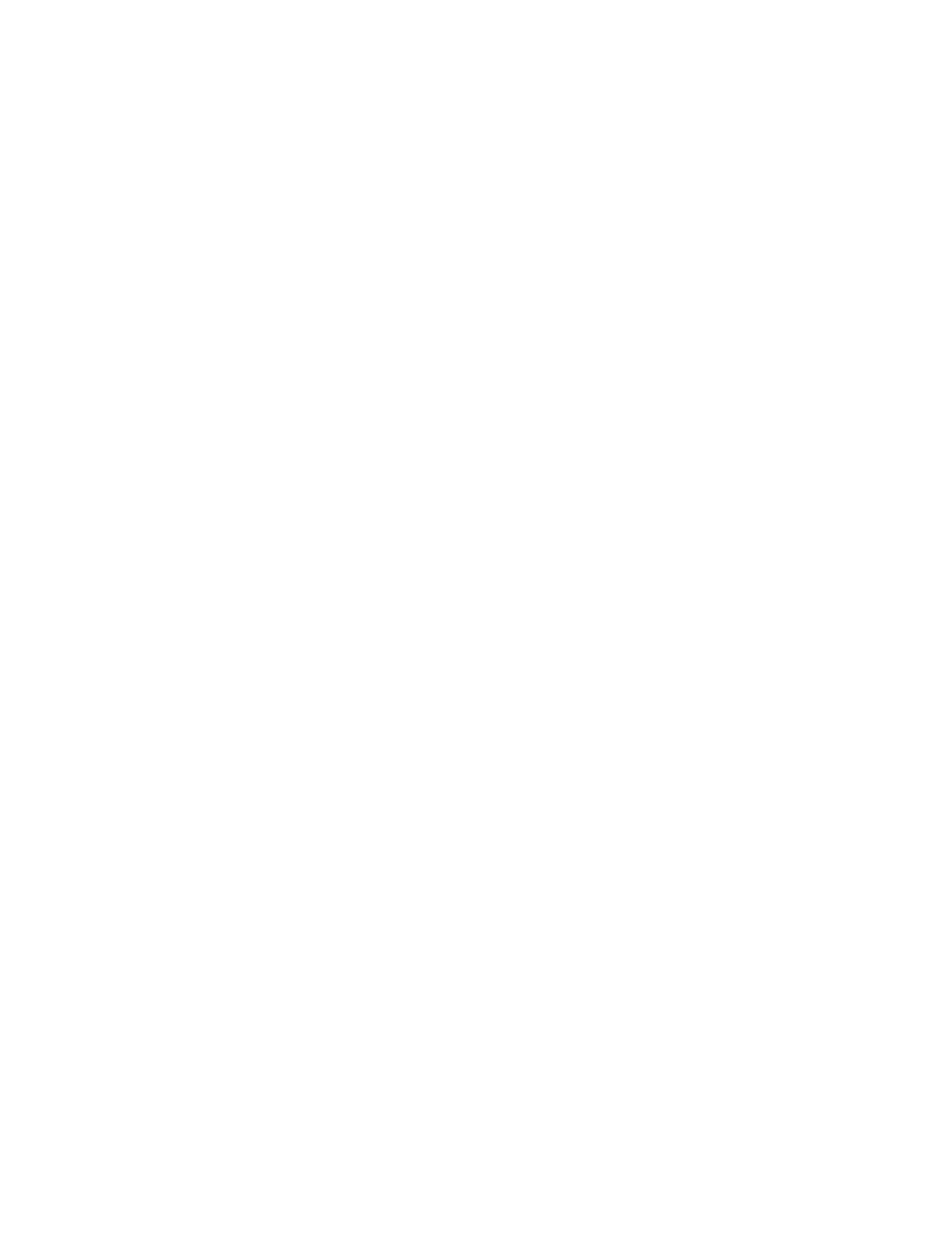
becomes dimmed.
2. Insert one of your backup disks into the disk drive.
The disk's icon appears on the desktop.
3. Copy all the files and folders back to your hard disk.
Drag each icon from your floppy disk back to the hard disk's icon.
If you broke up the contents of a folder across more than one disk when you
backed up, don't forget to put all that folder's files back in the folder
again.
4. Eject the first disk and repeat steps 2 and 3 for each backup disk.
5. Choose Restart from the Special menu.
The Macintosh automatically ejects any disk in its disk drive and restarts.
Why did the new Apple IIe ProDOS partition disappear? Your Macintosh can't
display ProDOS files until you've installed the Apple IIe Card software. In
the next chapter, you will install the software for the Apple IIe Card.
Meanwhile, even though you can't see it, the ProDOS partition is still there.
You can now use your Apple IIe partition to store any Apple IIe files and
programs. For details, see Appendix B, "Using a Hard Disk."
Rebuilding your system. Sometimes copying a System Folder onto floppy disks
and then back to your hard disk, as you did in the previous sections, can
cause problems such as system crashes. If so, or if you want to prevent such
problems, you may want to rebuild your system.
To rebuild your system, use the Installer program that came with your
Macintosh (or with your most recent version of system software) to reinstall
system software. See the manuals that came with your Macintosh (or with your
most recent version of system software) for instructions. Check the index and
table of contents for entries like "installing system software" or
"reinstalling system software."
What to do next. If you have any Apple IIe devices to connect to your
Macintosh LC, such as disk drives or joysticks, continue with this chapter.
Otherwise, you can go to Chapter 2, "Preparing the Software."
Connecting Apple IIe Disk Drives
You need to read this section only if you have an Apple IIe floppy disk drive
to connect to your Macintosh LC. If you have nothing else to connect to the
Macintosh, you can go immediately to Chapter 2, "Preparing the Software." If
you have devices other than floppy disk drives to connect, you can skip ahead
to the appropriate section in this chapter.
You can use two types of Apple IIe floppy disk drives with the Macintosh LC -
- the gray Apple 5.25 Drive and the white UniDisk 3.5 Drive. Earlier Apple II
disk drives -- the Disk II, UniDisk 5.25, and DuoDisk drives, for instance --
cannot be used with the Macintosh LC.
!! WARNING: Only two types of Apple II disk drives -- the gray Apple 5.25
