Apple IIe Card User Manual
Page 14
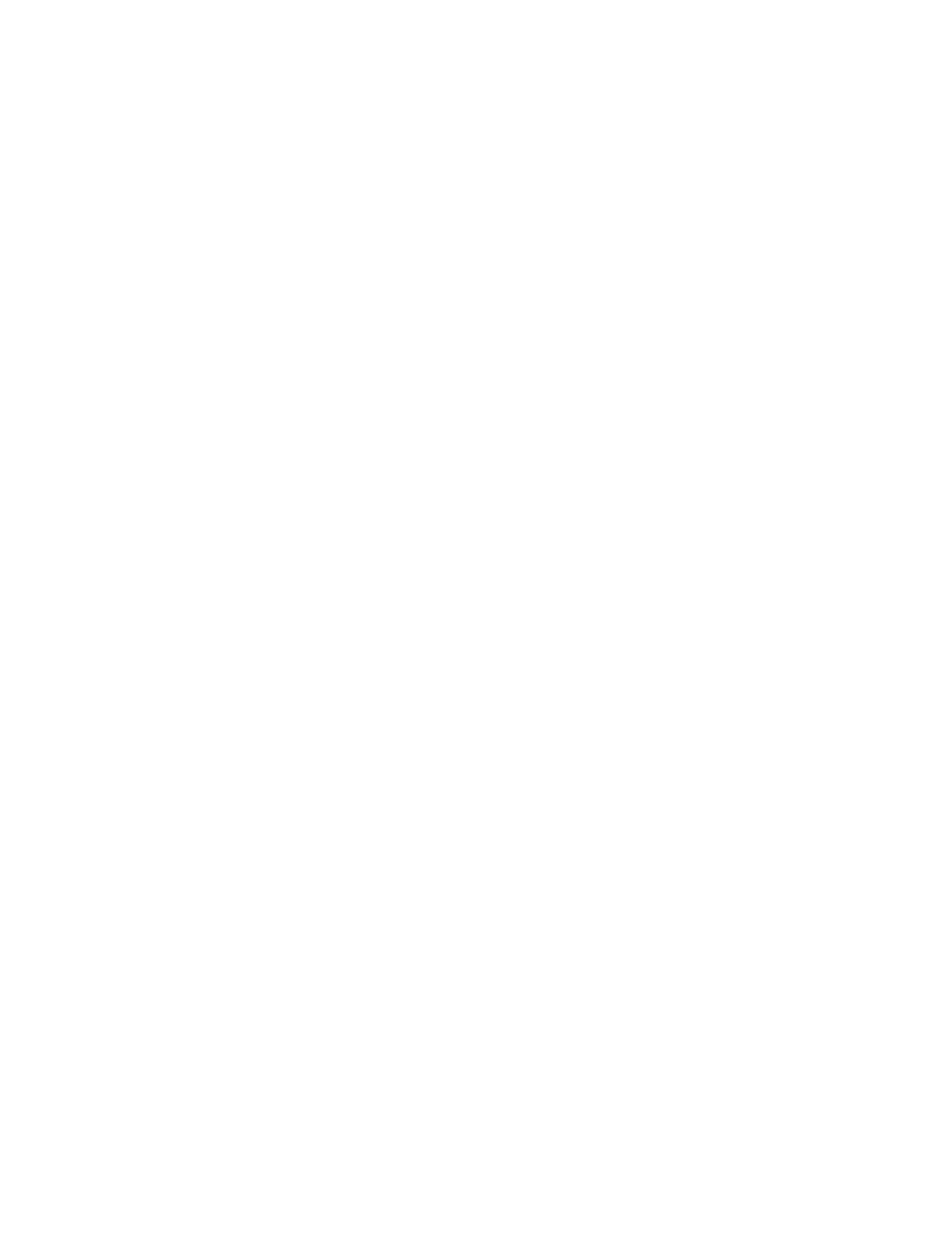
Note for people who partitioned their hard disk in Chapter 1: This
installation procedure installs the Apple IIe Card software on the Macintosh
partition of your hard disk.
Before you begin: If your computer is off, turn it on. If your computer is
on, quit any programs you are running.
1. Insert the IIe Installer Disk into the built-in disk drive and double-
click its icon.
The disk's window opens.
2. Open the Installer program by double-clicking its icon.
Double-click to open the Installer program
After a moment, information about the Installer appears on your screen.
3. Once you've read the information, click OK.
The Easy Install screen appears, as shown in the next step.
4. If you have more than one hard disk, click the Switch Disk button to
select the hard disk where you want the software installed.
5. Click Install.
The Installer copies the files to your hard disk while displaying its
progress. After it's finished, it displays a dialog box, as shown in the next
step.
6. Click Quit.
7. Notice the three new files installed on your hard disk.
Open your hard disk by double-clicking its icon and notice these three new
icons:
There's also a fourth new file in your System Folder. It's called ProDOS File
System.
8. Choose the Restart command from the Special menu.
The computer ejects the IIe Installer Disk and restarts. If you created a
ProDOS partition in Chapter 1, you see its icon on the desktop after the
computer restarts.
9. Find the Quick Reference card in the back of this book and mark the blank
that says you are a hard disk startup person.
It's vital for you to remember where you installed your software because many
tasks later in this book have different instructions for hard disk startup
people and for floppy disk startup people.
10. Skip ahead to the "What's Next" section at the end of this chapter.
