Apple IIe Card User Manual
Page 45
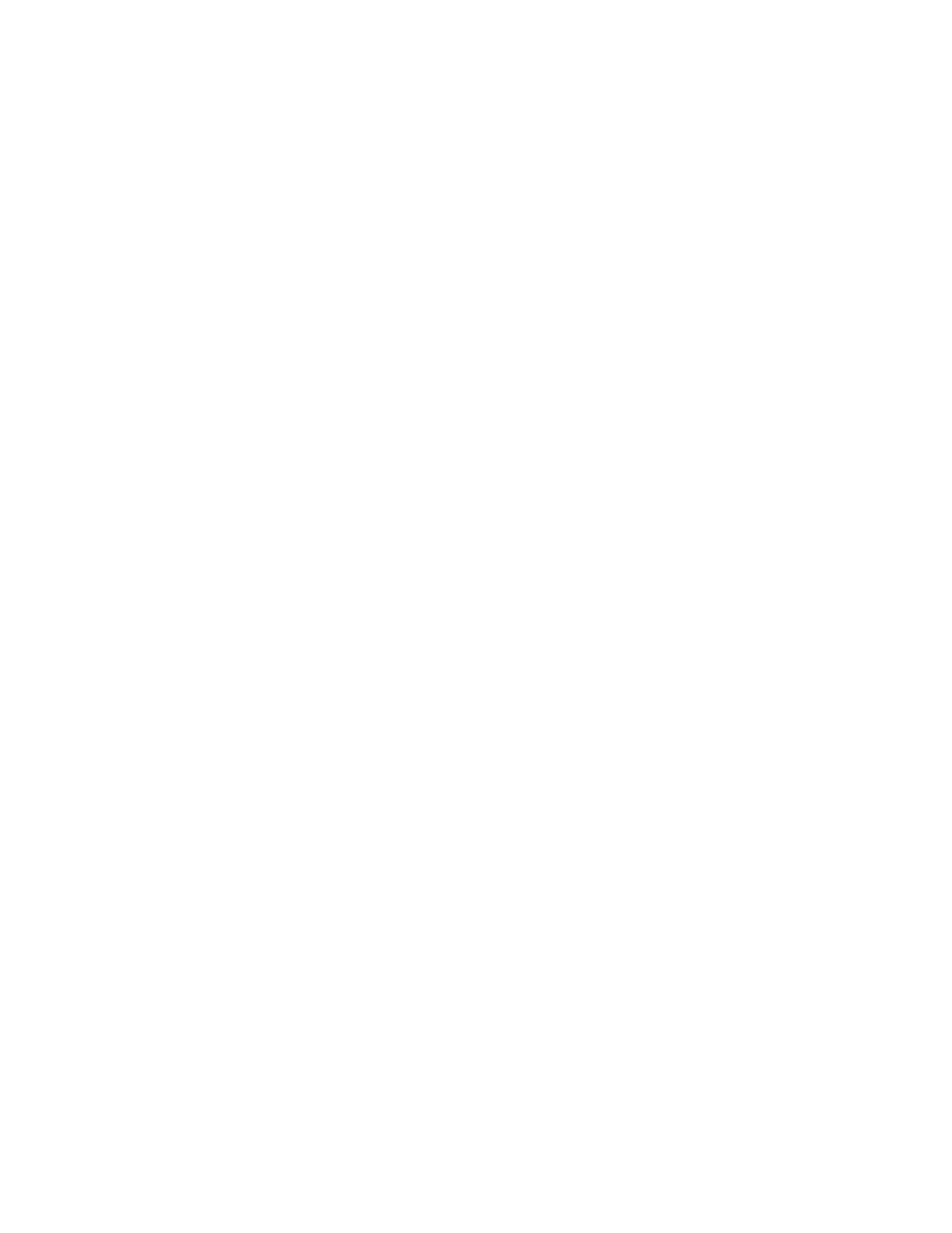
you can transmit data using Apple IIe communication programs with the Apple
IIe Card varies from program to program. If you use modems at a baud rate of
2400 or above and experience problems receiving data (if data is missing
after a transmission, for instance), you may be able to solve the problem and
still use a higher baud rate by opening the Option Panel and selecting
Monochrome in the General Controls panel.
Making changes to the Printer Card
If you are connected to a printer, even if the printer is connected over a
network, you should install the Printer Card.
The only change you can make to the Printer Card is to extend printer
timeout. Doing so allows your Apple IIe programs more time to finish printing
before the computer lets another document print.
Extending printer timeout. To extend printer timeout, follow these steps:
1. Press Control-Command-Esc to open the Option Panel.
2. Click the Printer Card.
The Printer Card panel appears. The pointer changes to a crosshair when you
place it in the panel.
3. Click the Extend Printer Timeout checkbox so that an X appears in the
box.
Choosing a printer. You do not use the Printer Card to choose your printer.
Instead, use the Macintosh desk accessory called the Chooser. For details,
see "Printing From Apple IIe Programs," earlier in this chapter.
Changing the slot settings
The Slot Configuration panel is where you indicate the location of Apple IIe
cards. These are not real cards installed in the Macintosh LC. They are
software representations of cards that are commonly installed in Apple IIe
computers. The settings you make in this panel provide the information
necessary for most Apple IIe programs to run correctly on the Macintosh LC.
The slot settings are preset to the most common slot configurations
recommended in Apple II documentation. Some cards can only be installed in a
specific slot. For instance, the SmartPort Card is always in slot 5; the
5.25-inch disk drive controller card is always in slot 6. If you try to move
such a card to a slot where it does not belong, the program will alert you
with a dialog box.
Where should the cards go? See Chapter 4, "Setting Up Cards and Slots," for
a discussion of how to decide which cards should go in which slots.
When you change a slot setting in the Slot Configuration panel, the icon
representing the card you moved appears dimmed. This indicates that the new
setting is inactive until you click the Restart IIe button.
To change a slot setting, follow these steps:
1. Press Control-Command-Esc.
