Apple IIe Card User Manual
Page 64
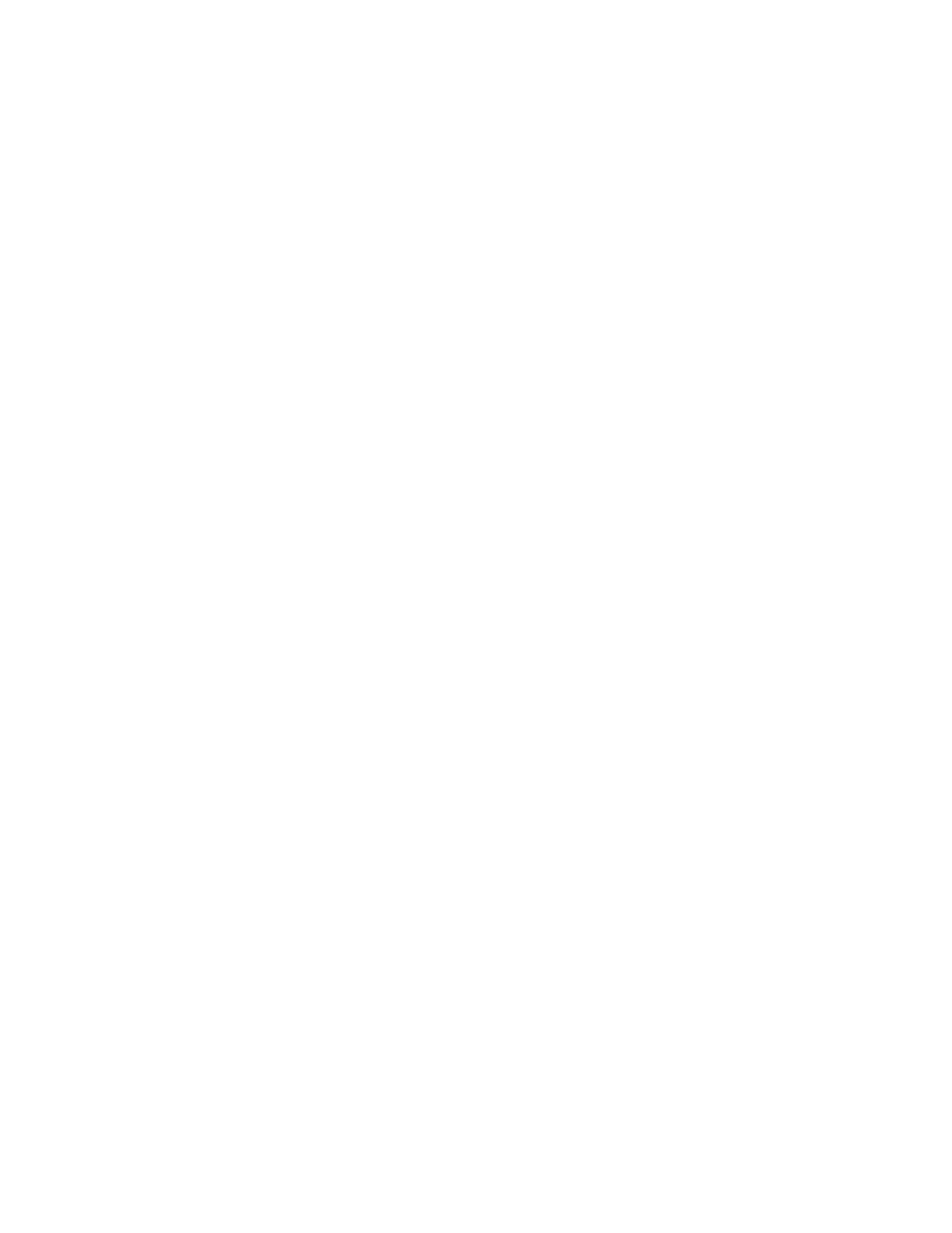
7. Click the Drive button until you see the name of the hard disk you want
to partition.
8. Click Update.
9. Click the Partition button.
You're now prepared to create the custom partition.
The Custom Partion
You should now be looking at the partitioning window in Apple HD SC Setup. To
create a custom Apple IIe partition, follow these steps:
1. Click Custom.
2. Select the main partition.
3. Click Remove, and when asked for confirmation, click OK.
4. Create a new partition by dragging, as shown in the figure.
5. Click "Macintosh Volume."
6. Type a number to indicate the size you want your Macintosh partition to
be.
For example, if you wanted to split a 40 MB hard disk into two equal
partitions, you would type 20000.
7. Click OK.
8. Create a second new partition by dragging.
9. Click "ProDOS Volume," then click OK.
10. When prompted, type a name for the partition.
ProDOS names can contain only numbers and letters. If you want to create a
second ProDOS partition, repeat steps 8 through 10.
You can have up to four separate ProDOS partitions. You must always have one
Macintosh partition. (If you don't have a Macintosh partition, you won't be
able to see the the hard disk's icon when you're in the Macintosh
environment.)
11. Click Done.
12. Click Quit.
You're now ready to restore your files as described in "Restoring the
Contents of Your Hard Disk" in Chapter 1.
!! IMPORTANT: If you add a new ProDOS partition after you've started to use
the Apple IIe Card, check the SmartPort portion of the Apple IIe Option Panel
to make sure the old icons are still in the correct bins and the new icon is
where you want it. !!
