Apple IIe Card User Manual
Page 7
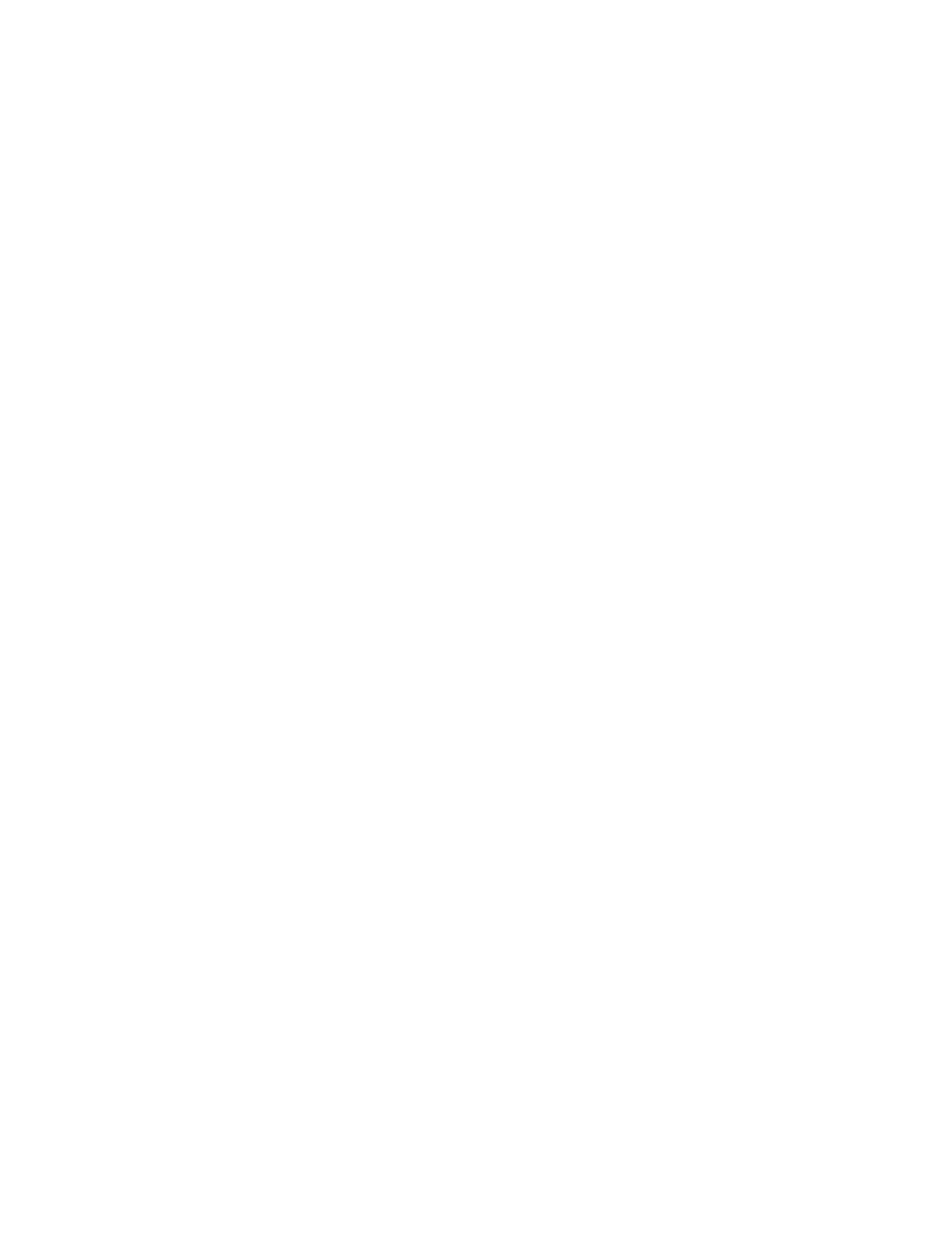
Drag each icon from your hard disk to the floppy disk's icon until you get a
message that the floppy disk is full. Then eject the floppy disk and repeat
the procedure until you've backed up all the files you want to save.
Some folders may be too big to fit on floppy disks. If so, you can open the
folder and drag its contents one icon at a time to the floppy disk icon.
For more information about copying files and folders, see the books that came
with your Macintosh.
4. Label the disks so you can remember what's on them.
Partitioning your hard disk. This section explains how to partition your
hard disk using a program called Apple HD SC Setup.
How much space do you need? The procedure described in this section sets
aside 10 MB of space for Apple IIe files. If you need a different amount,
turn now to Appendix C, "Creating Custom Partitions," and read the section
called "The Custom Partition." When you finish, skip to the next section in
this chapter, "Restoring the Contents of the Hard Disk."
Follow these steps to partition the hard disk:
!! IMPORTANT: Apple HD SC Setup works only with hard disks manufactured by
Apple. If you have a hard disk manufactured by another company, contact that
company to ask if they have software to partition the hard disk for Apple II
files. !!
Before you begin: This procedure requires 10 MB of hard disk space. Be sure
you can afford to give up that much space.
!! WARNING: Partitioning erases all information stored on your hard disk.
To preserve your information, see the previous section, "Backing Up Your Hard
Disk." !!
1. Shut down your Macintosh.
Choose the Shut Down command from the Special menu. You do not have to turn
off the power.
2. Insert the IIe Installer Disk into the built-in disk drive.
3. Start up the Macintosh.
Click the Restart button if your Macintosh is already on; otherwise, turn on
the power.
If you see a message telling you that the version of system software isn't
compatible with your computer, start this procedure again with step 1, but
use the Disk Tools disk that came with your computer instead of the IIe
Installer Disk.
4. If necessary, open the disk icon by double-clicking it.
The disk's window appears.
5. Double-click the Apple HD SC Setup icon.
