Apple IIe Card User Manual
Page 63
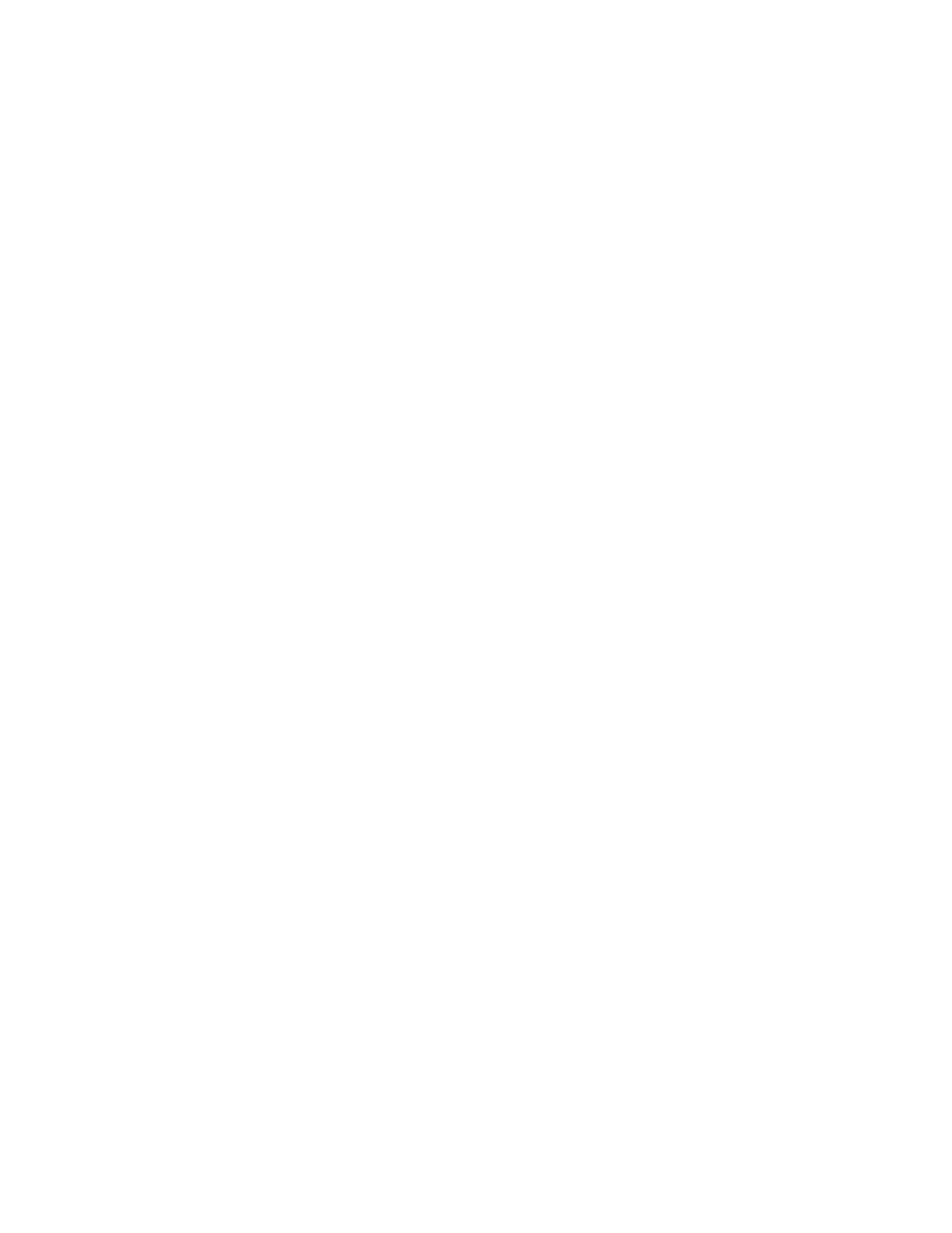
Startup Disk to see and manipulate Apple IIe files when in the Macintosh
environment.
If you create an Apple IIe partition on your hard disk as described in
Chapter 1, you will have two copies of the files BASIC.SYSTEM and PRODOS --
one copy on your Macintosh partition and one copy on your Apple IIe
partition. The copies on your Macintosh partition allow you to start Apple
IIe programs by double-clicking their icons. The copies on your Apple IIe
partition allow you to set the partition to be your Apple IIe startup volume.
Which Apple IIe Programs Work On a Hard Disk
Not every Apple IIe program works well on a hard disk. The best way to find
out if a particular program works on your hard disk is to copy it (and all of
its accompanying files) to a folder on your Apple IIe partition and try it.
Here's some guidelines about which programs work well and which don't work at
all on a hard disk:
- If the manual for the program includes instructions for installing it on a
hard disk, it will probably work well on your Apple IIe partition.
- If the program is copy-protected, it probably won't work on a hard disk.
- DOS 3.3 and Pascal programs will not run on a hard disk.
Storing Apple IIe files on a hard disk
APPENDIX C-CREATING CUSTOM PARTITIONS
The section "Reserving Hard Disk Space for Apple IIe Files" in Chapter 1
explains the easiest way to partition hard disks to store Apple IIe files.
However, that way creates a 10 MB Apple IIe partition. If you need a larger
or smaller partition, use the Custom feature of Apple HD SC Setup, explained
in this appendix.
These instructions work only for hard disks manufactured by Apple.If your
hard disk was manufactured by another company, contact the company to see if
they have similar software that can reserve space for Apple IIe files.
Preparations
Before you can create a custom partition, you must back up your hard disk and
then start up the program called Apple HD SC Setup, as follows:
1. Back up your hard disk, as described in "Backing Up Your Hard Disk" in
Chapter 1.
2. Turn off your Macintosh.
3. Insert the IIe Installer Disk.
4. Turn on the Macintosh.
5. Open the IIe Installer Disk.
6. Double-click the Apple HD SC Setup icon.
