Movies in just minutes – Apple iMovie HD User Manual
Page 22
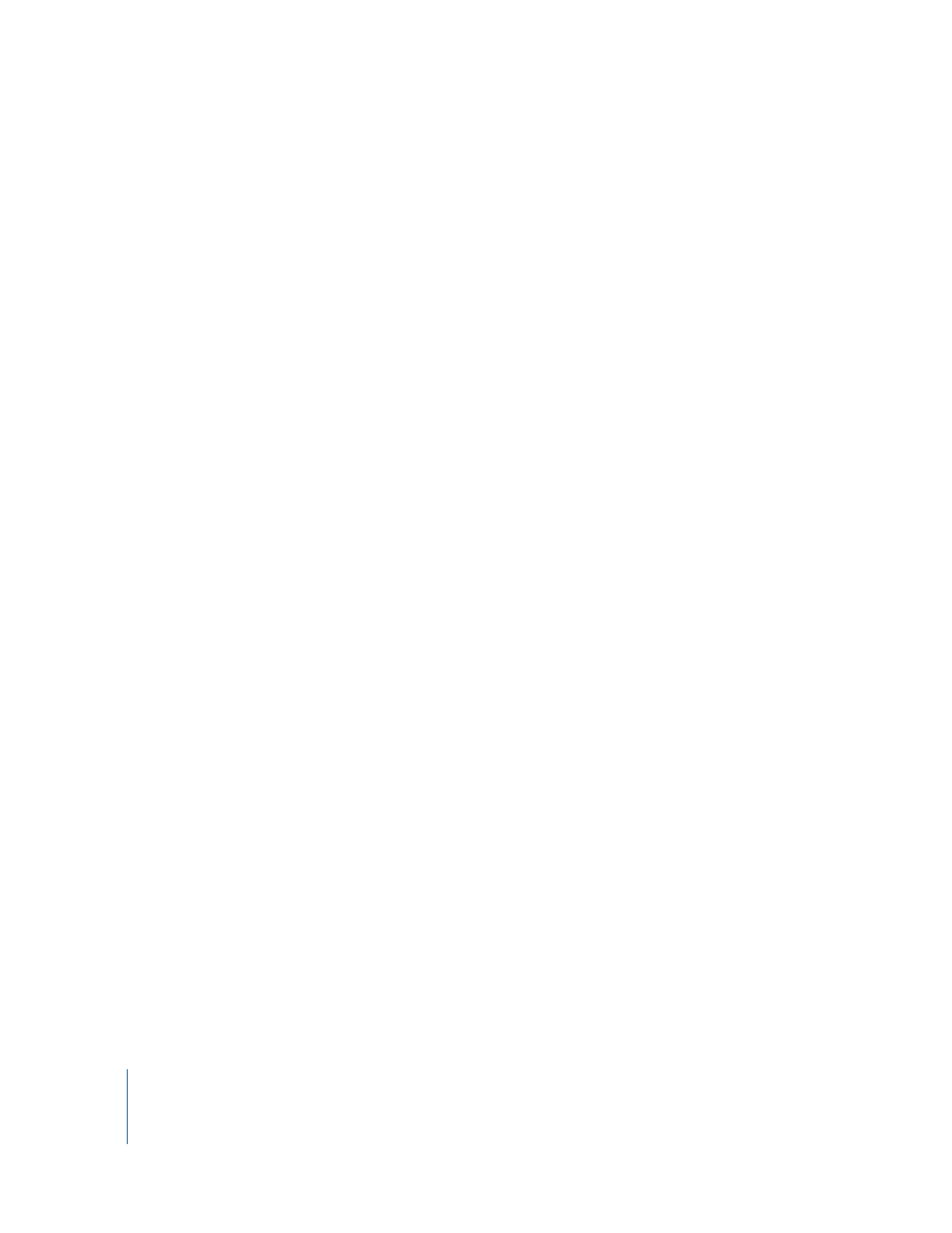
22
Chapter 3
Creating Your First Movie
12
Review the movie and make adjustments.
13
Save the movie in a format appropriate for distribution, or export the movie to an iDVD
project to be burned on a DVD.
The iMovie HD Share feature enables you to choose a method of distribution and
selects the appropriate video format corresponding to your choice. You can choose to
share a movie via email, a .Mac homepage or webpage, video camera tape, DVD disc
created in iDVD, QuickTime movie, or Bluetooth wireless technology.
Next, let’s take a look at how you accomplish these tasks in iMovie HD.
Movies in Just Minutes
Whether this is your first movie or you’ve made many, you can let iMovie HD make the
movie for you to create a complete video or to give you a headstart on editing. The
Make a Magic iMovie feature can automatically import video from your video camera,
compose it into a movie, and put it into iDVD so you can burn it on a DVD disc. You can
optionally specify for Magic iMovie to add a title, transitions between scenes, and a
soundtrack, and iMovie HD sits in the director’s chair and does the rest.
Once your movie is created, you can explore and try out other iMovie HD features to
learn how they work.
To create a Magic iMovie, you need:
•
Your video camera and footage you want in an iMovie HD.
•
A FireWire cable to connect your camera to the computer.
Note: You can’t use the Make a Magic iMovie feature with MPEG-4 video cameras and
devices that connect to your computer using a USB cable. For information about
importing video from such devices, see “Importing Video from an MPEG-4 Camera or
Device” on page 37. After importing your video, return to the overview section, “A
Quick Tour of Video Editing With iMovie HD” on page 25.
