Audio pane – Apple iMovie HD User Manual
Page 16
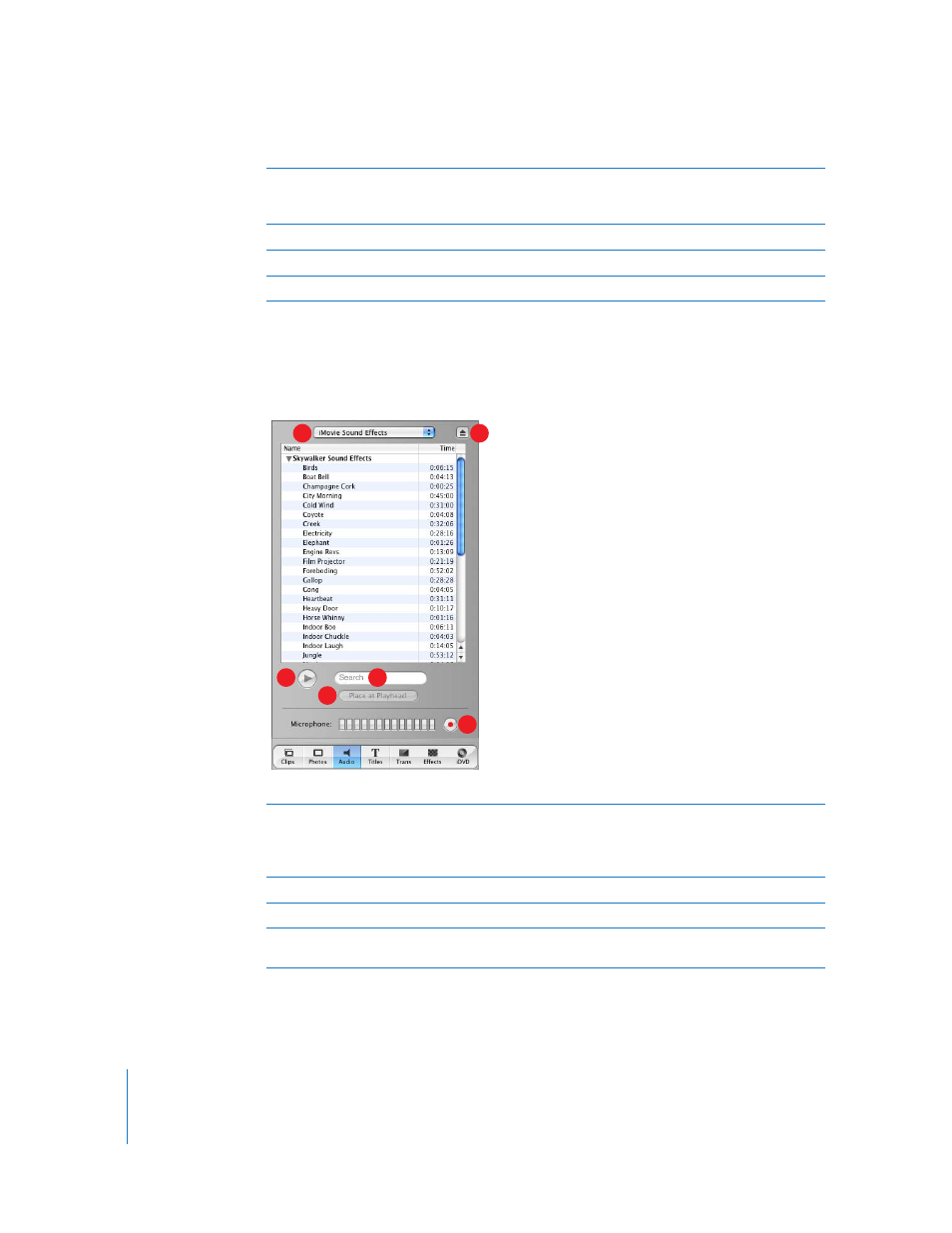
16
Chapter 2
iMovie HD at a Glance
Audio Pane
Click the Audio button to open the Audio pane. You use this pane to add sound effects,
record a voiceover, or import music from a CD or your iTunes music library.
F
iPhoto pop-up menu: Choose your iPhoto library or an iPhoto album from this menu to view and
select your iPhoto photographs and images. You can drag an image from the Photos pane to the
clip viewer to add it to your movie.
G
Preview monitor: Use this monitor to set up and preview effects for a selected photo or image.
H
Photo browser: Select the photos and images you want to add to your movie here.
I
Search field: Enter the name of a photo or image here to quickly locate it.
A
Audio pop-up menu: Use this pop-up menu to display lists of music and sound effects that you
can add to a movie. You can choose a track from your iTunes library or a music CD, or an iMovie
HD sound effect. You can drag an audio clip from the list to one of the two audio tracks in the
timeline viewer to add it to your movie.
B
Eject button: Click the button to eject a CD from the optical drive.
C
Play: Click the button to play or pause a selected track.
D
Search field: Type some words from a title to search for a particular audio file in your iTunes
library. You can search by title or artist.
A
D
C
E
F
B
