3g audio export options, 3g text options – Apple QuickTime 7 User Manual
Page 51
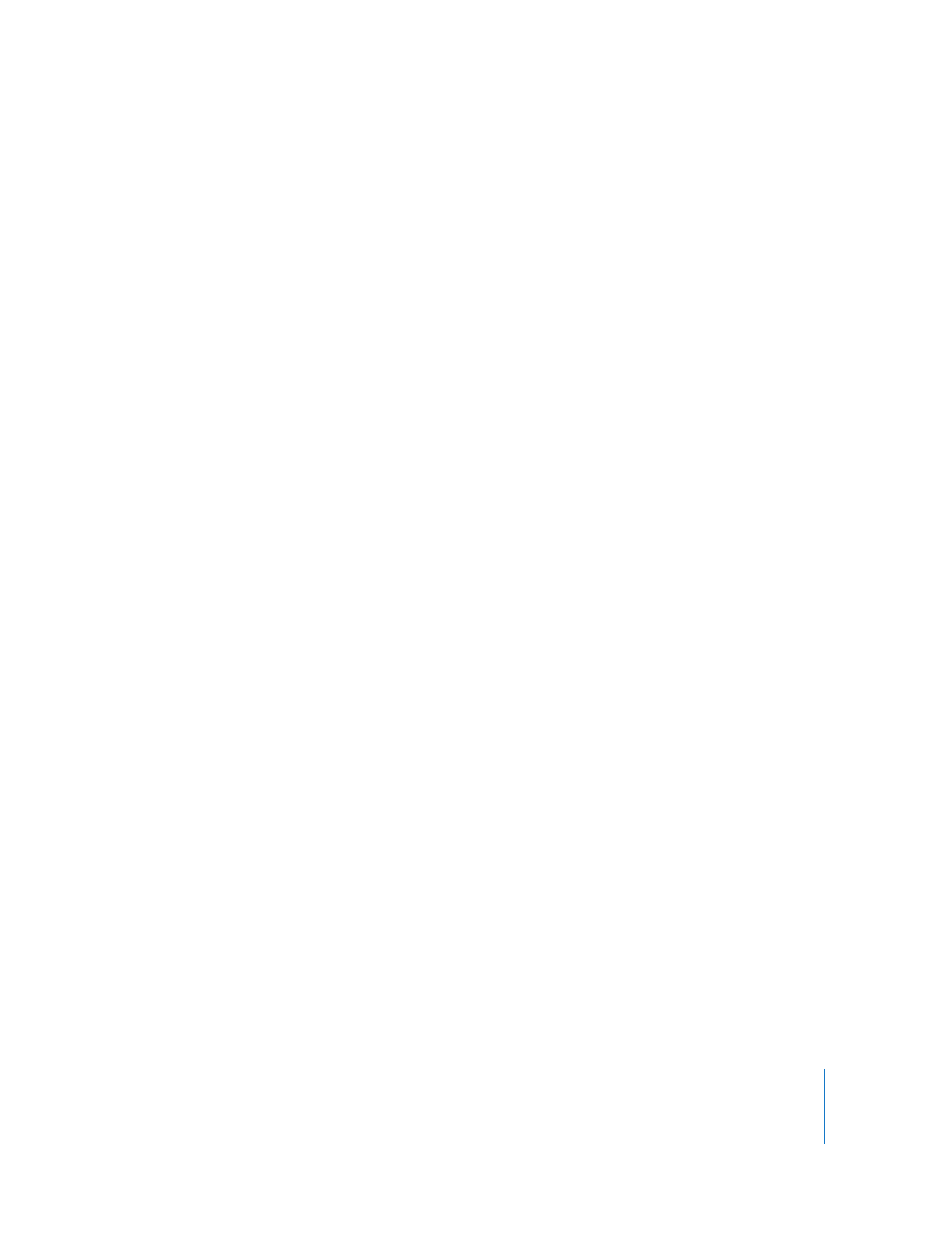
Chapter 4
Exporting Files With QuickTime Pro
51
 Key Frame: The more often you specify a key frame (the lower the number), the
better the video quality, but the bigger the file.
These additional options are available when you click Video Options:
 Re-sync markers: Adds re-sync markers inside the video frames to help with packet
loss recovery when streaming.
 Encoding Mode: With H.264 video, you can speed up the compression process (for
preview purposes, for example) by choosing “Faster encode (Single-pass).” With the
default option, “Best quality (Multi-pass),” the codec determines how many passes
are needed to compress the data for the best quality.
3G Audio Export Options
When you export a movie to 3G format (by choosing File > Export and then choosing
“Movie to 3G”), you access the following options by clicking Options and then clicking
Audio.
 Audio Format: If your source movie has only one audio track and it is already
compressed, you can choose “Pass through” (so that the audio doesn’t get
compressed again).
 Data Rate: As with video, the more kilobits per second, the better the audio quality.
 Channels: Choose between mono (1 channel) or stereo (2 channels).
 Frames per sample: Available only with AMR audio, this option enables exported
audio data to be packed more efficiently.
 Silence detection: Available only with AMR audio, this option detects audio portions
with low signal levels and adjusts the data rate of the output accordingly.
 Output Sample Rate: Available only with AAC audio. It’s best to match the sample
rate to that of the target device.
 Encoding Quality: Available only with AAC audio. By choosing Best, you can get
higher-quality audio but it takes longer to encode.
3G Text Options
When you export a movie to 3G format (by choosing File > Export and then choosing
“Movie to 3G”), you access the following options by clicking Options and then clicking
Text.
These options are available if your movie has a text track (credits, titles, subtitles, and so
on).
Some mobile devices can’t play text in a movie. To allow the movie to play only if the
text can be displayed on the receiving device, select “Require text capability on
handset.” Deselect this checkbox to allow the audio and video to play even if the text
can’t be displayed on the device.
