Setting a movie’s poster frame – Apple QuickTime 7 User Manual
Page 39
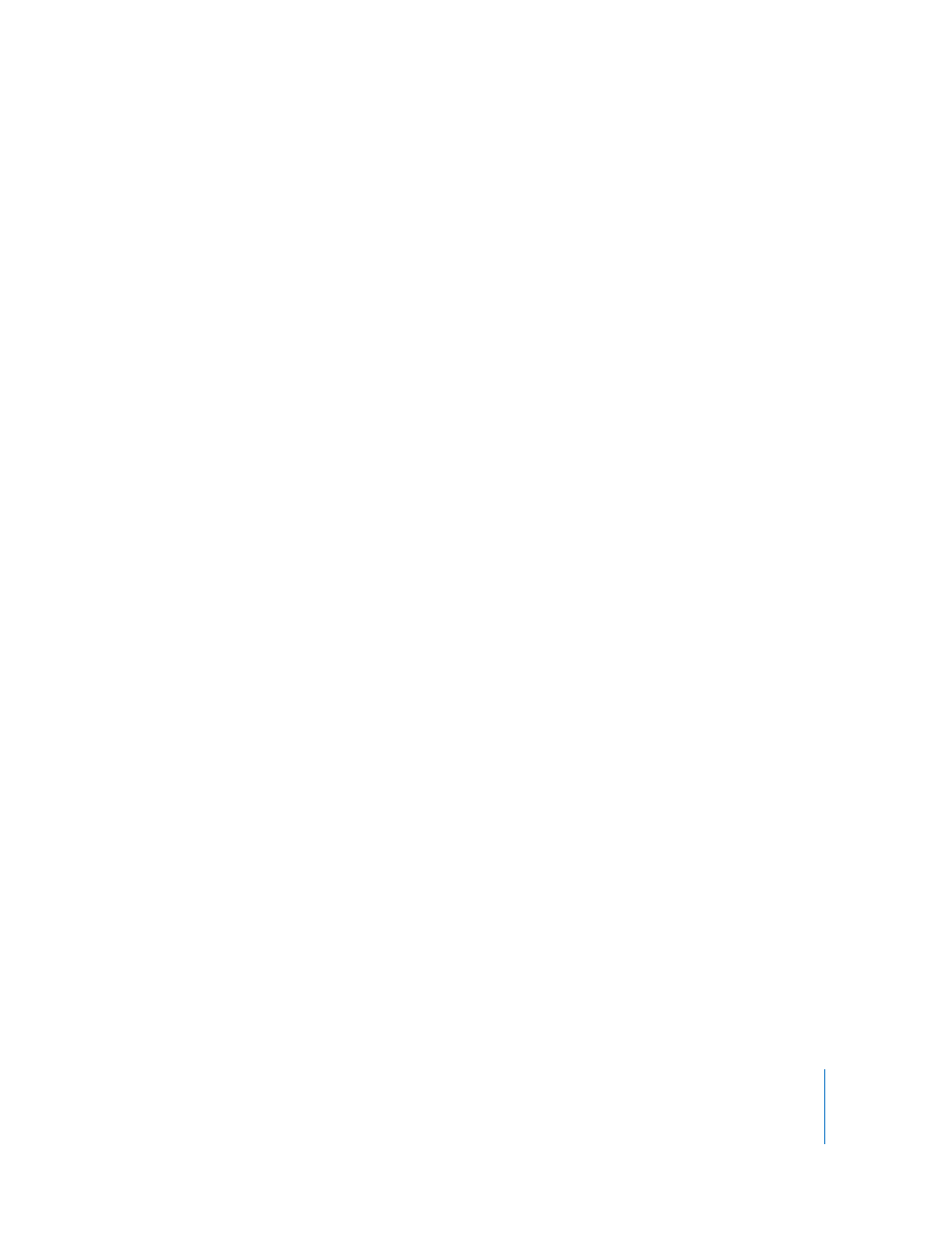
Chapter 3
Editing and Authoring With QuickTime Pro
39
9
In the text file, find the first chapter title and change the timestamp just before that
chapter title to the time you noted in the Properties window.
The timestamp might now read, for example, [00:01:30.15], meaning that selecting the
first chapter title will jump the viewer 1 minute, 30 seconds, and 15 frames into the
movie.
10
Repeat steps 9 through 11 until you’ve identified all the places in the movie that
correspond to the chapter divisions and you’ve entered the proper timestamps in the
text file.
11
Change the last timestamp (the one after the last chapter title in the text file) to match
the duration of the movie.
12
Save the text file and import it into QuickTime Player.
QuickTime creates a new movie with just a text track.
13
Choose Edit > Select All, choose Edit > Copy, and close the movie.
14
Click in the main movie, choose Edit > Select All, then choose Edit > “Add to Selection
and Scale.”
QuickTime adds the text track to the movie.
15
Choose Window > Show Movie Properties.
16
In the Properties window, select the video or audio track you want to associate with
the chapter track, and click Other Settings.
17
Choose the main video or audio track from the Chapters pop-up menu.
If you have a movie with alternate subtitle or sound tracks, you can create multiple
chapter lists in different languages and set the appropriate subtitle or sound track as
the owner of each chapter list. The chapter list will change to match the selected
language.
18
Select the text track, then select “Preload this track” (to make the chapter track load
first).
19
Deselect the new text track so that it doesn’t display on top of the video.
The new track will still function as a chapter track.
20
Save the movie as a self-contained movie.
You can now choose a chapter title from the pop-up menu to the right of the timeline.
Setting a Movie’s Poster Frame
A “poster frame” is a still image of a movie that represents the movie in places like the
QuickTime Player Favorites window and the Finder. The default poster frame is the first
frame in the movie. With QuickTime Pro, you can change the poster frame.
