Finding text in a text track, Preventing users from changing quicktime settings – Apple QuickTime 7 User Manual
Page 21
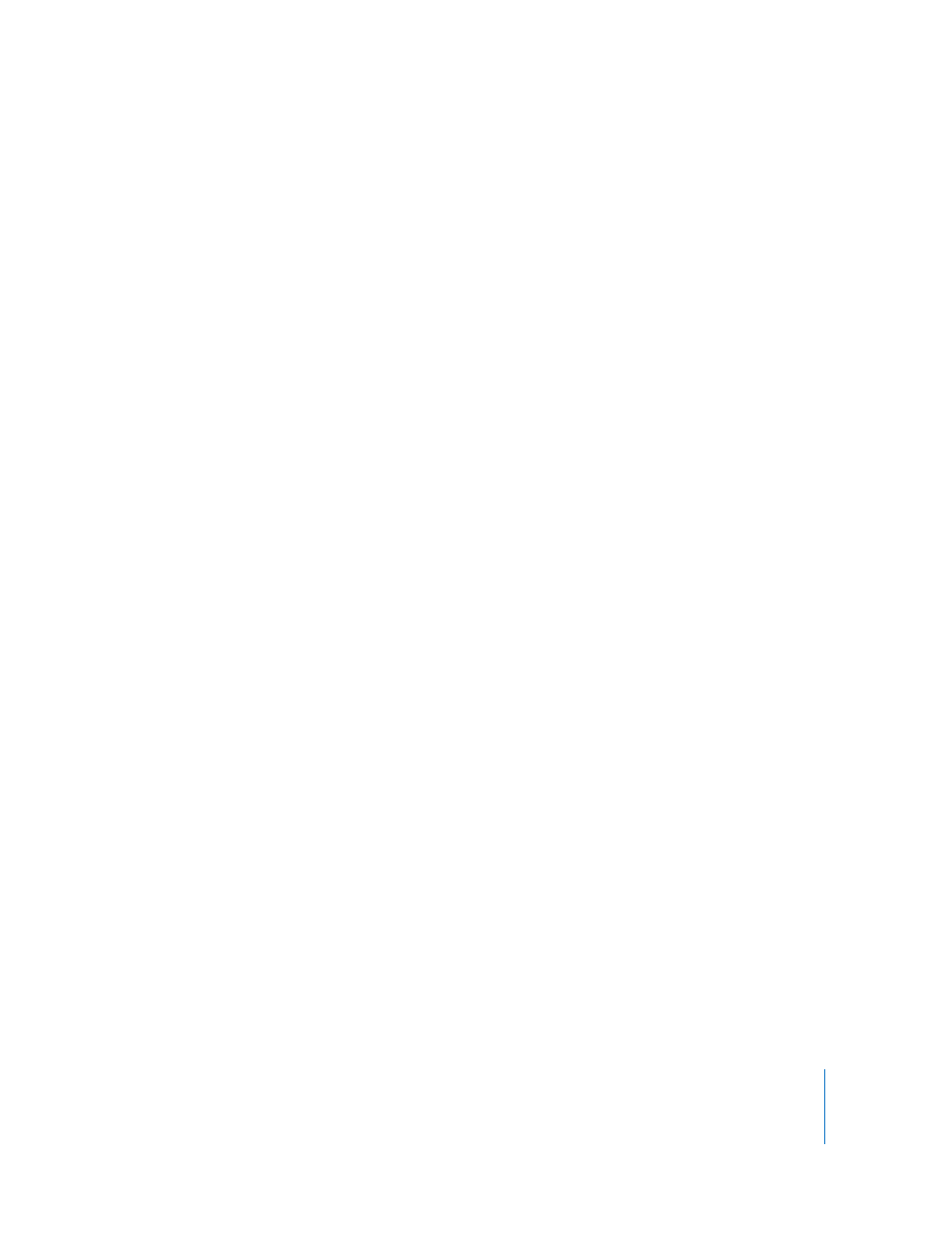
Chapter 1
Using QuickTime Player
21
Finding Text in a Text Track
Some movies contain text such as titles, credits, subtitles, or section headings. You can
search for text in a movie so that, for example, you can find specific frames in the
movie.
To search for text in a QuickTime movie:
1
Choose Edit > Find > Find.
If this command is unavailable, the movie does not have a text track.
2
In the Find dialog, type the text you are looking for and click Next.
Preventing Users From Changing QuickTime Settings
If you’re using a computer in a public setting (at a kiosk, for example), you can prevent
users from changing QuickTime settings and saving movies from the Internet.
To set up QuickTime for use on a public computer (in Mac OS X):
1
Open System Preferences, click QuickTime, and click Advanced.
2
Select “Enable kiosk mode.”
To set up QuickTime for use on a public computer (in Windows):
1
Choose Edit > Preferences > QuickTime Preferences.
2
Choose Browser Plug-in.
3
Select “Enable kiosk mode.”
- Numbers '09 (254 pages)
- Keynote '09 (247 pages)
- Pages '09 (279 pages)
- Boot Camp Mac OS X v10.6 Snow Leopard (18 pages)
- Boot Camp Mac OS X v10.6 Snow Leopard (19 pages)
- iWork '09 (372 pages)
- Mac OS X v10.6 Snow Leopard (7 pages)
- GarageBand '08 (102 pages)
- iDVD '08 (35 pages)
- GarageBand '09 (122 pages)
- iWeb (37 pages)
- iMovie '08 (50 pages)
- Boot Camp (Mac OS X v10.5 Leopard) (27 pages)
- Boot Camp (Mac OS X v10.5 Leopard) (25 pages)
- Mac OS X v10.5 Leopard (16 pages)
- Mac OS X (622 pages)
- Mac OS X Server (Version 10.6 Snow Leopard) (197 pages)
- Mac OS (42 pages)
- Mac OS X Server (Upgrading and Migrating For Version 10.4 or Later) (97 pages)
- iMovie HD (47 pages)
- iMovie HD (83 pages)
- MAC OS 7.6.1 (4 pages)
- Mac OS X Server (Extending Your Wiki Server For Version 10.5 Leopard) (45 pages)
- Mac OS X Server Ver 10.4 (35 pages)
- Mac OS X Server v10.6 (76 pages)
- Mac OS X Server v10.6 (97 pages)
- Macintosh Japanese Language Kit (30 pages)
- Xserve (Early 2008) DIY Procedure for Hard Drive (3 pages)
- Xserve (8 pages)
- Xserve (60 pages)
- GarageBand 3 (98 pages)
- Remote Desktop 3.1 (191 pages)
- Motion 5.1.1 (1090 pages)
- Workgroup Server 8150/110 (144 pages)
- Aperture (476 pages)
- Xserve Intel (Late 2006) DIY Procedure for Optical Drive Cable (7 pages)
- Xserve Intel (Late 2006) DIY Procedure for Optical Drive Cable (6 pages)
- Network Services Location Manager Network (8 pages)
- Macintosh System 7.5 (126 pages)
- Macintosh System 7.5 (114 pages)
- Macintosh System 7.5 (65 pages)
- DVD Studio Pro 4 (656 pages)
- Keynote '08 (204 pages)
- Xsan 2 (Second Edition) (11 pages)
- LiveType 2 (157 pages)
