Apple QuickTime 7 User Manual
Page 43
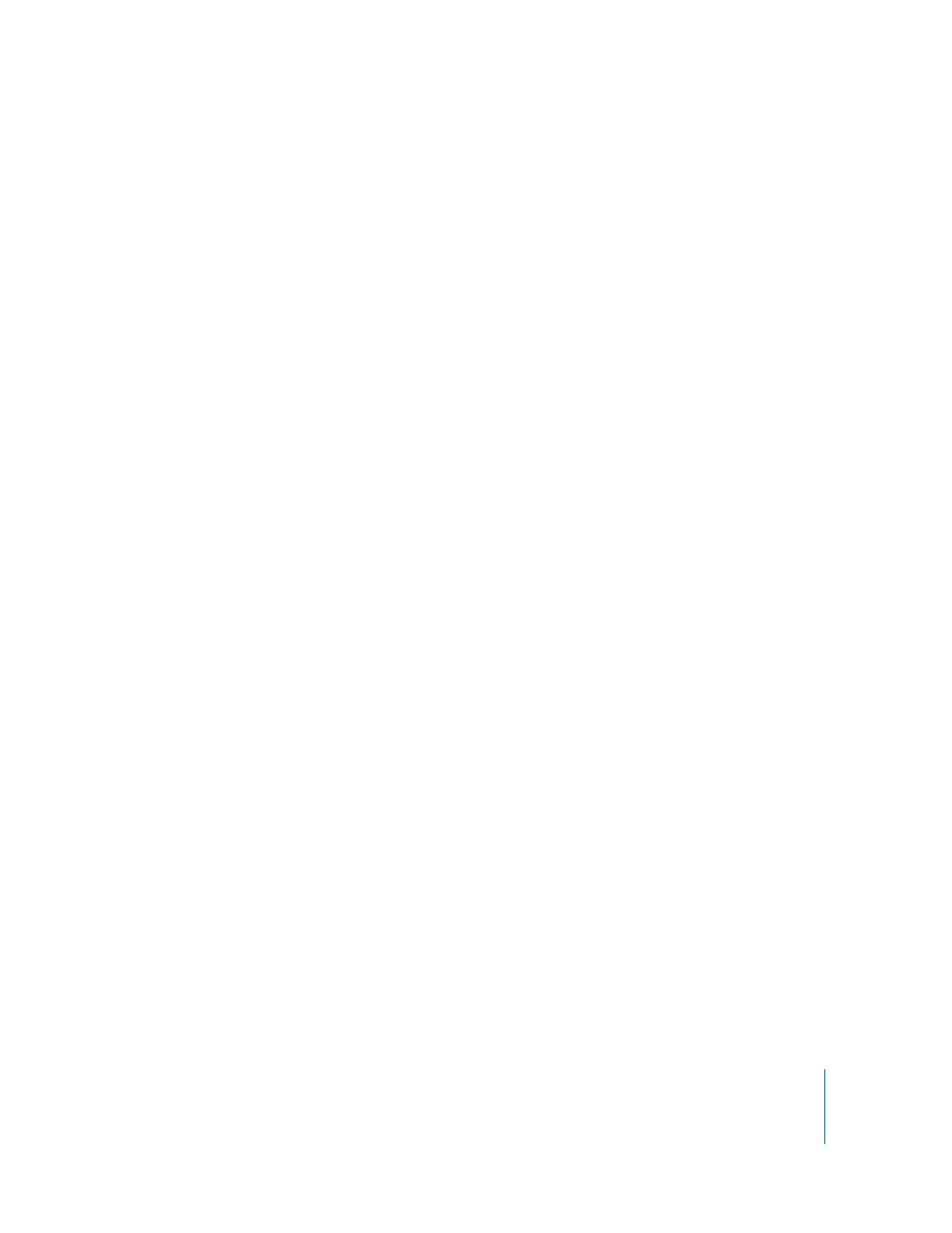
Chapter 4
Exporting Files With QuickTime Pro
43
4
In the Video area of the Movie Settings dialog, click Settings, and choose your settings.
 Compression type: Choose the video compressor (codec) you want to use to
compress your video. For the highest quality at the lowest data rate (or the smallest
file), H.264 is recommended.
 Data rate (bit rate): In general, the higher the data rate, the better the quality, but
the bigger the file. In most cases, you’ll want to set a data rate based on the way your
movie will be viewed. For example, for streaming to
1
Internet dialup connections,
limit the data rate to around 45 kilobits per second to leave room for network traffic.
If the file will be downloaded for playback, the data rate can be higher (a 56K
modem user, however, has longer to wait before playback begins). The data rate of a
movie is also affected by other compression options you set, such as the frame rate.
To let the compressor choose an appropriate data rate, select Automatic.
 Optimized for: Choose your intended delivery method from the “Optimized for”
pop-up menu. This setting informs the codec how much the data rate can vary
above and below the data rate you choose. This option is available only for
compressors that can apply limits, such as H.264.
 Key frame options: Many compressors use “frame differencing” to compress moving
images. Frame differencing is the process of determining what information has
changed from a starting frame (called a “key frame”) to subsequent frames. The key
frame contains all of the information for an image. Subsequent frames contain only
the information that has changed.
Depending on the compressor you use, you can specify how often you want key
frames to occur. If you don’t have enough key frames, the quality of your movie
might be lower because most frames are generated from others. However, more key
frames result in a larger movie with a higher data rate. With some compressors, an
additional key frame is inserted automatically if too much of the image has changed
from one frame to the next. A good rule of thumb for general use is to have one key
frame every 5 seconds (multiply the frames per second by 5). If you are creating a file
for RTSP streaming and have concerns about the reliability of the delivery network
(as with the public Internet), you may want to increase key frame frequency to one
key frame every 1 or 2 seconds. To let the compressor choose the key frame interval,
select Automatic.
 Frame rate: Frame rate is the number of individual images shown every second.
Standard (NTSC) video has a frame rate of 29.97 frames per second (fps), and the
standard for film is 24 fps. The European standard (PAL) is 25 fps. QuickTime movies
are sometimes created with a slower frame rate to reduce bandwidth and CPU
requirements.
1.
