Sending a video podcast to iweb, Exporting a project as a quicktime movie – Apple GarageBand 3 User Manual
Page 92
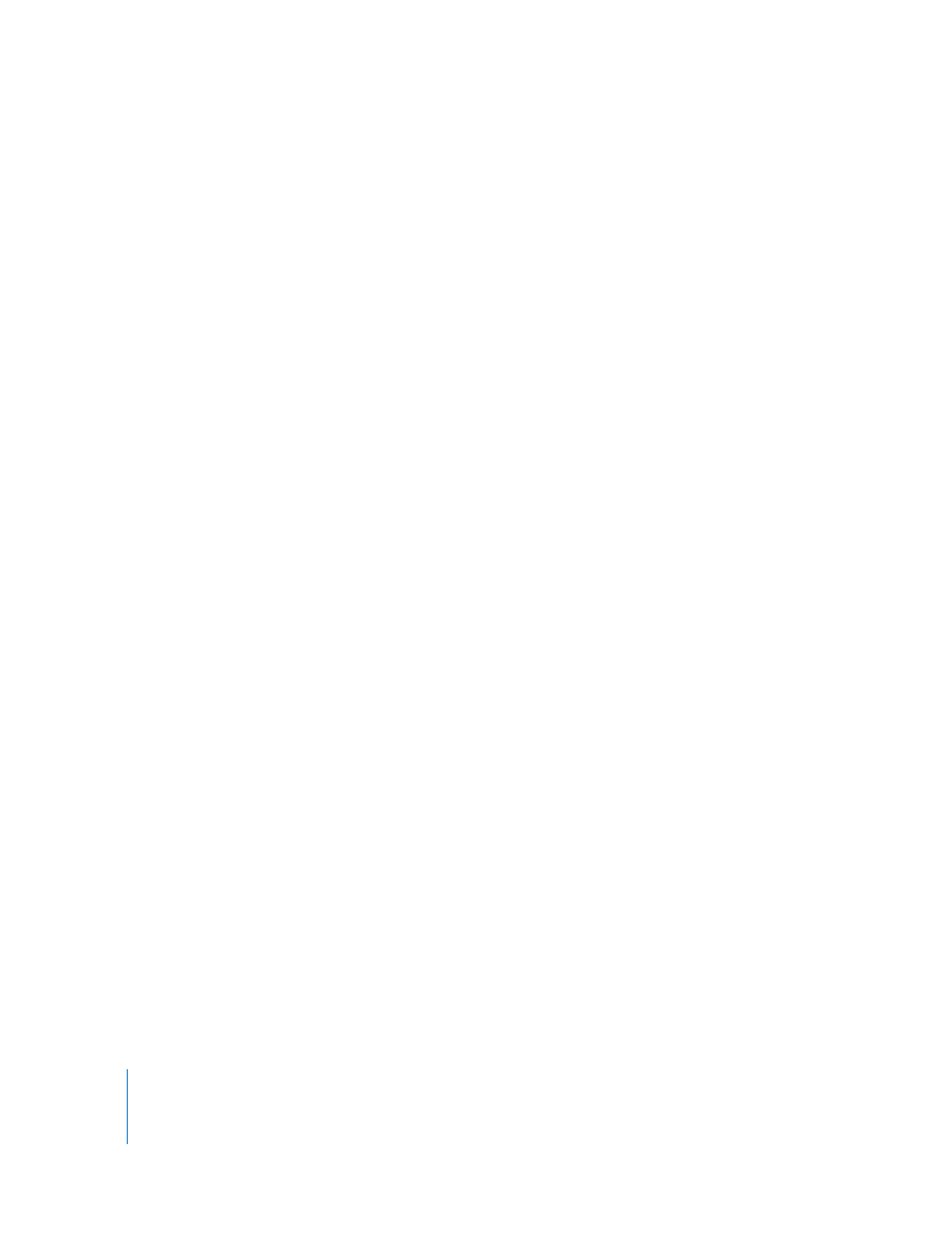
92
Chapter 12
Creating a Musical Score for an iMovie or Video
Sending a Video Podcast to iWeb
You can send a project containing a video to iWeb as a video podcast, and publish it on
the Internet. When subscribers view the video podcast, they can click a URL to have a
relevant webpage appear in their web browser, and move back and forth between
chapters. For information about creating video podcasts, see “Creating Podcasts in
GarageBand” on page 80. For information about exporting video podcasts, see
“Sending a Podcast to iWeb” on page 87.
Exporting a Project as a QuickTime Movie
You can export a project containing a video as a QuickTime movie (.mov). When
you export a project as a movie, the exported movie includes both the video and
the soundtrack you created in GarageBand. The video’s audio is also included unless
the Video Sound track is muted when you export the movie.
To export a project as a QuickTime movie:
m
Choose Share > Export as QuickTime Movie.
The project is exported using the current movie compression settings. Movie
compression settings compress both the video and audio in the exported movie.
You can change the compression settings to suit how you want to use the exported
movie. Compression settings are stored as part of the GarageBand project until you
change them while the project is open.
To choose the video compression settings:
1
Choose GarageBand > Preferences, then click Export.
2
In the Export pane, choose the settings you want to use from the Movie Settings
pop-up menu.
