Changing the pitch of notes, Changing the duration of notes, Deleting notes – Apple GarageBand 3 User Manual
Page 70: Changing note velocity, Adding pedal down and pedal up symbols
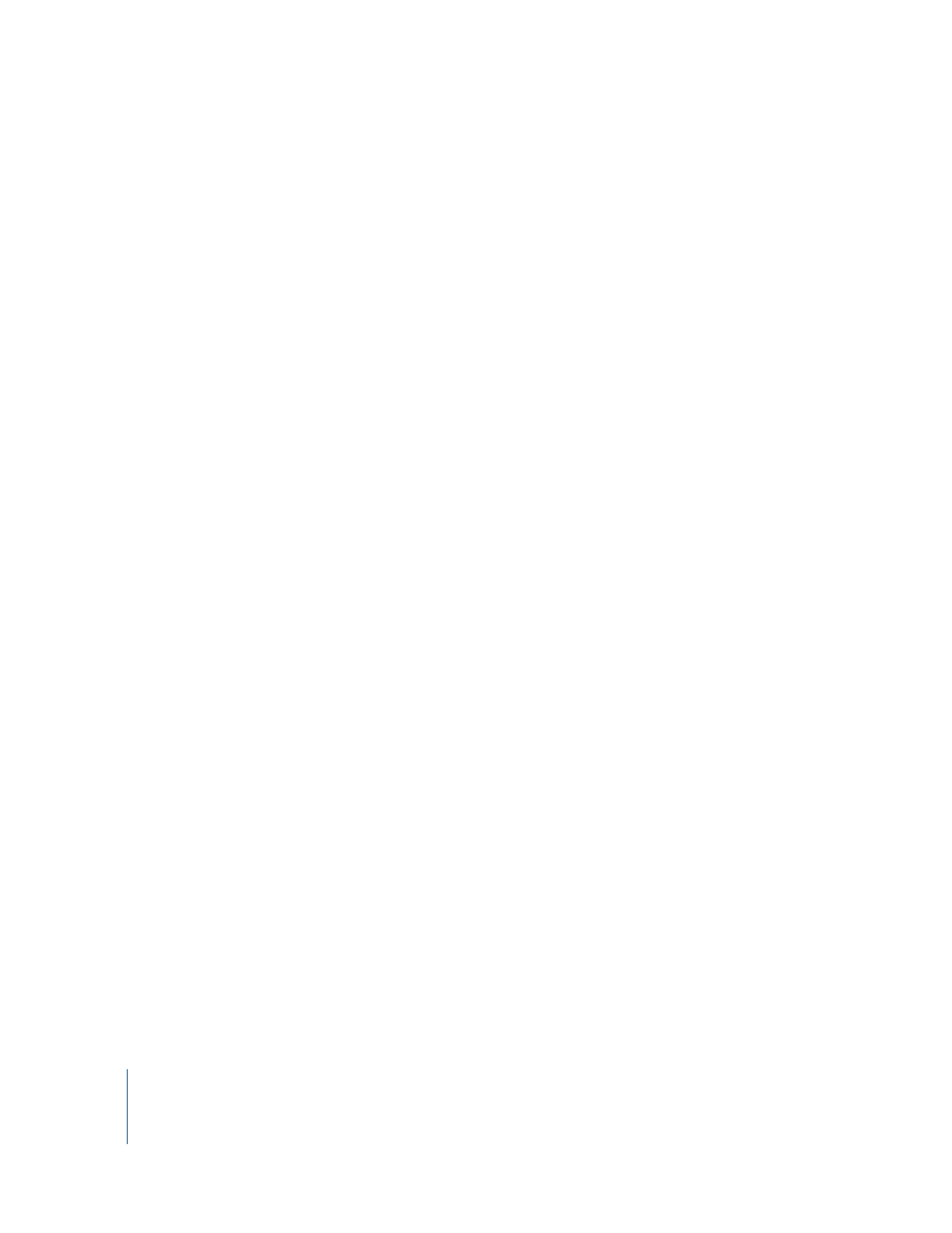
70
Chapter 9
Working in Notation View
Changing the Pitch of Notes
You can change the pitch of, or transpose, notes in notation view.
To change the pitch of a note:
m
Select the note, then drag it up or down. You can also change the pitch of selected
notes by pressing the Up or Down Arrow keys.
You hear the note’s new pitch as it moves.
Changing the Duration of Notes
When you select a note, a duration bar for the note appears. You can change the note’s
duration (how long the note lasts) using the duration bar.
To change the duration of a note:
1
Select the note.
2
Drag the right edge of the duration bar left (to shorten the note) or right (to lengthen
the note). Duration bars work just like the notes in graphic view.
Deleting Notes
You can delete notes that you no longer want to include in your project.
To delete a note:
m
Select the note, then press the Delete key.
Changing Note Velocity
For many Software Instruments, the sound changes depending on the note’s velocity.
You can change the velocity of notes in notation view, in the same way as in graphic
view.
To change a note’s velocity:
m
Select the note, then drag the Velocity slider left (to lower the velocity) or right (to raise
the velocity). You can also change a selected note’s velocity by holding down the
Command key and dragging the note up or down.
Adding Pedal Down and Pedal Up Symbols
Music notation for piano and some other instruments includes symbols for the sustain
pedal. When the sustain pedal is down, the instrument sustains all notes until the pedal
is released (up). You can add pedal down and pedal up symbols, which control whether
the notes are sustained in GarageBand.
When you add pedal symbols, you can either place the pedal up symbol manually, or
have GarageBand place the pedal up symbol automatically.
