Adding a url to a marker, Adding chapter titles, Deleting markers – Apple GarageBand 3 User Manual
Page 85
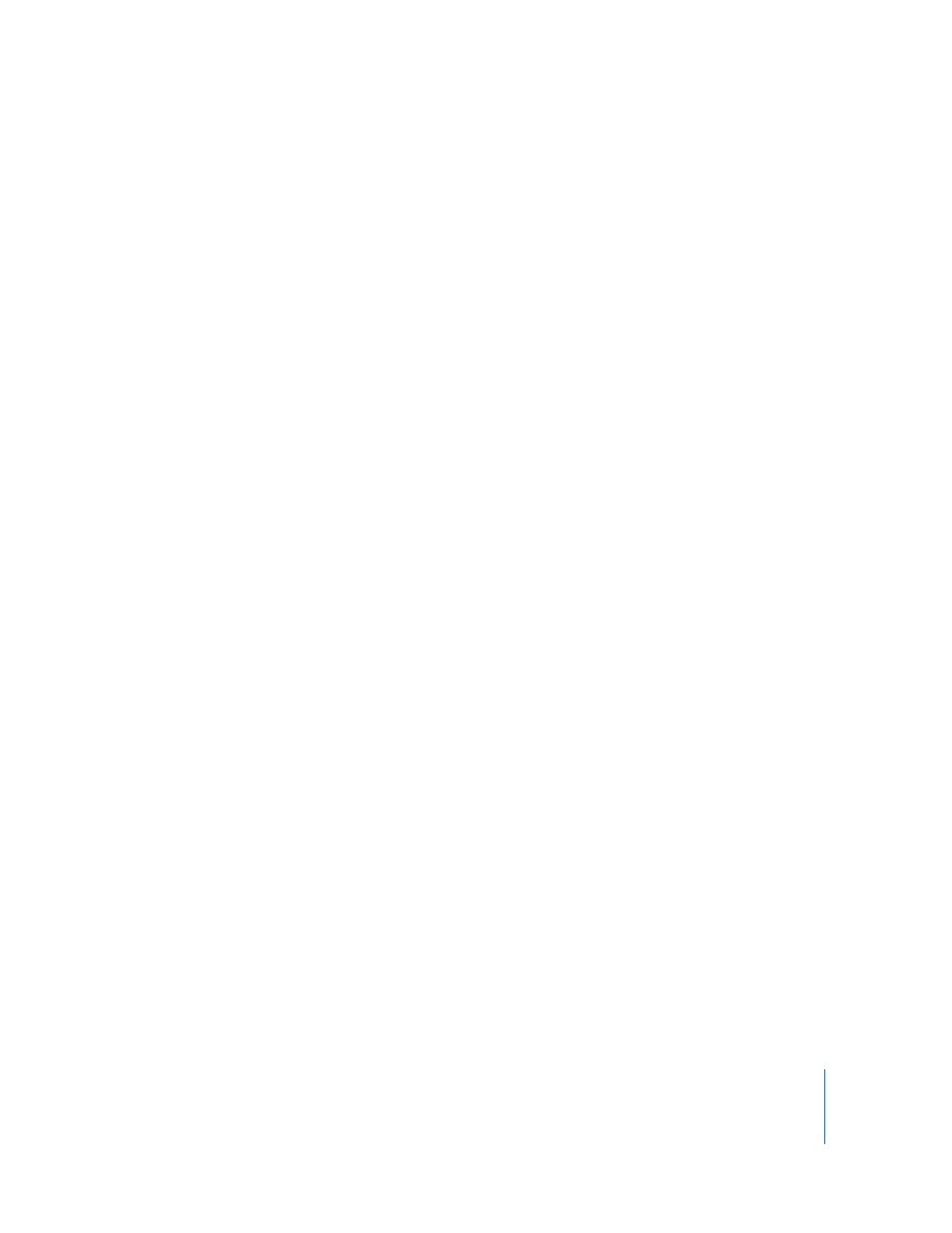
Chapter 11
Creating Podcasts in GarageBand
85
3
Drag the artwork from the Media Browser to the Artwork box in the marker’s row in the
editor. You can also drag artwork directly to the podcast track, which adds a new
marker region with the artwork.
The artwork appears in the marker region in the podcast track and in the Artwork
column for the region in the editor. The Displays Artwork checkbox is selected. You can
change the artwork for a marker by dragging a new image to the Artwork column in
the marker’s row.
Adding a URL to a Marker
You can add a URL to a marker and give the URL a title. When you play the podcast, the
URL is visible from the start to the end of the marker region. When you click the URL,
your web browser opens and displays the webpage for the URL.
To add a URL to a marker:
1
In the editor, click the placeholder text in the URL column of the marker’s row, then
type the URL.
The Displays URL checkbox is selected for the marker.
2
In the editor, click the placeholder text in the URL Title column of the marker’s row,
then type the title.
When you add a URL title, the title appears in place of the actual URL when you play
the podcast, but clicking the title opens your web browser to the webpage for the URL.
Adding Chapter Titles
You can add a chapter title to a marker, making it a chapter marker. When you play the
movie in iTunes, iDVD, or QuickTime Player, you can easily move back and forth
between chapters.
To add a chapter title to a marker:
m
In the editor, select the placeholder text in the Chapter Title column of the marker’s
row, then type a title.
Deleting Markers
You can delete a marker if you decide you no longer want it in your podcast.
To delete a marker, do one of the following:
 In the podcast track, select the marker region, then press the Delete key.
 In the editor, select the marker in the marker list, then press the Delete key.
