Adding fade ins and fade outs, Transposing part of a project to a different key – Apple GarageBand 3 User Manual
Page 75
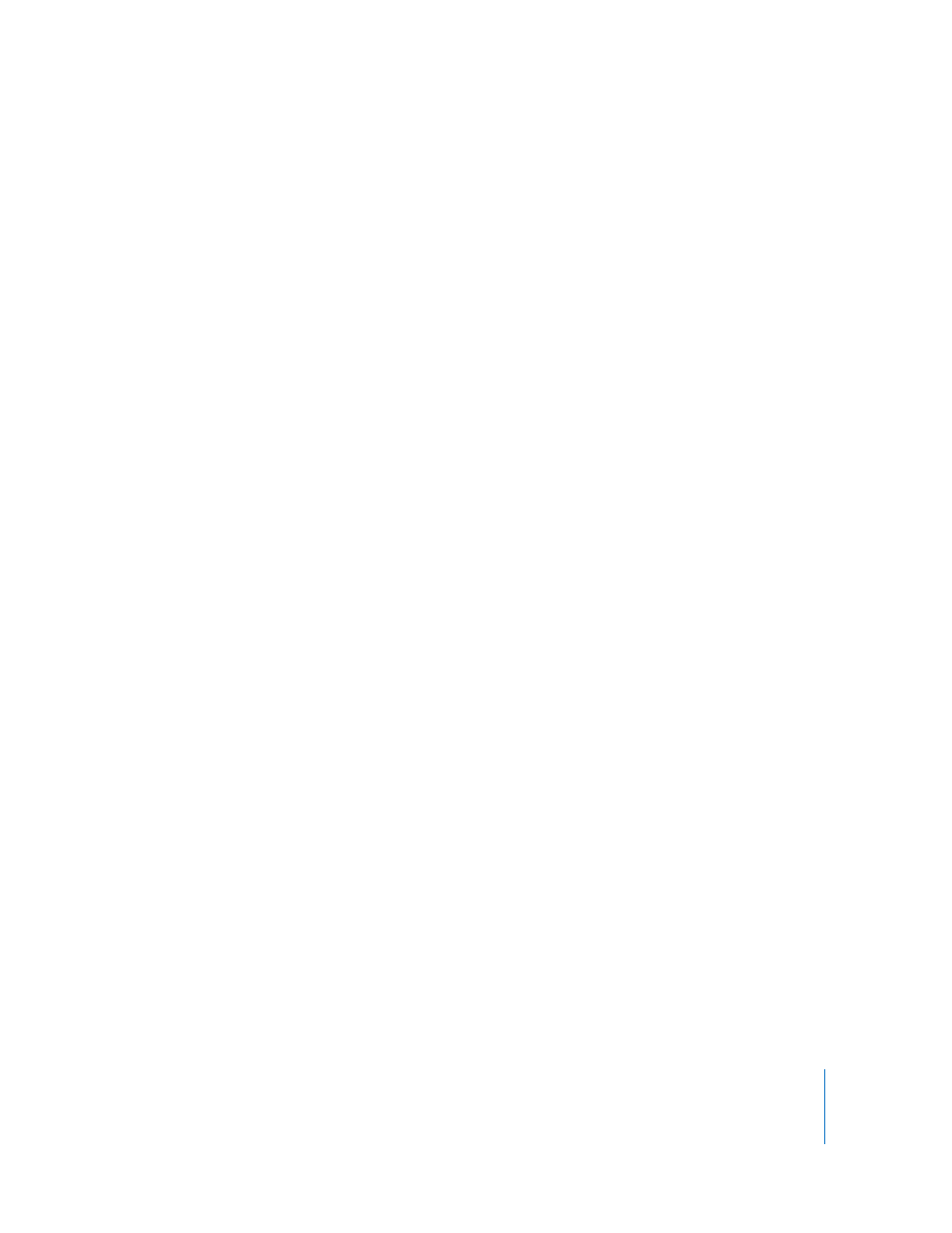
Chapter 10
Mixing and Adding Effects
75
Adding Fade Ins and Fade Outs
A very common mixing technique is to add a fade in at the beginning of a project, and
a fade out at the end of the project. Fade ins make the music seem to “come out of
nowhere,” and fade outs create the feeling that the project continues playing. You can
easily add fade ins and fade outs to your projects, and add other volume changes to
the project over time.
To add a fade in:
1
Choose Track > Show Master Track.
The master track appears at the bottom of the timeline.
2
From the pop-up menu in the master track’s header, choose Master Volume.
The master volume curve appears in the master track.
3
Click the master volume curve at the point you want the fade in to end.
4
Drag the control point at the beginning of the master track down to the volume level
at which you want the fade in to start. To start with complete silence, drag it all the way
down.
Now play the project from the beginning. You’ll hear all the tracks in the project fade in
gradually to their final volume level.
To add a fade out:
1
Choose Track > Show Master Track.
The master track appears at the bottom of the timeline.
2
From the pop-up menu in the master track’s header, choose Master Volume.
The master volume curve appears in the master track.
3
Click the master volume curve at the point you want the fade out to begin, then click
at the point you want the fade out to end.
4
Drag the second control point down to the volume level at which you want the fade
out to end. To end with complete silence, drag it all the way down.
Now play the project from a point before the fade out begins. You’ll hear all the tracks
in the project fade out gradually to their final volume level.
Transposing Part of a Project to a Different Key
Many projects move to different keys at some point in the project; they may stay in the
new key, or return to the original key at a later point in time. You can move an entire
project to a new key, called transposing (or modulating), in the project’s master track.
