Importing a video file from the media browser – Apple GarageBand 3 User Manual
Page 89
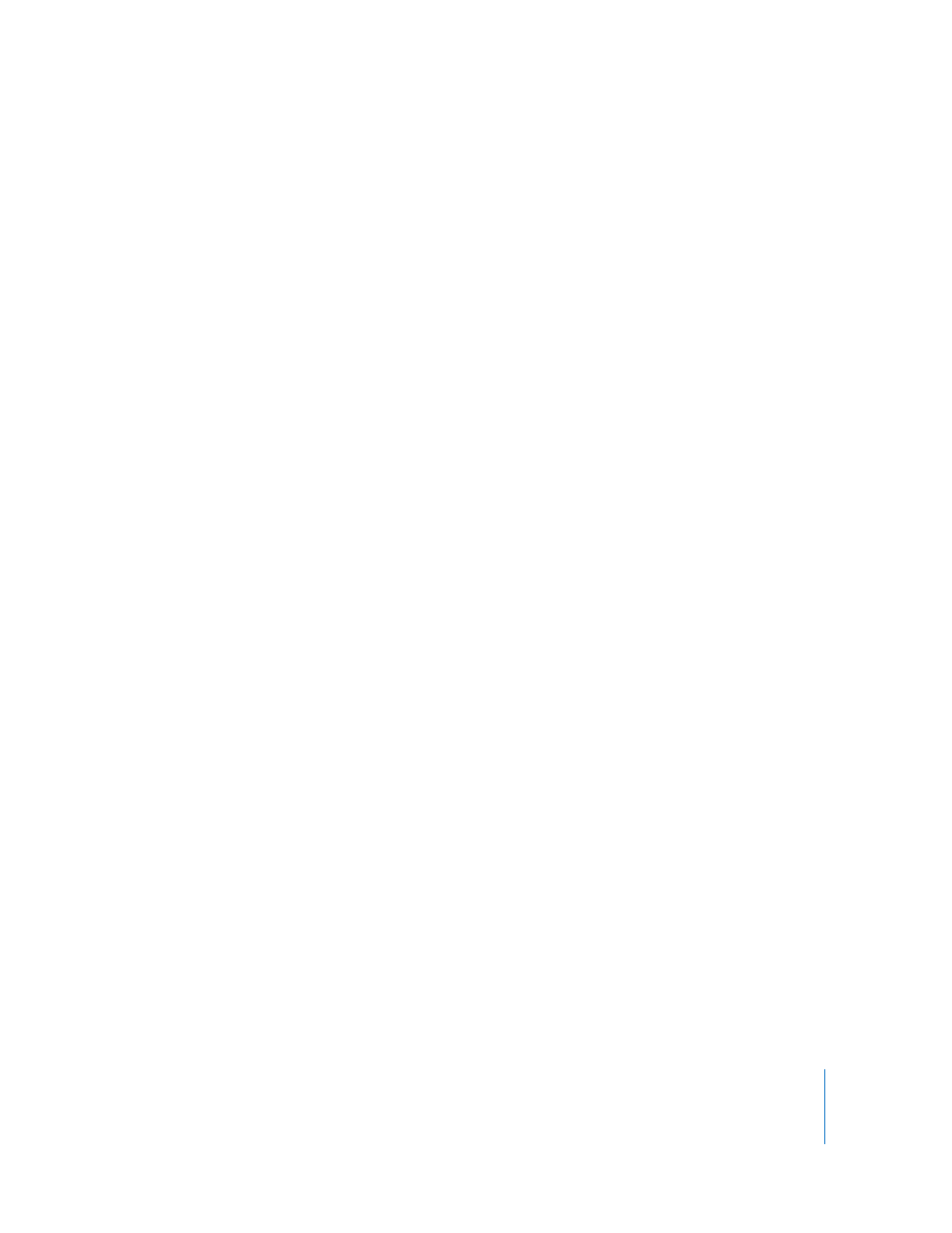
Chapter 12
Creating a Musical Score for an iMovie or Video
89
Importing a Video File From the Media Browser
You can import an iMovie project or other video file from the Media Browser. The
Media Browser lets you quickly locate iMovie projects and other video files in your
computer’s Movies folder, as well as other media files. You can search for files by name,
and preview video files before you add them to your GarageBand project.
To open the Media Browser, do one of the following:
 Choose Control > Show Media Browser.
 Click the Media Browser button (next to the Track Info button).
The Media Browser contains buttons for different types of media files, a browser where
you can navigate to the media files you want to use, and a media list showing the
media files in the current location. You can preview movies in the Media Browser to
find the one you want to work with in GarageBand. Once you find the movie you want
to work with, you drag it to the timeline to import it into the project.
To find video files using the Media Browser:
1
Click the Movies button.
2
Navigate to the folder containing the movie you want to use.
3
Optionally, you can also search for movies by name by typing in the search field.
To preview a video file in the Media Browser, do one of the following:
 Select the file in the media list, then click the Play button at the bottom of the Media
Browser.
 Double-click the file in the media list.
The movie icon becomes a small preview of the movie.
To stop preview playback, do one of the following:
 Click the Play button at the bottom of the Media Browser.
 Select another video file.
To import a video file:
m
Drag the video file from the Media Browser to the timeline.
The video file appears in the video track, beginning at the start of the project. You can’t
change the position of the video in a project.
Note: A project can contain only one video file. If you import a video file into a project
that already contains one, a dialog appears asking if you want to replace the existing
video with the new one.
The Media Browser shows the movies in your Movies folder. You can add other folders
to the Media Browser so you can add media files in the folders to your projects.
To add a folder to the Media Browser:
m
Drag the folder from the Finder to the middle area of the Media Browser.
