Using undo and redo – Apple GarageBand 3 User Manual
Page 46
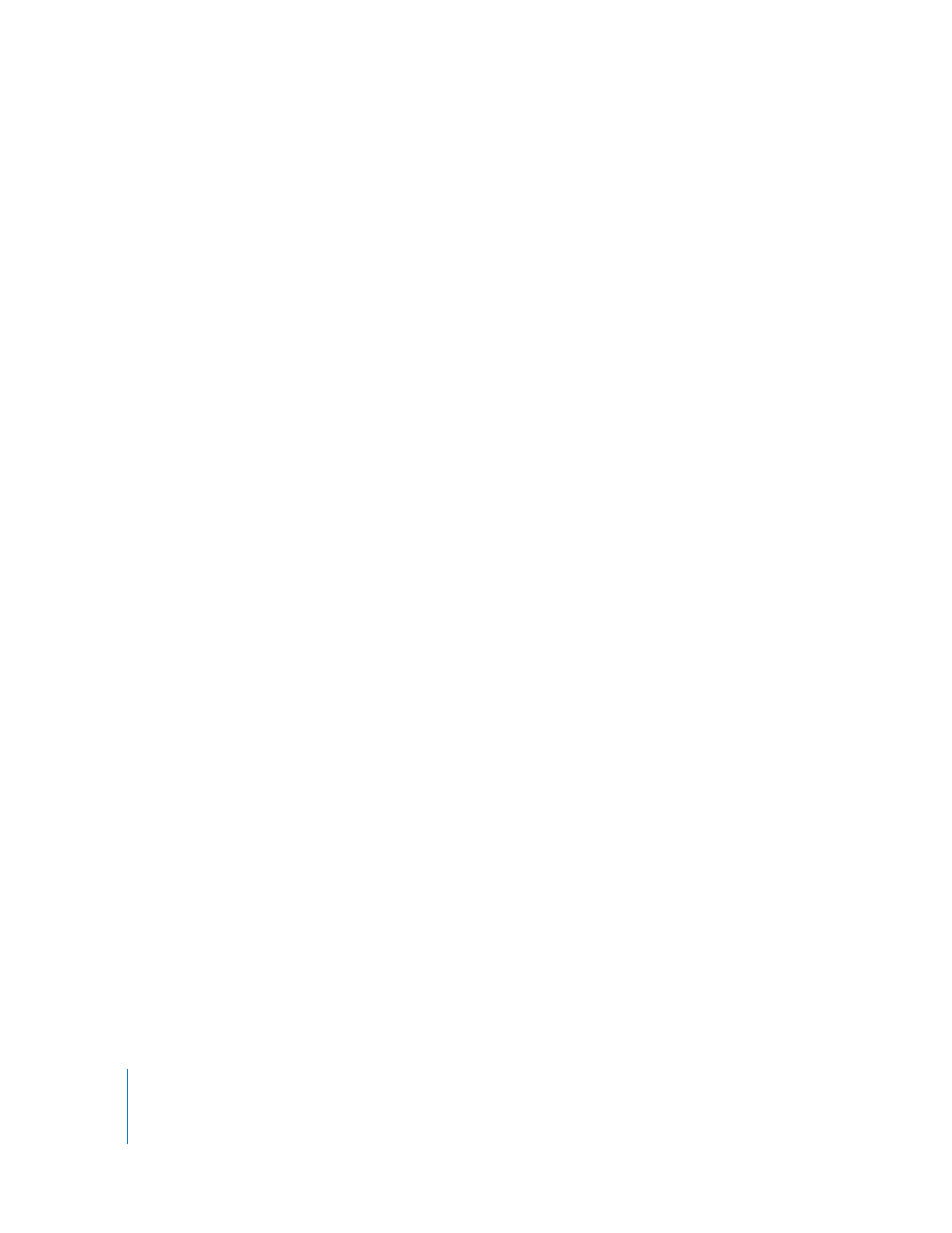
46
Chapter 5
Working in the Timeline
To turn the grid on or off:
m
Choose Control > Snap to Grid.
The grid can be set to any of the following note values:
 1/4 notes, 1/8 notes, 1/16 notes, or 1/32 notes
 1/4 note triplets, 1/8 note triplets, or 1/16 note triplets
 1/8 note swing light or swing heavy, 1/16 note swing light or swing heavy
The grid can also be set to Automatic. When set to Automatic, the grid changes when
you zoom in or zoom out. The grid division moves between measures, 1/4 notes, 1/8
notes, 1/16 notes, and 1/32 notes, depending on the zoom level.
To set the grid value:
m
Click the Grid button in the upper-right corner of the timeline, then choose a note
value from the menu, or choose Automatic.
Using Undo and Redo
As you build your arrangement in the timeline, you may want to undo or redo some of
the changes you make. If you decide you don’t like the last change you made to a
project, it can usually be undone. After undoing it, if you decide you like the project
better with the change, you can redo it.
You can also use the Undo and Redo commands as a quick way of trying out changes
to a project. You can make several changes to the project, then step back through the
changes using Undo. If you change your mind after undoing a step, you can recover
the changes using Redo. You can undo or redo any number of actions, since the last
time you saved. At any point, you can save a new version of the project by choosing
File > Save As.
To undo the last change:
m
Choose Edit > Undo.
To redo the last change:
m
Choose Edit > Redo.
