Apple GarageBand 3 User Manual
Page 23
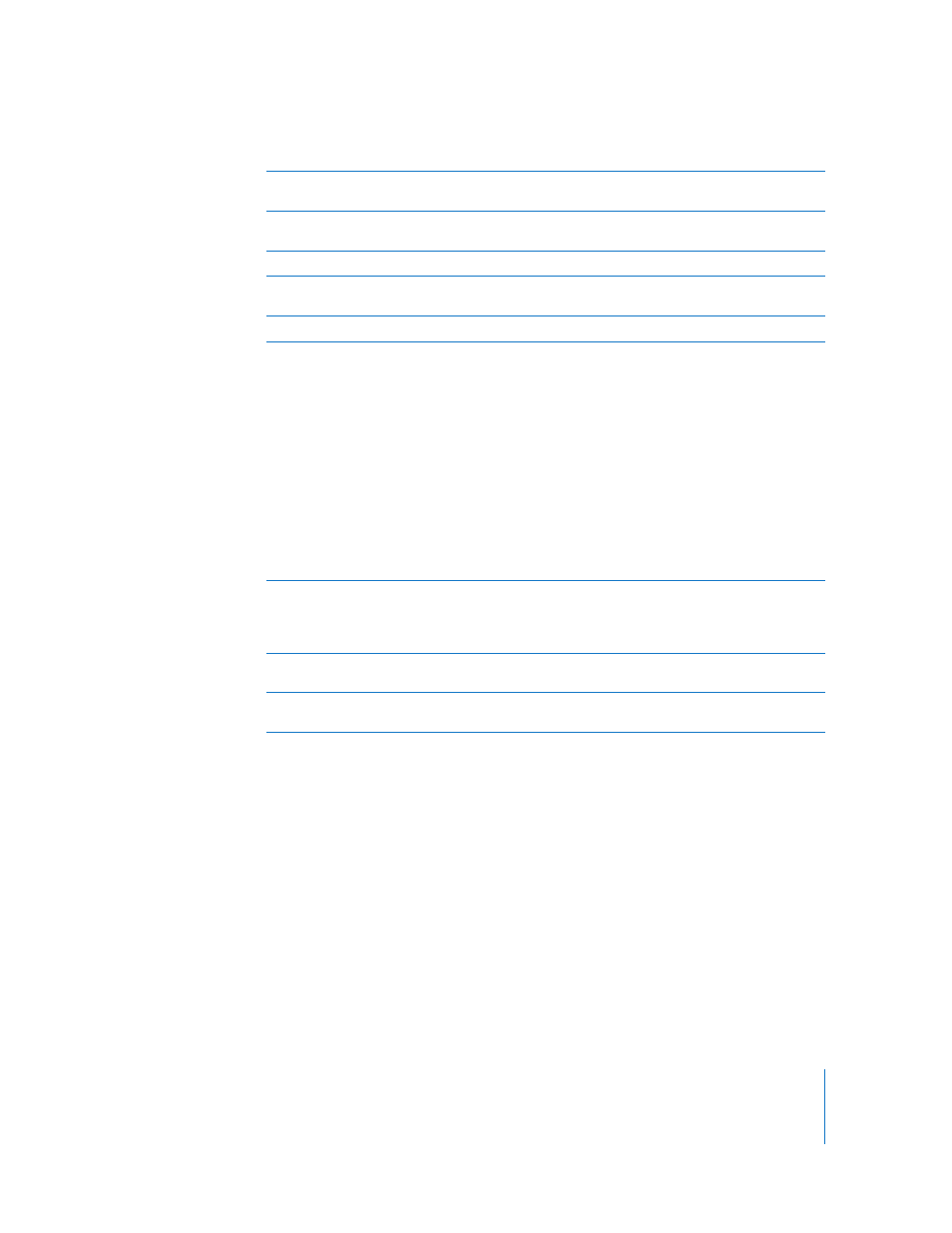
Chapter 2
GarageBand at a Glance
23
A
Instrument category list: Click an instrument category to see the instruments for that category
in the instrument list on the right.
B
Instrument library pop-up menu: Choose which instruments you want to see in the category
and instrument lists from the pop-up menu.
C
Instrument list: Click an instrument from the list.
D
Instrument icon pop-up menu: Click to choose a new instrument icon from the icon menu that
appears. Icons make it easy to distinguish tracks that use similar instruments.
E
Details triangle: Click to show the instrument and effects settings.
F
Effect checkboxes, sliders, and pop-up menus: Click an effect checkbox to turn the effect on or
off. Drag the sliders to adjust the level of the effects, or choose an item from the pop-up menus.
The Track Info pane includes the following effects for Real and Software Instruments:
 Noise gate slider (Real Instrument tracks only): Drag the slider to adjust the amount of
gating.
 Generator and generator preset pop-up menus (Software Instrument tracks only):
Choose an instrument generator, and generator preset, from the menus.
 Compression slider: Drag the slider to adjust the amount of compression.
 Equalizer pop-up menu: Choose an EQ setting from the pop-up menu.
 Effect and effect setting pop-up menus: Click a checkbox to turn additional effects on or off.
Choose an effect from a pop-up menu on the left, then choose an effect preset from the pop-
up menu on the right.
 Echo slider: Drag the slider to adjust the amount of echo.
 Reverb slider: Drag the slider to adjust the amount of reverb.
G
Input channel pop-up menu and buttons (Real Instrument tracks only): Choose the input
channel or channels for the instrument from the Input pop-up menu. Drag the Volume slider to
set the input volume for the selected channel. Turn monitoring on or off using the Monitor pop-
up menu.
H
Effect edit buttons: Click to show an effect’s preset window, where you can edit the effect
preset.
I
Save Instrument and Delete Instrument buttons: Click the Save Instrument button to save an
instrument. Click the Delete Instrument button to delete a saved instrument.
