Creating a video podcast episode, Sending a podcast to iweb, Exporting a podcast episode – Apple GarageBand 3 User Manual
Page 87
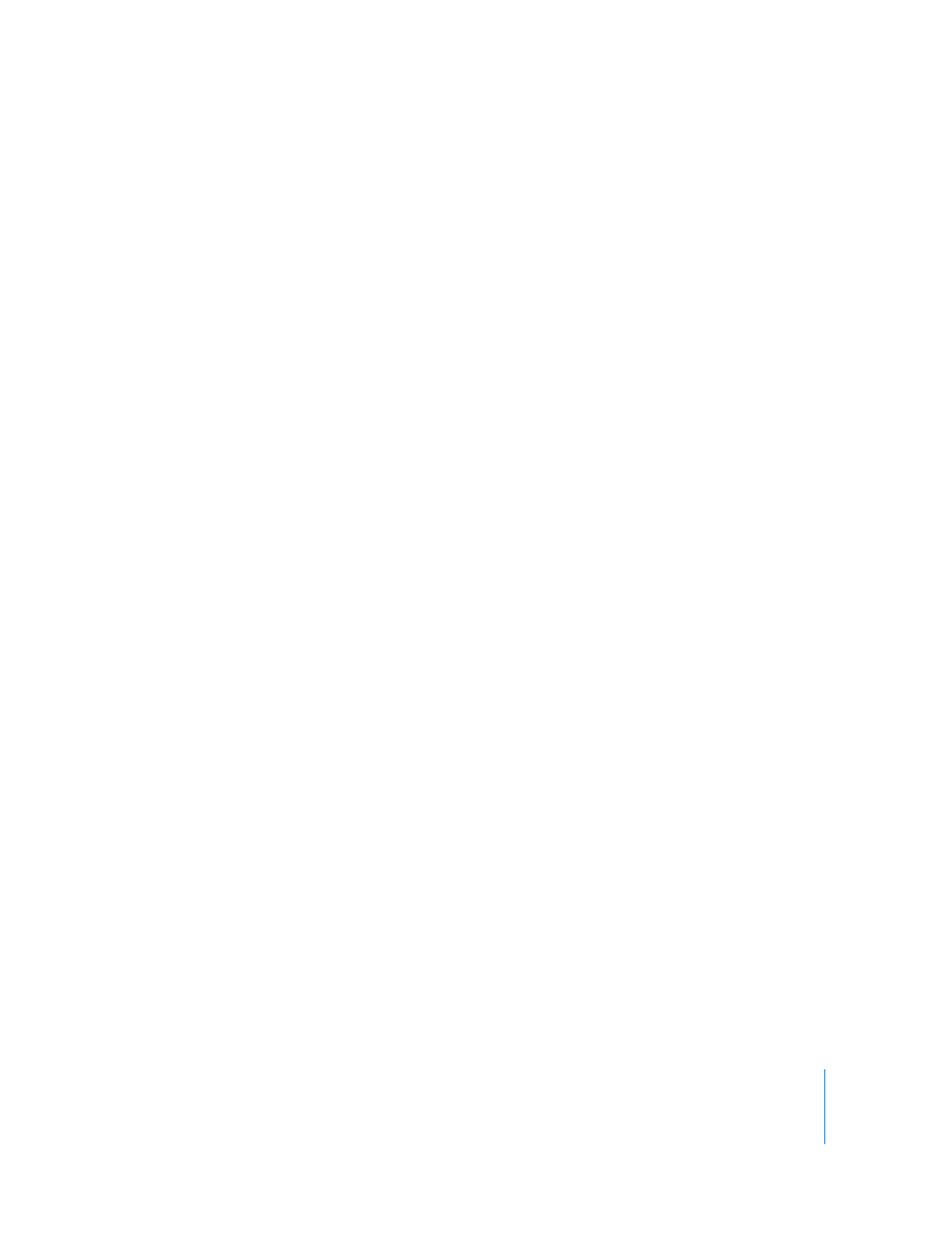
Chapter 11
Creating Podcasts in GarageBand
87
Creating a Video Podcast Episode
Creating a video podcast is similar to creating an audio podcast, except that the video
podcast includes a video file and does not include artwork. You can create an
enhanced video podcast episode in GarageBand using the following steps:
1
Send an iMovie project to GarageBand or import a video file from the Media Browser.
2
Create the podcast audio in GarageBand.
3
Apply ducking to backing tracks.
4
Add and edit marker regions.
5
Add URLs and chapter titles.
6
Edit episode information.
You create the podcast audio using the same steps described in “Creating a Podcast
Episode” on page 81. For information about sending an iMovie project to GarageBand,
importing a video file, and working with video in a GarageBand project, see “Creating a
Musical Score for an iMovie or Video” on page 88.
When you have created your video podcast in GarageBand, you can send it to iWeb or
export it and publish it using another application.
Sending a Podcast to iWeb
You can send a podcast to iWeb, where you can publish it as part of a series.
To send a podcast to iWeb:
m
Choose Share > Send Podcast to iWeb.
The entire project, from the beginning to the end of the last region, is exported.
Exporting a Podcast Episode
You can export a project as a podcast episode, and publish it using another podcasting
application. By default, the Share menu lets you export podcasts to iWeb. If you want
to export podcasts using another application, you can change the menu command to
let you save your podcast episode to disk.
To export a project as a podcast episode:
1
Choose GarageBand > Preferences, then click Export.
2
In the Export pane, select the “Save to Disk” button under Publish Podcast.
3
Close the Preferences window.
4
Choose Share > Export as Podcast.
The file is exported using the current video and audio compression settings.
