Saving a label, Opening a label file – Brother QL-650TD User Manual
Page 9
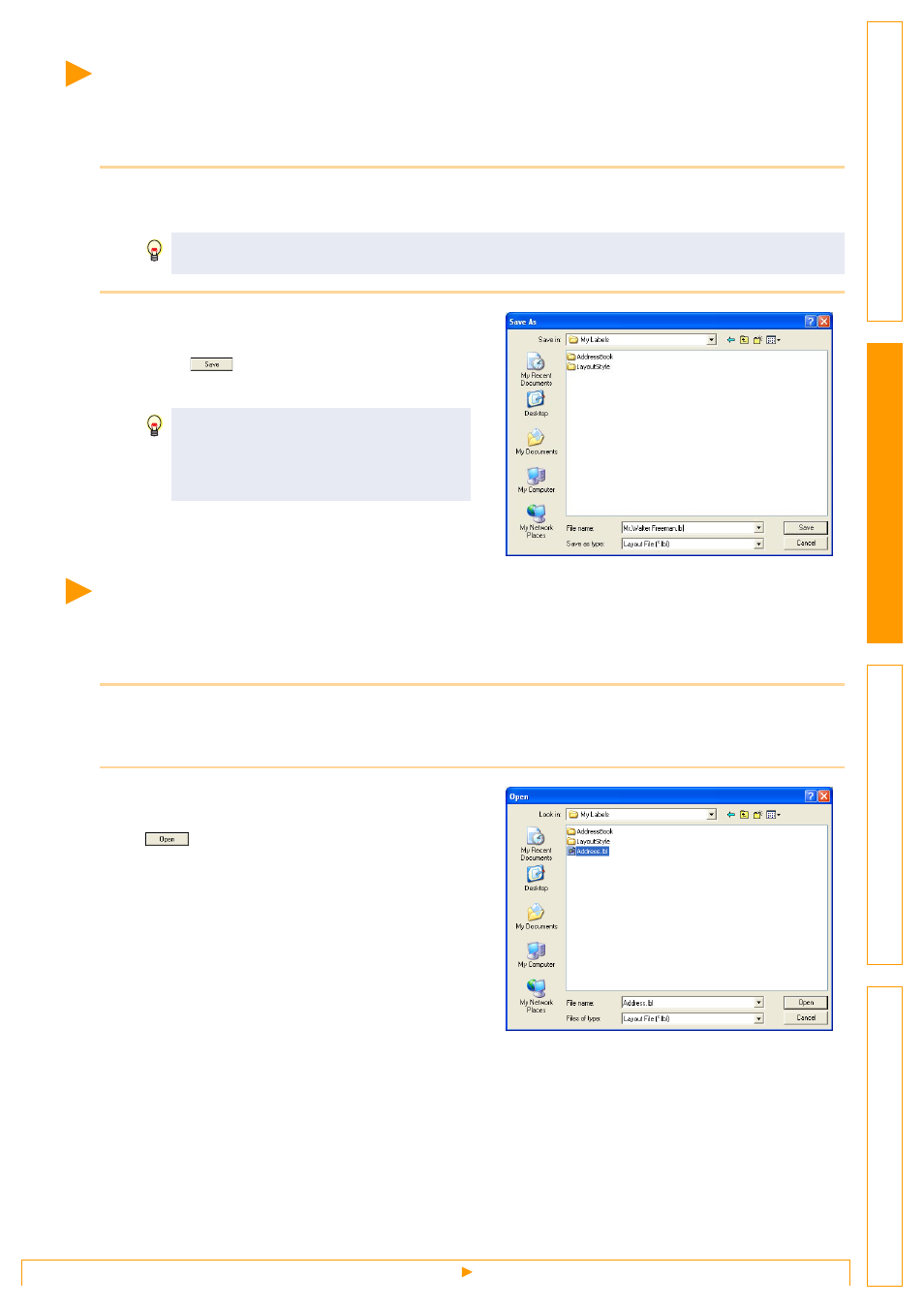
Saving a Label
9
Saving a Label
You can save a label you have created in a file for later use. This section explains the procedure for saving a
label you have created.
1
Click [File]-[Save As].
The [Save As] dialog box appears.
2
Select the folder where you want to save
the file, enter the [File name], and then
click .
The file is saved in the folder you have specified.
Opening a Label File
To use a label you have saved, open the label file. This section describes the procedure for opening
the label file.
1
Click [File]-[Open].
The [Open] dialog box appears.
2
Select the folder containing the file you
want to open, select the file, and click the
.
In the layout window, the label layout from the
selected file is displayed.
If the same file already exists, changes are saved to the existing file.
You can enter up to 255 characters for the
[File name], the following characters are
not allowed:
/ \ > < * ? " | :
