Importing the contact data, Importing the contact data in csv format – Brother QL-650TD User Manual
Page 34
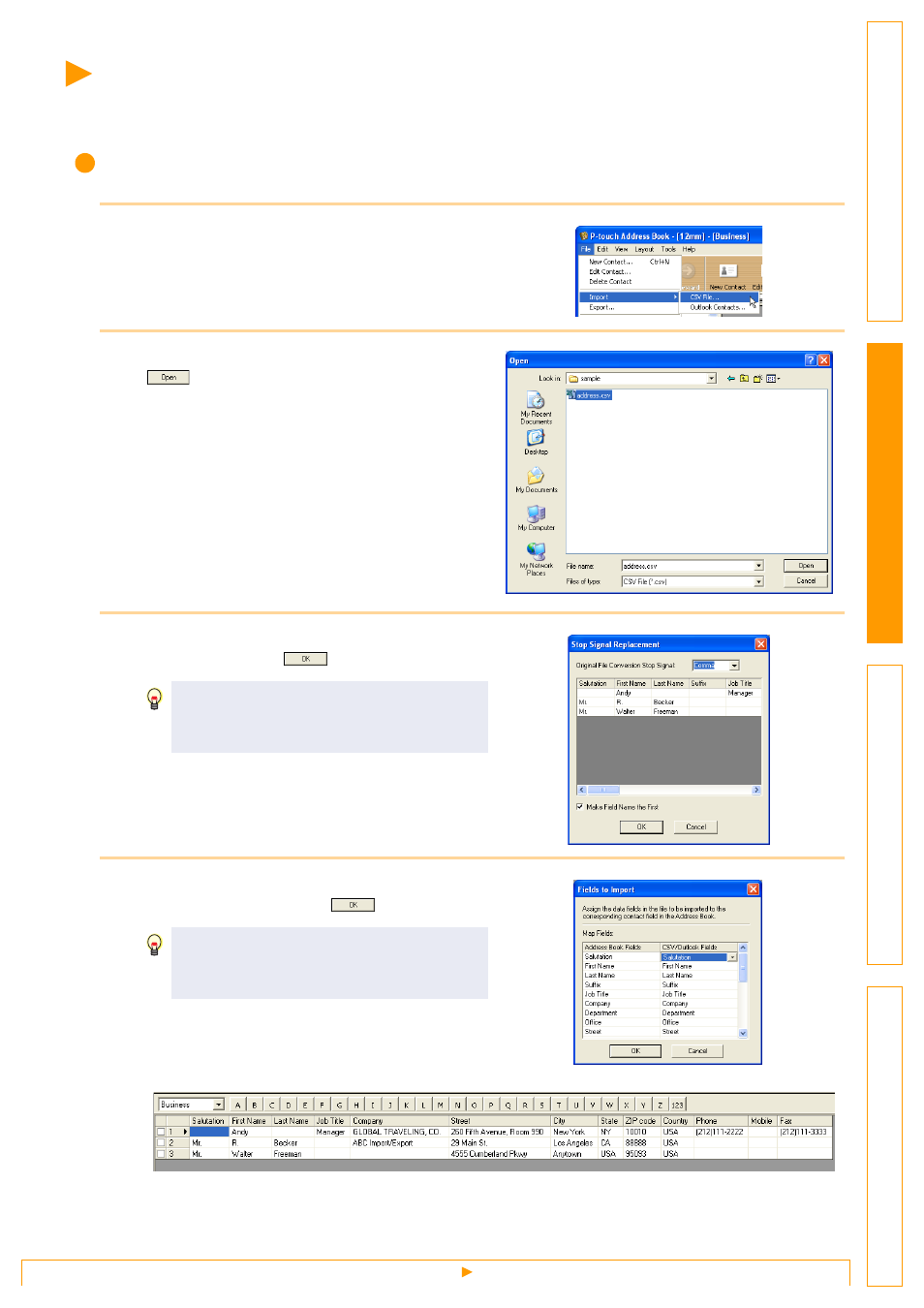
Importing the Contact Data
34
Importing the Contact Data
The CSV format files and Outlook
®
Contacts data can be imported and used as P-touch Address Book
contacts.
Importing the contact data in CSV format
1
Click [File]-[Import]-[CSV File].
The [Open] dialog box appears.
2
Select a file to be imported and click
.
The [Stop Signal Replacement] dialog box
appears.
3
Select [Original File Conversion Stop
signal] and click
.
The [Fields to Import] dialog box appears.
4
Assign [CSV/Outlook Fields] to [Address
Book Fields] and click
.
The Contact data are displayed in Record View.
When the [Make Field Name the First] is
checked, the first line shows the field
names.
Every CSV file field is imported, even if the
same field is not included in the Address
Book contact.
