Brother QL-650TD User Manual
Page 20
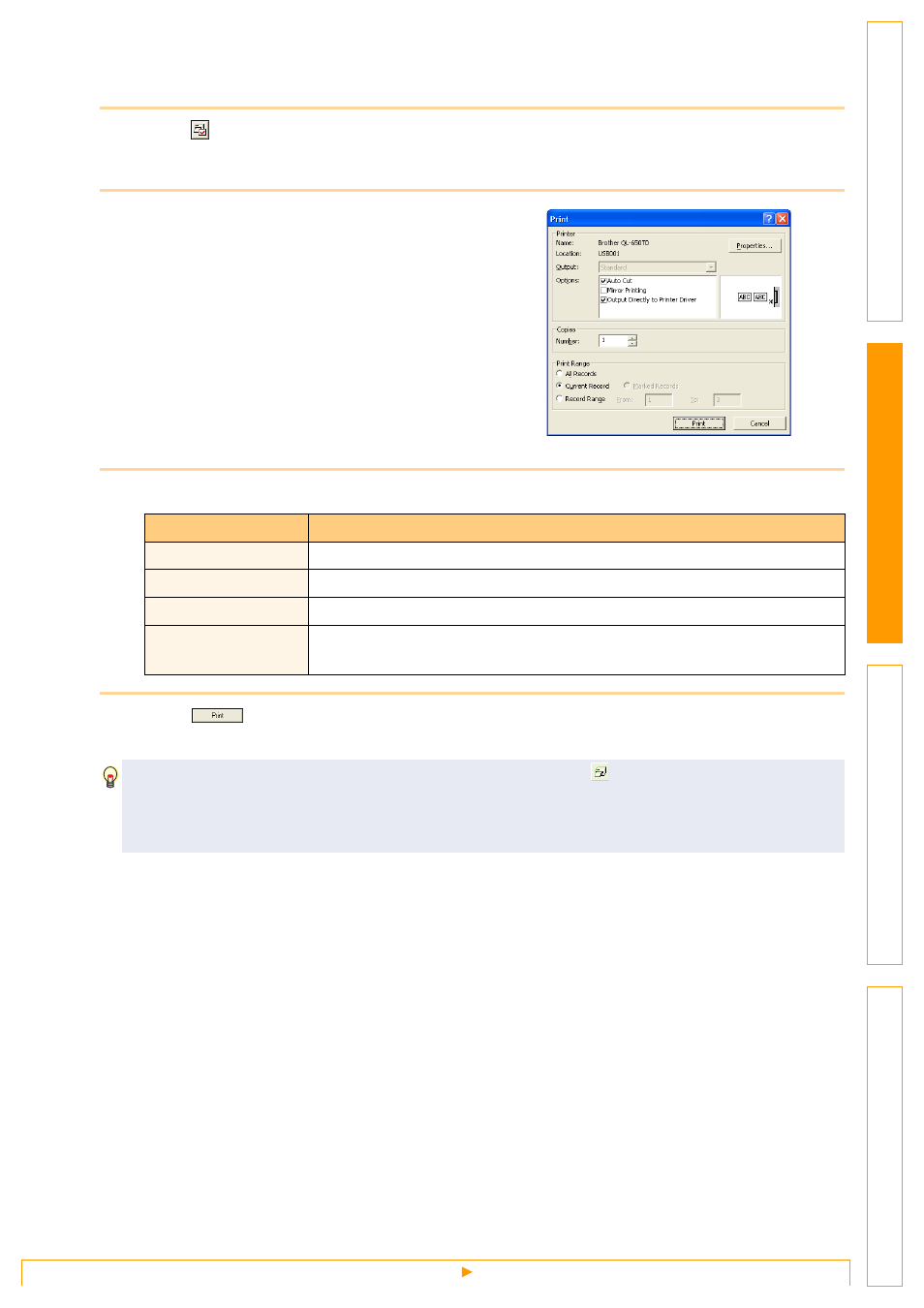
Creating Labels Efficiently
20
Printing labels from the Label List
1
Click in the Print properties.
The [Print] dialog box appears.
2
Choose the Print Options.
Refer to
"Print Options and label cutting" on
3
In [Print Range], specify the records to be printed.
4
Click .
The labels are printed.
Print Range setting
Details
All Records
Prints all records in the database or Label List.
Current Record
Prints the record currently displayed.
Marked Records
Prints the records marked in the database or Label List.
Record Range
Prints the records designated by the range specified in the From and To
boxes.
• When you select any record in the database or label list and click
on the standard toolbar, the
selected record can be printed instantly.
• Selecting records while holding down the [Ctrl] key allows you to select multiple non-contiguous
records.
