Switching the label list view – Brother QL-650TD User Manual
Page 14
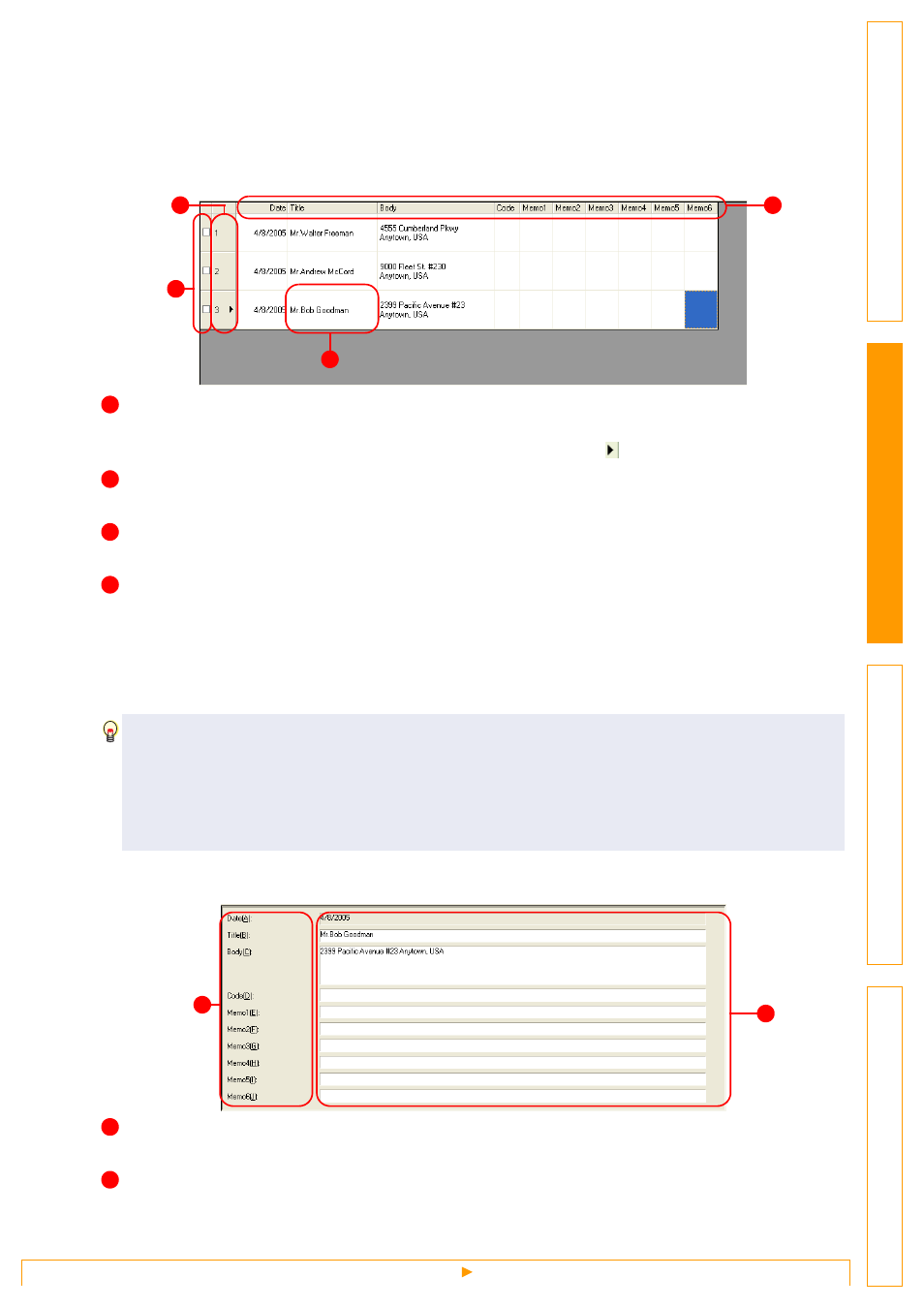
Creating Labels Efficiently
14
Switching the Label List view
There are two ways to display the Label List/Database window: Record View and Form View. To change the
view, right-click in the Label List/Database window, and select either Record View or Form View.
Record View
This view displays the list information.
Record selector
Clicking the record selector allows you to select a record.
The selected record is highlighted. The active record is indicated by a mark.
Field selector
Displays the field names.
Cell
Displays the field information for each field in a record.
Record check mark
Records with a mark can be printed.
Once fields are linked to a label layout, the corresponding data from the database automatically appears in
the label when a record is selected.
To change what you see on the label, select another record.
Form View
Displays the data for the current record in a form.
Field name
Displays the field names.
Field data
Displays the field information for the record selected in the record selector.
• The font used in the record view can be changed by choosing a different setting in the [
Database
] tab
in the [Options] dialog box.
Click [Tool]-[Options] in the menu to open the [Options] dialog box. (If [Tool] is not displayed, click on
the layout work area once.)
• The height of a record can be adjusted by dragging the record divider line in the record selector column.
Similarly, the width of a field can be adjusted by dragging the field divider line in the field selector row.
2
3
4
1
1
2
3
4
2
1
1
2
