Brother QL-650TD User Manual
Page 23
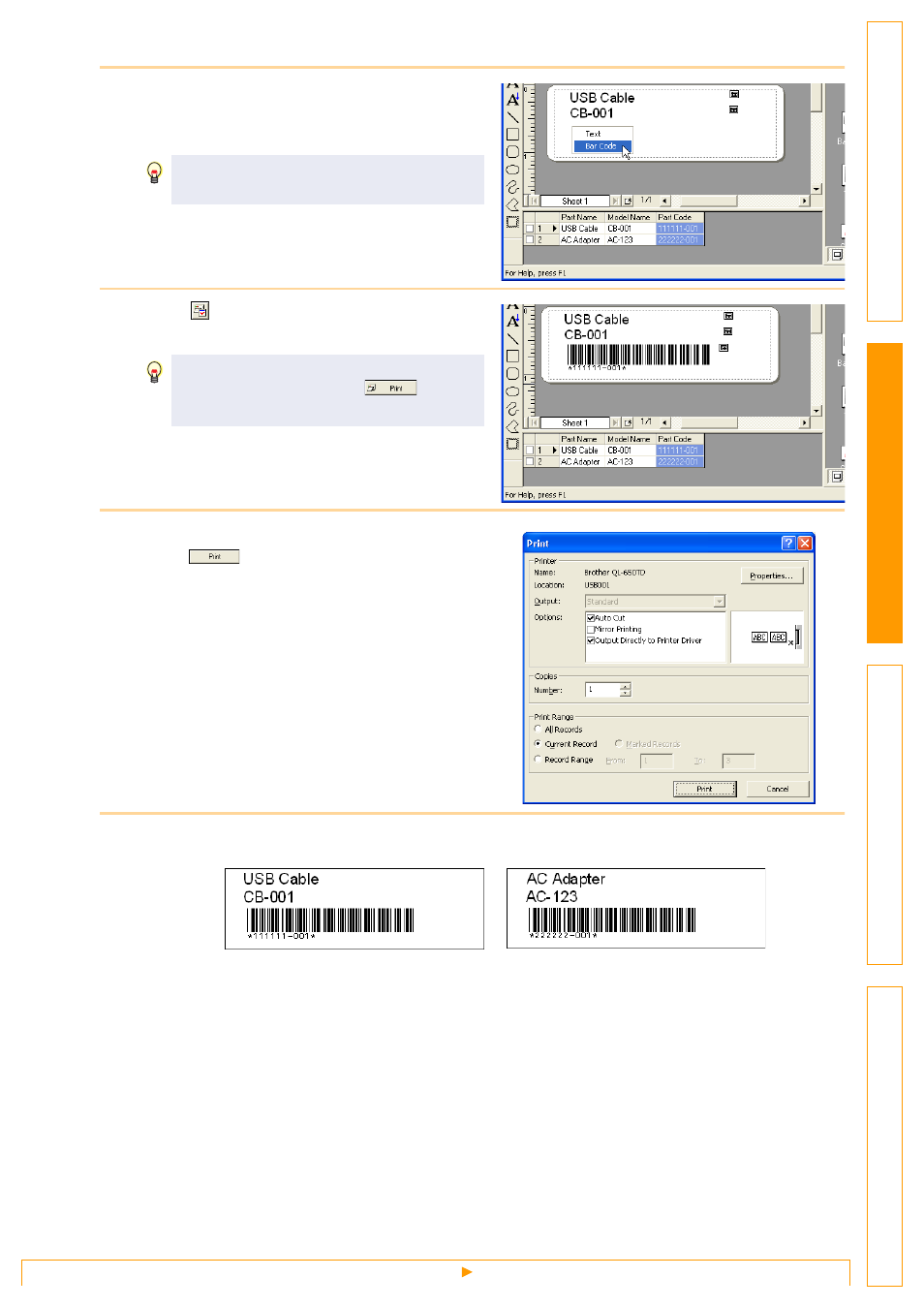
Creating Labels Efficiently
23
10
Select [Bar Code].
The database content is merged into the layout
work area as bar code data.
11
Click in the Print properties.
The [Print] dialog box appears.
12
In [Print Range], select [All Records] and
click .
13
All the labels are printed, using the database information.
Change the format and settings of the bar
code as needed.
If you want to print just the label shown in
the layout work area, click
in the
Print properties.
