Creating labels with other applications, Add-in settings – Brother QL-650TD User Manual
Page 24
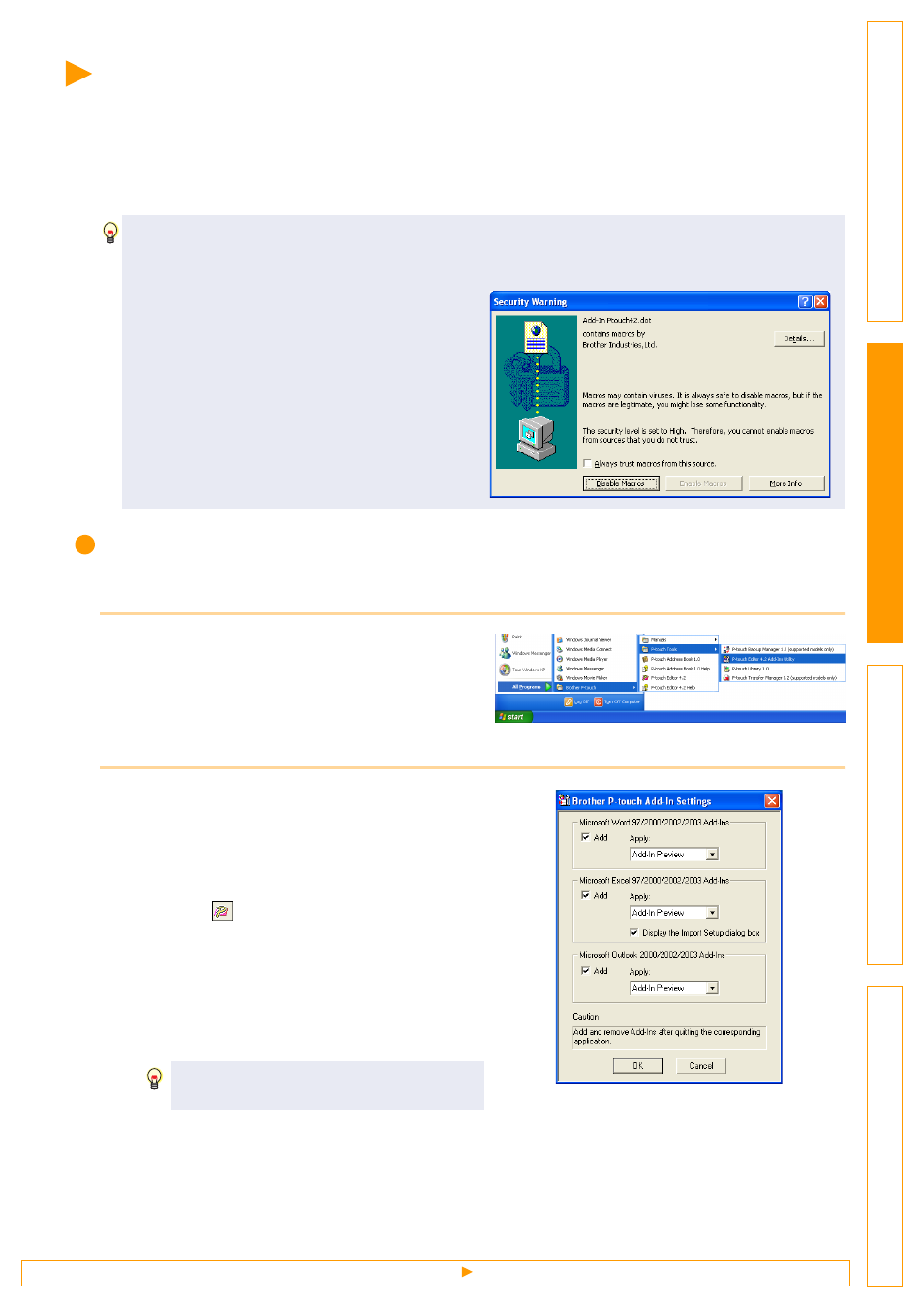
Creating Labels with Other Applications
24
Creating Labels with Other Applications
When installing the software, if you select the Add-In function, a P-touch tool will be automatically installed
onto the Microsoft
®
Word, Excel, and Outlook
®
tool bar. (If Microsoft
®
Word, Excel, Outlook
®
are already
installed on your PC.)
In each application, by selecting the text you want to print and clicking on the P-touch icon, you can create
and print labels quickly and easily.
Add-In settings
To register or cancel the Add-In function, after the software installation, use the Add-In settings.
1
Click [Start]-[All Programs(Programs)]-
[Brother P-touch]-[P-touch Tools]-
[P-touch Editor 4.2 Add-Ins Utility].
The [Brother P-touch Add-In Settings] dialog box
appears.
2
Click on the checkboxes for the
applications in which the Add-In function is
to be used, and turn off the checkboxes for
the others.
[Apply] is used to specify what action is taken
when the
(Add-In button) is pressed in each
application.
• Add-In Preview
: Displays the Add-In
Preview.
• P-touch Editor
: Starts P-touch Editor,
enabling edit operations.
• Print Immediately : Prints the label.
• The Add-In function supports the following applications:
Microsoft
®
Word 97/2000/2002/2003, Microsoft
®
Excel 97/2000/2002/2003, and Microsoft
®
Outlook
®
2000/2002/2003
• After the Add-In function is installed into
Microsoft
®
Word, Excel, or Outlook
®
, the
[Security Warning] dialog box may appear when
starting these applications, depending on the
application's security settings. If this dialog box
appears, check the [Always trust macros from this
source] checkbox, and click on [Enable Macros].
For details on security settings, refer to the Help
files for the application.
Before running this program, close the
Word, Excel and Outlook
®
programs.
