Printing from other applications – Brother QL-650TD User Manual
Page 57
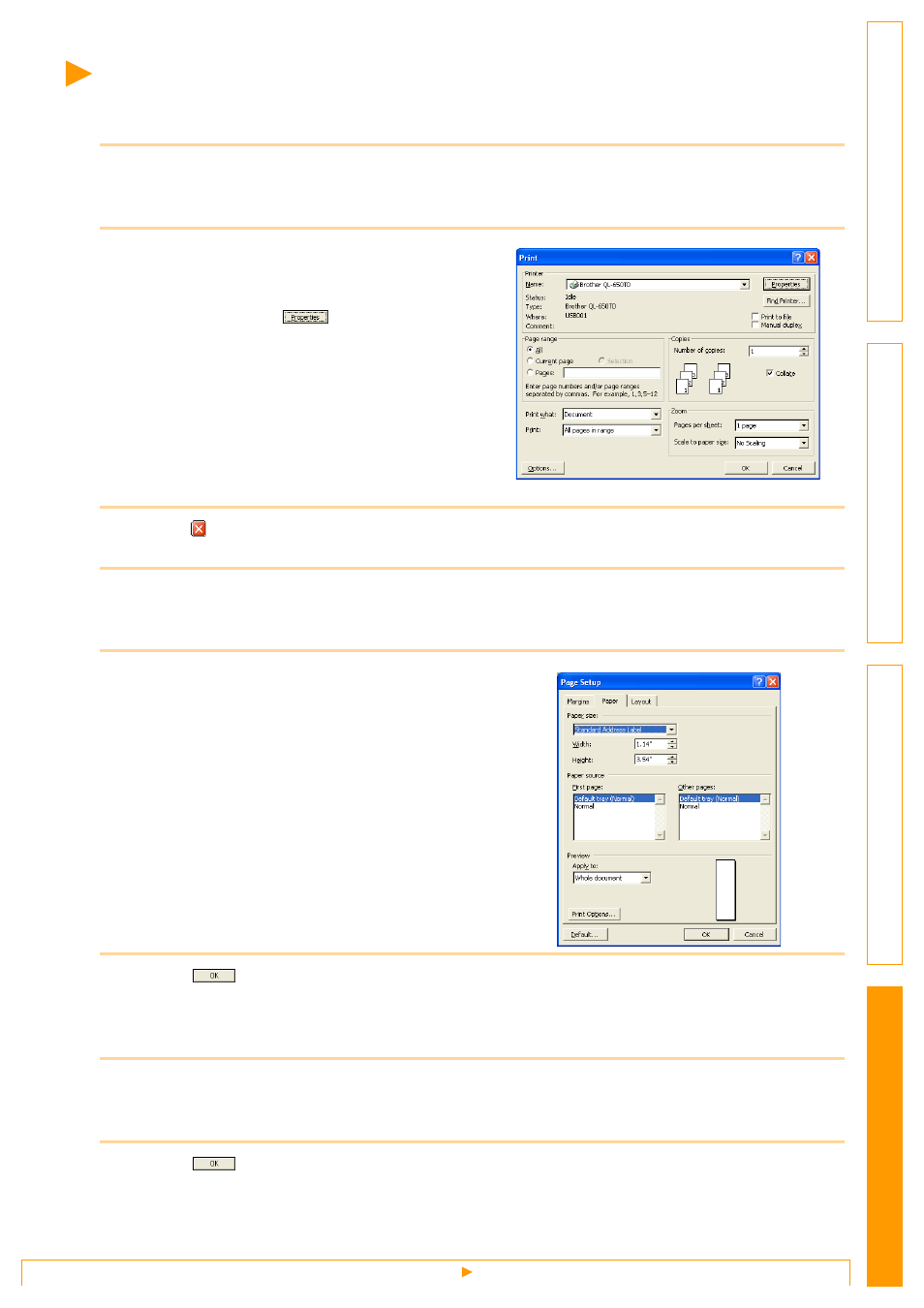
Printing from Other Applications
57
Printing from Other Applications
We will use Microsoft
®
Word as an example.
1
Click [File]-[Print].
The [Print] dialog box appears.
2
Select "Brother QL-500/550/650TD".
You can change the settings of the Printer Driver
from the [Printer Properties] dialog box which
appears by clicking
.
3
Click , and close the [Print] dialog box.
4
Click [File]-[Print Settings].
The [Page Setup] dialog box appears.
5
Click the [Paper] tab, and select the paper
size that you want to print.
You can also select the Label Format that you
have added in
Î
Set page margins in the [Margins] tab as well.
6
Click .
The size of the Microsoft
®
Word window is adjusted to the paper size that you have just selected. Edit
the document as needed.
7
Click [File]-[Print].
The [Print] dialog box appears.
8
Click .
The specified labels are printed.
