Brother HL 2700CN User Manual
User's guide, Hl-2700cn series, Brother laser printer
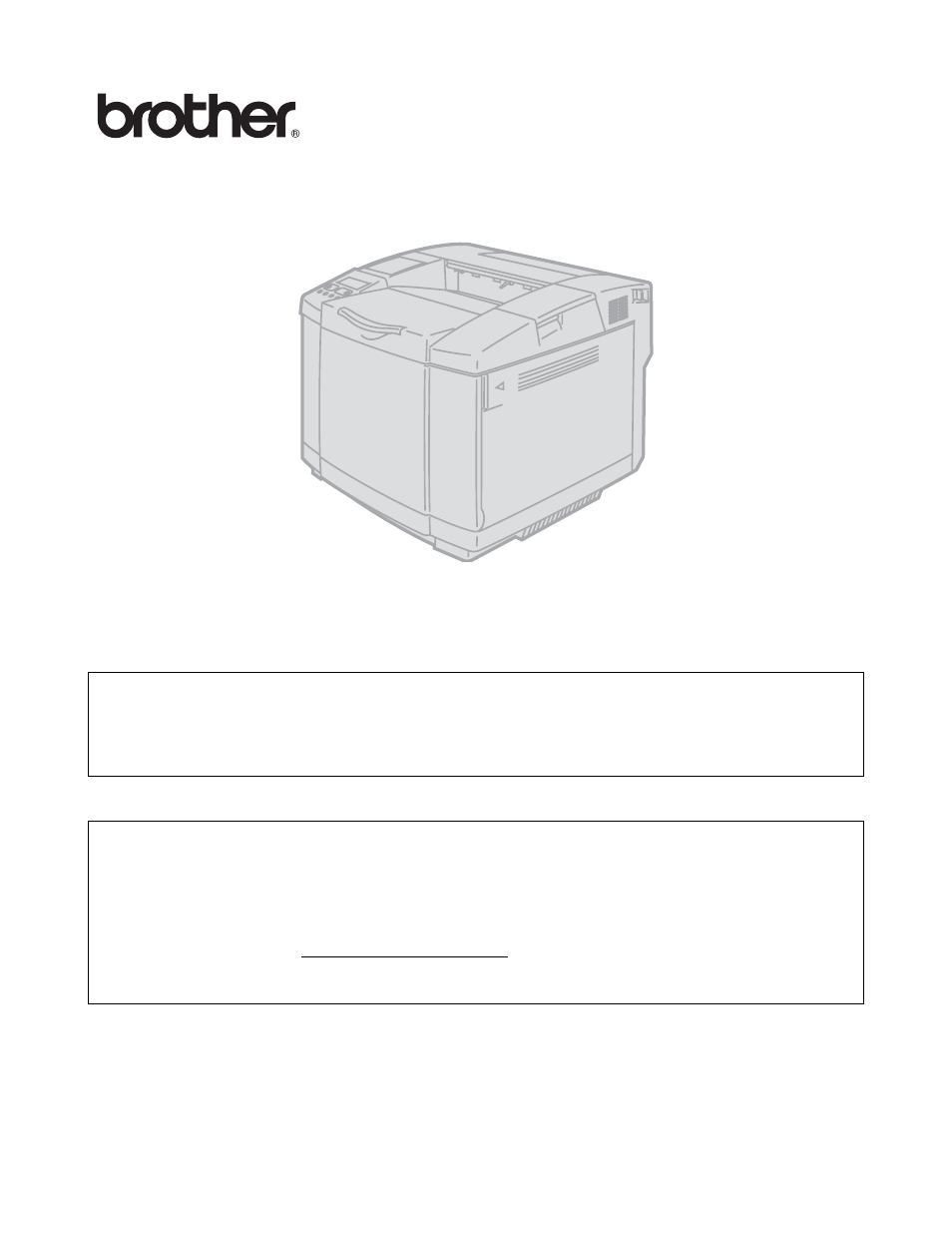
Brother Laser Printer
HL-2700CN series
User's Guide
Version 5
For visually-impaired users
You can read this manual with Screen Reader ‘text-to-speech’
software.
You must set up the hardware and install the driver before you can use the printer.
Please use the Quick Setup Guide to set up the printer. You can find a printed copy in the box or view
it on the CD-ROM we have supplied.
Please read this User’s Guide thoroughly before you use the printer. Keep the CD-ROM in a
convenient place so you can use it quickly if you need to.
Please visit our web site at where you can get answers to Frequently
Asked Questions (FAQs), Product Support and Technical Questions, and the latest Driver Updates
and Utilities.
Table of contents
Document Outline
- Definitions of warnings, cautions, and notes
- To use the printer safely
- Printer do’s and don’ts for optimum print quality
- Important information: Regulations
- Federal Communications Commission (FCC) Declaration of Conformity (For USA)
- Industry Canada Compliance Statement (For Canada)
- Radio interference (220 to 240 volt model only)
- International ENERGY STAR® Compliance Statement
- Laser Safety (100 to 120 volt model only)
- FDA Regulations (100 to 120 volt model only)
- IEC 60825 specification (220 to 240 volt model only)
- IMPORTANT - For Your Safety
- Trademarks
- Compilation and Publication Notice
- Table of Contents
- About this printer
- What is in the box?
- Features
- 2400 DPI class resolution
- High speed and color laser printing
- Color Advanced Photoscale Technology (CAPT)
- High Resolution Control (HRC)
- Maintenance-free and economical toner cartridge
- Universal paper tray
- Three interfaces
- Automatic Interface Selection
- Five emulation modes
- Automatic Emulation Selection
- Data compression technology
- Fonts
- Panel lock setting
- Power Save Mode
- Toner Save Mode
- Reprint setting
- Network
- Positioning the printer
- What kind of paper can I use?
- Driver and software
- Control panel
- Options
- Routine maintenance
- Troubleshooting
- Appendix
- INDEX
