4 updating the firmware – Philips DVT5500-00 User Manual
Page 55
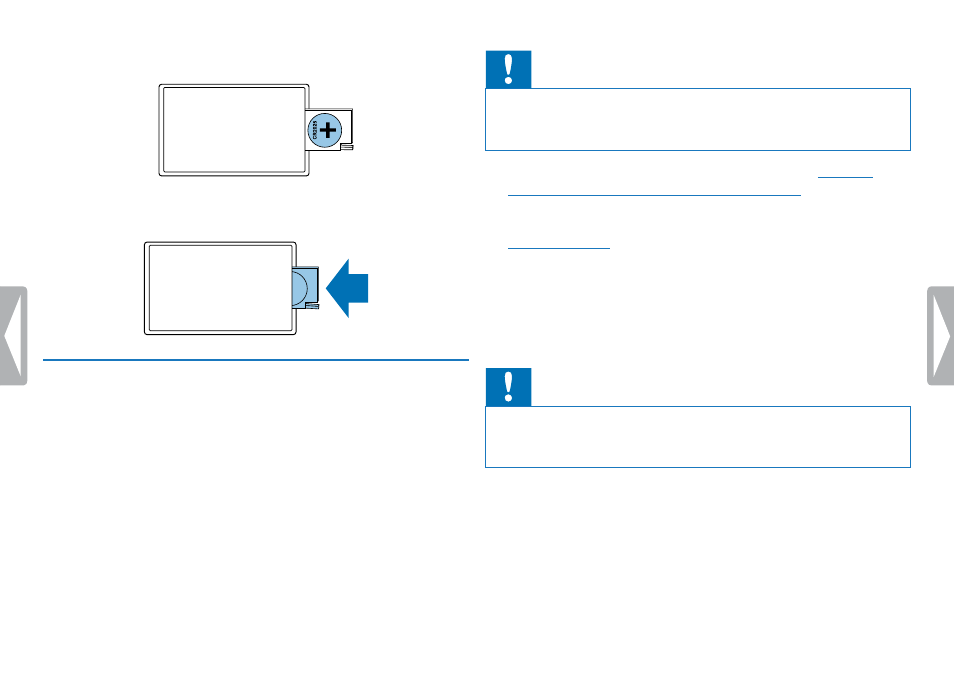
55
Service
2
Insert the battery as shown. Make sure the polarity is correct.
3
Insert the battery compartment into the remote control until it
snaps into place.
10.4 Updating the firmware
Your device is controlled by an internal program called firmware. As
a part of ongoing product maintenance, the firmware is upgraded and
errors are corrected.
It is possible that a newer version (an "update") of the firmware has
been released since you purchased the device. In this case you can
easily update your device to the latest version.
Caution
• New batteries should be inserted into the device when updating
the firmware, or the rechargeable batteries should be fully
charged. This is to prevent the power supply being interrupted.
1
Connect the device to your computer as described
chapter 4.12 Connecting to a computer, page 25)
2
Download the firmware update for your model from the website
onto your computer.
3
Copy the new firmware file to the root directory of the device.
4
Disconnect the device from the computer.
X
The firmware is automatically updated. This may take a few
minutes. The device will then switch off.
Caution
• Wait until the firmware update is complete before calling up other
device functions. Failure to properly update the firmware may
result in the device malfunctioning.
