2 saving a radio station manually, 3 deleting a pre-set radio station, 3 set output devices for radio playback – Philips DVT5500-00 User Manual
Page 38: Set output devices for radio playback
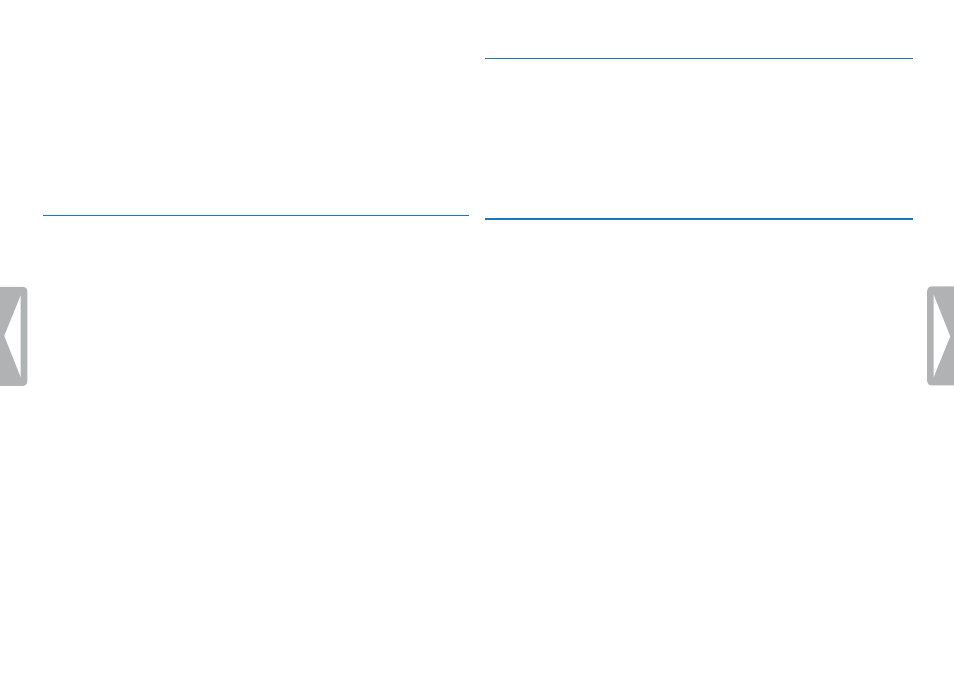
38
Radio DVT5000 – DVT7000
3
Press the record key, g, to confirm.
4
Press
+ / – to select the
Auto search
function.
5
Press the record key, g, to confirm.
X
The device automatically seeks and stores the radio
frequencies in the pre-sets. The device can store up to 20 radio
stations.
8.2.2 Saving a radio station manually
1
Press
MENU while the device is in the radio mode.
2
Press
+ / – to select the
Station search
function.
3
Press the record key, g, to confirm.
4
Press
+ / – to select the
Manual search
function.
5
Press the record key, g, to confirm.
6
Press h
/ b to select the required frequency. OR:
Press and hold h
/ b to start seeking for the next radio station.
7
Press the g key to save the selected radio station in the pre-sets.
8.2.3 Deleting a pre-set radio station
1
Press h
/ b to select the radio station that you wish to delete.
2
Press and hold the delete key z or the
ERASE for at least 2
seconds.
3
Press g to confirm the deletion.
8.3 Set output devices for radio playback
In radio mode, the speaker of the device is not muted when you plug in
headphones. You can choose whether you want to listen to the radio
using the headphones or the speakers.
1
Press
MENU while the device is in the radio mode.
2
Press
+ / – to select the
Output
function.
3
Press the record key, g, to confirm.
4
Press
+ / – to select whether you want to listen to the radio using
the headphones or the speakers.
5
Press the record key, g, to confirm.
6
Press
MENU to return to the radio mode.
