10 setting the timer, 11 enable/disable voice-activated recording, See also chapter 9.1.11 enable – Philips DVT5500-00 User Manual
Page 45
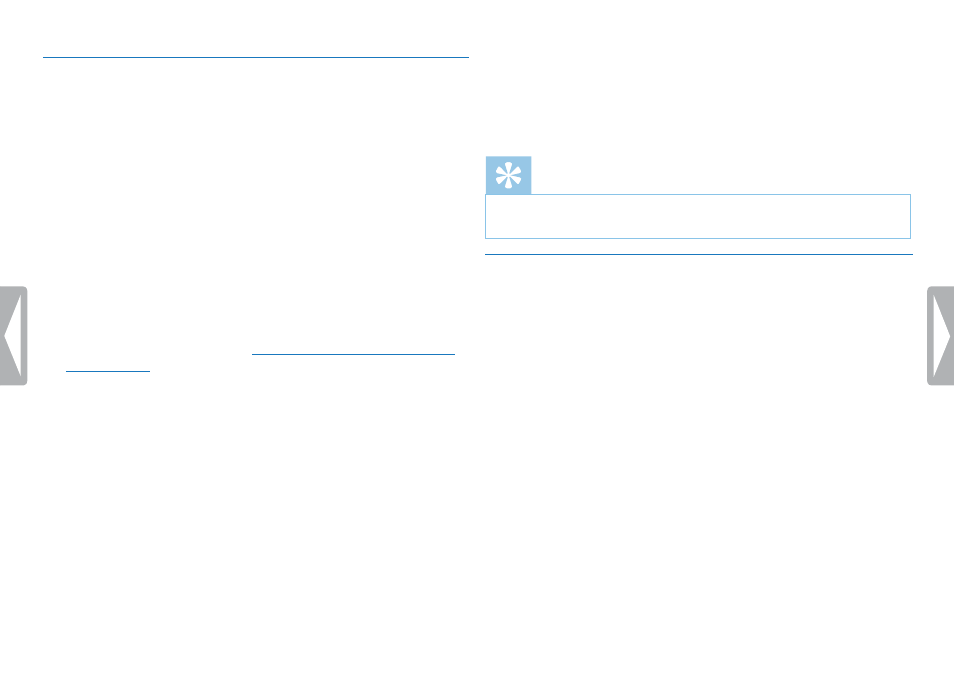
45
Settings
9.1.10 Setting the timer
You can use this function to start a recording at a specified date and
time. The device can record from the device’s microphone, the radio
or an external sound source.
1
In stop mode (start-up screen), press
MENU.
2
Press the h
/ b key to select the record settings menu Ó.
3
Press
+ / – to select the
Timer
function.
4
Press the record key, g, to confirm.
5
Press
+ / – to select the
Set time
function to set the alarm clock.
6
Set date and time as described
(see also chapter 9.3.1 Set date &
.
7
Press the record key, g, to confirm.
8
Press
+ / – to select the
Record source
function to set the sound
source.
9
Press
+ / – to select if the recording should be made from a
microphone, an external source, or a radio station. Select the pre-
set station before you record from the FM radio.
10
Press the record key, g, to confirm.
X
If this feature is on, the À icon is displayed. The device will
start recording at a specified time.
11
Press
+ / – to select the
Off
function to turn off the timer.
Tip
• Press the j key to cancel the operation without saving and return
to the stop mode.
9.1.11 Enable/disable voice-activated recording
If voice-activated recording is enabled, recording session will start
when you begin speaking. When you stop speaking, the device will
automatically pause recording after three seconds of silence, and
resume only when you begin speaking again.
Use the voice activation level to set the volume at which the device
should begin recording.
1
In stop mode (start-up screen), press
MENU.
2
Press the h
/ b key to select the record settings menu Ó.
3
Press
+ / – to select the
Voice Activation
function.
4
Press the record key, g, to confirm.
