Brother MFC J6910DW User Manual
Page 46
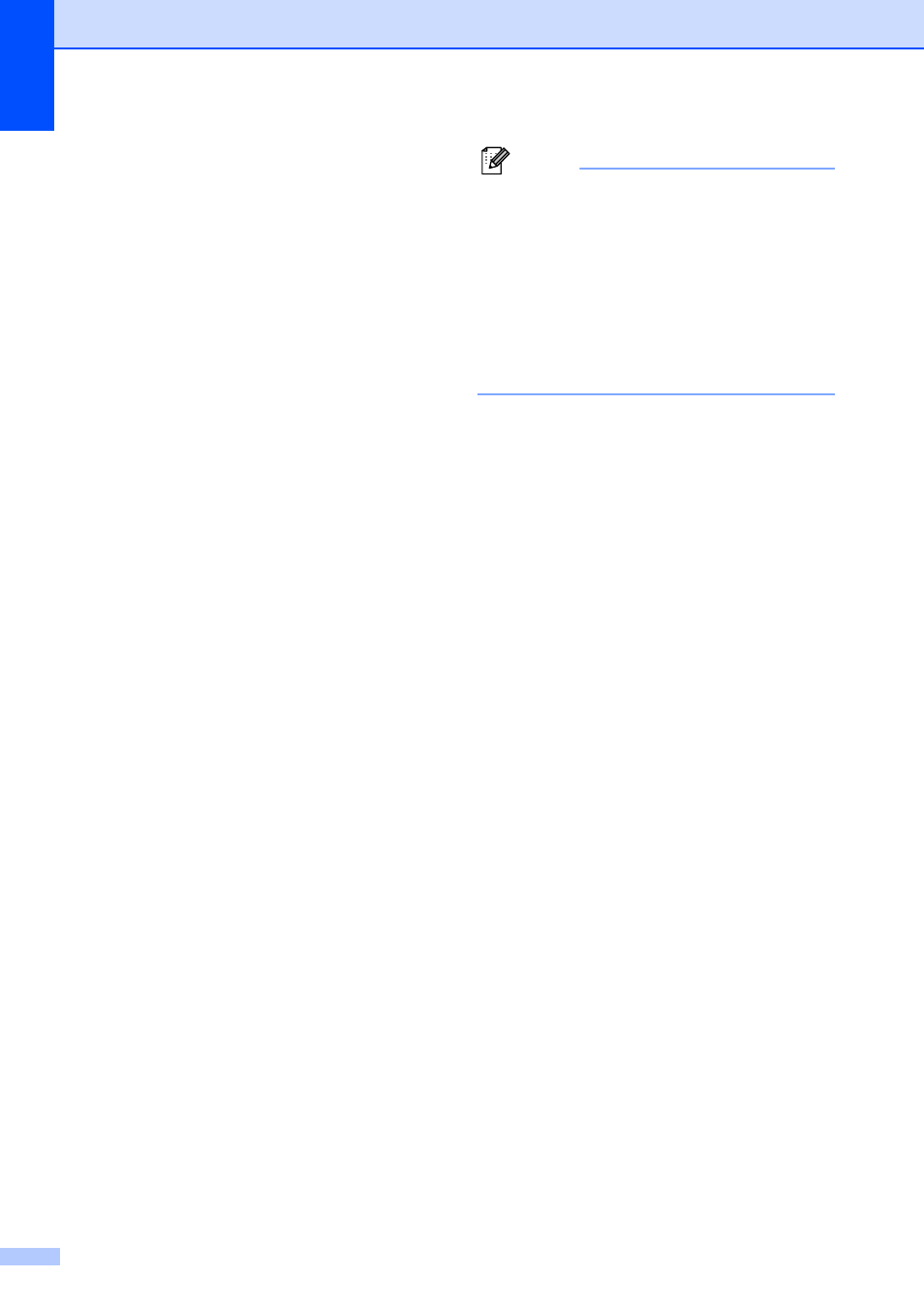
Chapter 4
32
c
You can change the following fax sending
settings. Press FAX and then press
d
or c to scroll through the fax settings.
When the setting you want is displayed,
press it and choose your option.
(Basic User's Guide)
For details changing the following fax
sending settings, see pages 33 to 34.
Glass ScanSize
Color Fax Transmission
Preview Outgoing Fax
Transmission Verification Report
(Setup)
(Advanced User's Guide)
For more advanced fax sending
operations and settings, see Chapter 3
Sending a fax in the Advanced User’s
Guide:
Contrast
Fax Resolution
Set New Defaults
Factory Reset
Duplex fax
Faxing at End of Call
Broadcasting
Real Time TX
Overseas Mode
Delayed Fax
Batch TX
Canceling Waiting Jobs
Polled Transmit
d
Enter the fax number.
Using the dial pad
Using the Phone Book
Phone Book
Using call history
Outgoing Call
Caller ID hist.
Note
• You can preview a fax message before
sending it by setting Preview to On. (See
How to preview an outgoing fax
on page 33.)
• If your network supports the LDAP
protocol you can search for fax numbers
and E-mail addresses on your server.
(See LDAP operation in the Network
User’s Guide.)
e
Press Black Start or Color Start.
Faxing from the ADF
The machine starts scanning and
sending the document.
Faxing from the scanner glass
If you pressed Black Start, the
machine starts scanning the first
page. Go to step f.
If you pressed Color Start, the LCD
asks if you want to send a color fax.
Press Yes to confirm. The machine
starts sending the document.
f
When the LCD asks you Next Page?,
do one of the following:
To send a single page, press No (or
press Black Start again).
The machine starts sending the
document.
To send more than one page, press
Yes and go to step g.
g
Place the next page on the scanner
glass.
Press Black Start.
The machine starts scanning the page.
(Repeat steps f and g for each
additional page.)
