Tray use in fax mode, 2tray use in fax mode – Brother MFC J6910DW User Manual
Page 37
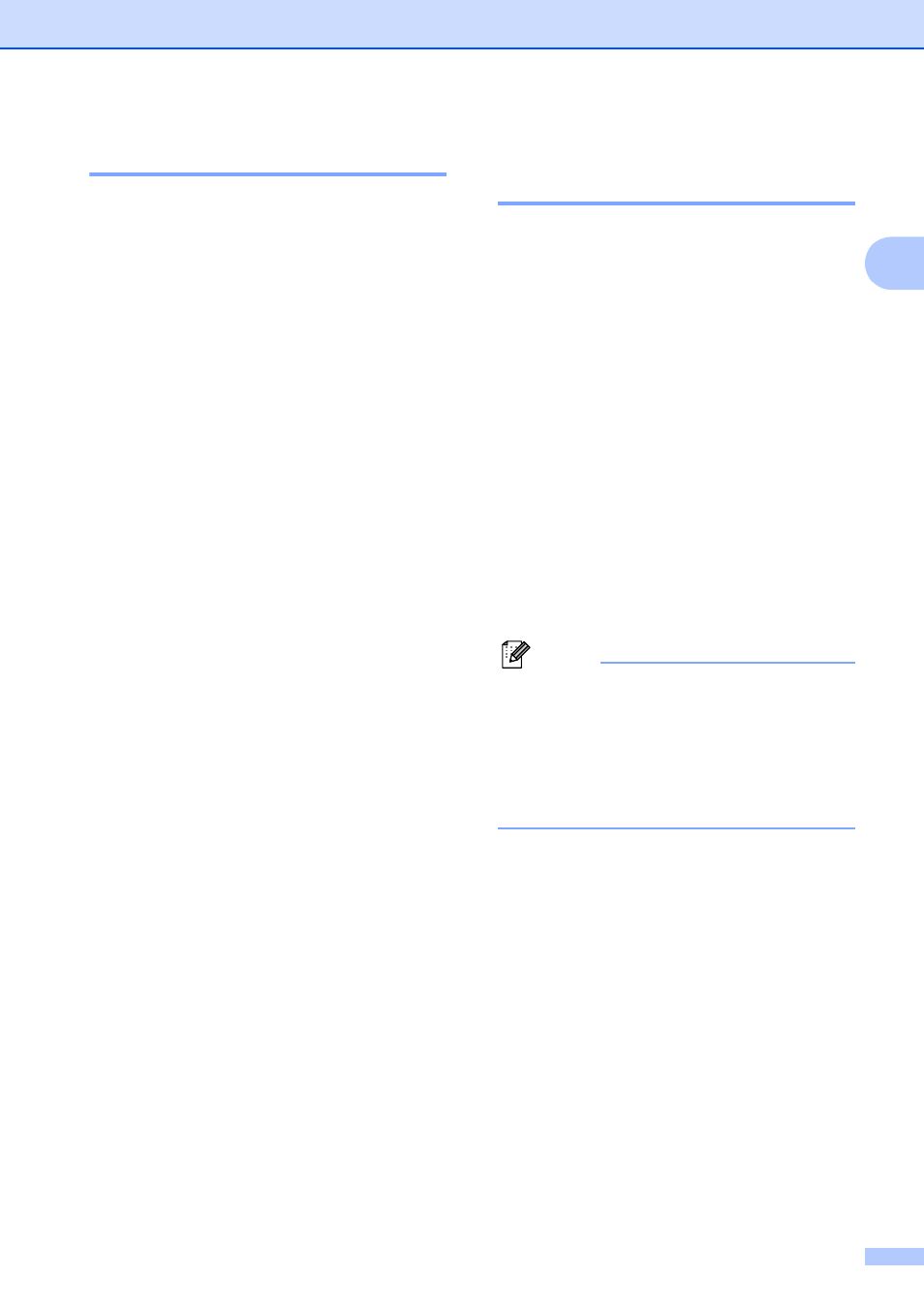
Loading paper
23
2
Tray use in FAX mode
2
You can change the default tray the machine
will use for printing received faxes.
Auto Select will allow your machine to
take paper from Tray #1 first, or from Tray #2
if:
Tray #2 is set to a different paper size that
is more suitable for the received faxes.
Both trays are using the same size paper
and Tray #1 is not set to use plain paper.
a
Press Tray Setting.
b
Press a or b on the Touchscreen to
display Tray Use:Fax.
c
Press Tray Use:Fax.
d
Press Tray#1, Tray#2 or
Auto Select.
e
Press Stop/Exit.
Secure Paper Feed mode for
Ledger size Short Grain Paper
2
If your printed pages are smudged when
using Ledger paper, your paper may be short
grain paper. Choose LGR - Short Grain
and set it to On to avoid this problem.
a
Press MENU.
b
Press a or b to display
General Setup.
c
Press General Setup.
d
Press a or b to display
LGR - Short Grain.
e
Press LGR - Short Grain.
f
Press On.
g
Press Stop/Exit.
Note
• If you are not sure about the type of paper
you are using, consult the paper
packaging or paper manufacturer for
paper specifications.
• Printing will be slower when using the
LGR - Short Grain setting.
