Multi-purpose sheet feeder – Brother WL660 User Manual
Page 22
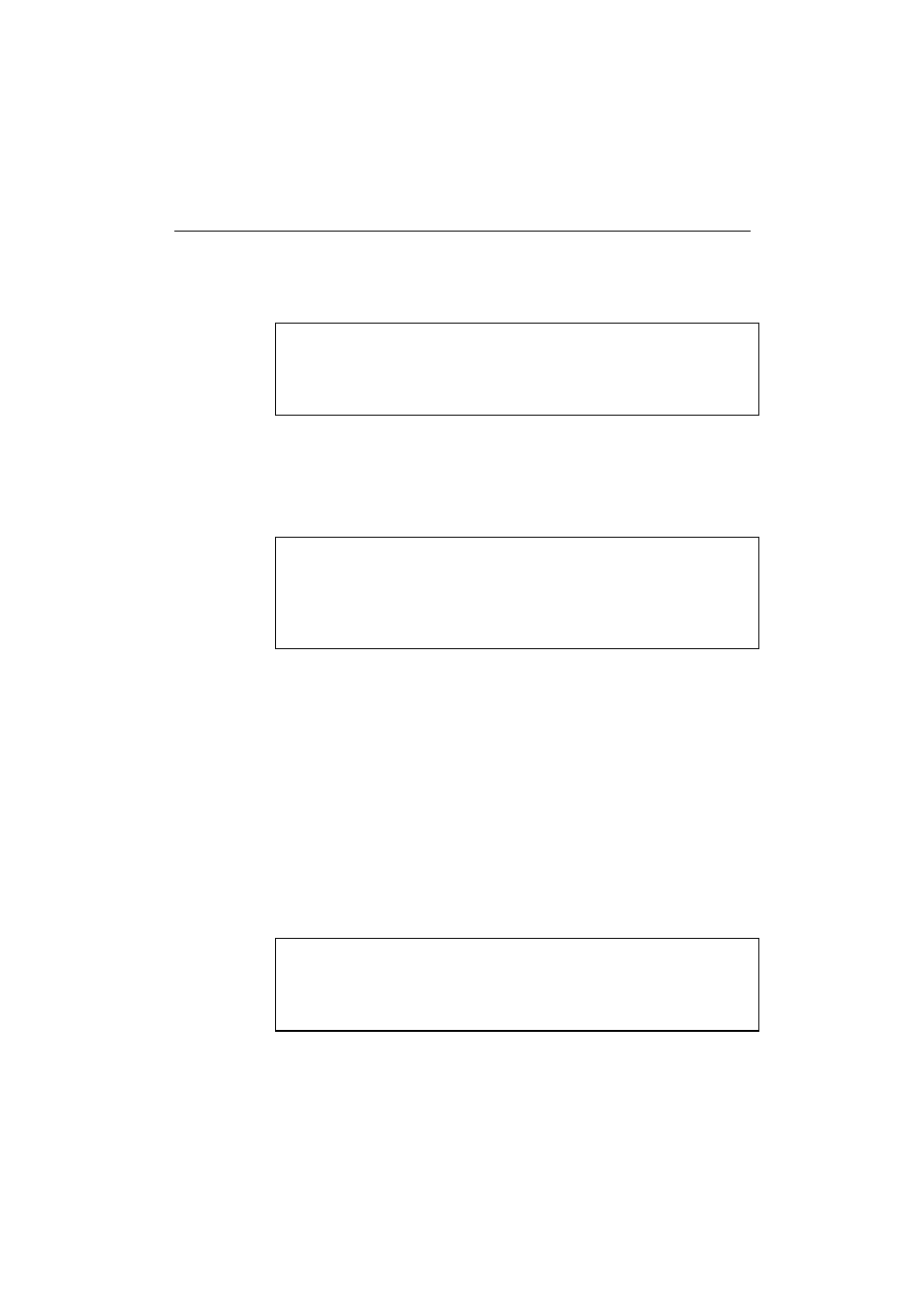
USER’S GUIDE
2–4
English
MULTI-PURPOSE SHEET FEEDER
The printer has a multi-purpose sheet feeder that can feed plain paper,
envelopes and organizer paper.
☛ Caution
When you use labels or transparencies for overhead projectors, be sure to
use the manual feed slot. See the next section “MANUAL FEED SLOT”
for more details.
To use the multi-purpose sheet feeder, follow these steps:
1. Make sure that you have selected the proper paper source, paper size
and orientation in your software applications and/or the Windows
printer driver.
✒ Note
If your application software does not support your custom paper size,
select the next paper size up that is closest but larger than the custom size.
Then adjust the print area by changing right and left margins in your
application software.
2. Make sure that the multi-purpose sheet feeder contains the selected
size of paper in the selected orientation. If necessary, change the paper
in the feeder.
3. Make sure that the multi-purpose sheet feeder is properly placed in the
printer.
4. Choose the print command in your software to send a document to the
printer.
When the printer receives data, it begins the print process by loading
paper from the multi-purpose sheet feeder. If the printer is in sleep
mode when it receives data, it wakes up and starts the printing process
automatically.
✒ Note
If the paper does not automatically feed, please check the Paper Source
settings in the program you are printing from to make sure it is not set to
Manual Feed.
