Replacing a hard drive – Buffalo Technology TeraStation HS-DTGL/R5 User Manual
Page 73
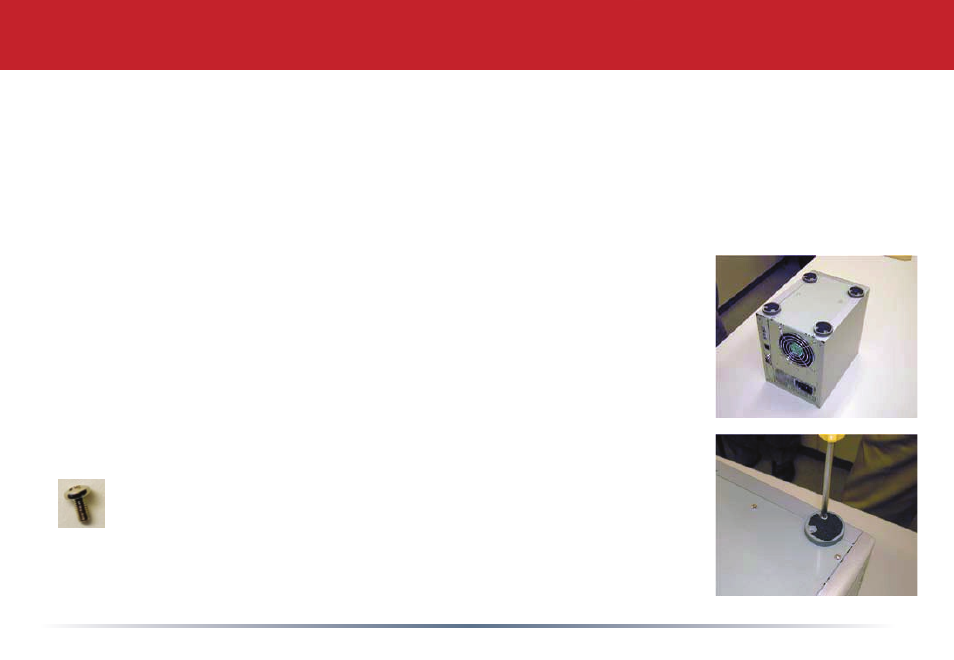
7
Replacing a Hard Drive
If a STATUS/FULL LED is blinking, note the drive number before continuing. Use a clean, padded
work area to dissassemble your TeraStation. You’ll need a #2 phillips screwdriver. You will be
removing and replacing a total of 22 screws to replace a hard drive, so keep each screw that you
remove carefully in a safe place. Be careful not to drop the TeraStation, or cut yourself on sharp
interior metal parts. Buffalo Technology is not responsible for any damage that you do to yourself
or your TeraStation while changing out a hard drive! Be careful.
1
Remove all cables and place the unit on its top, exposing the four rubber
feet.
2
Remove the rubber feet. Each foot is held in place by one screw.
M3 Screw 6mm
