Terastation diagram – Buffalo Technology TeraStation HS-DTGL/R5 User Manual
Page 21
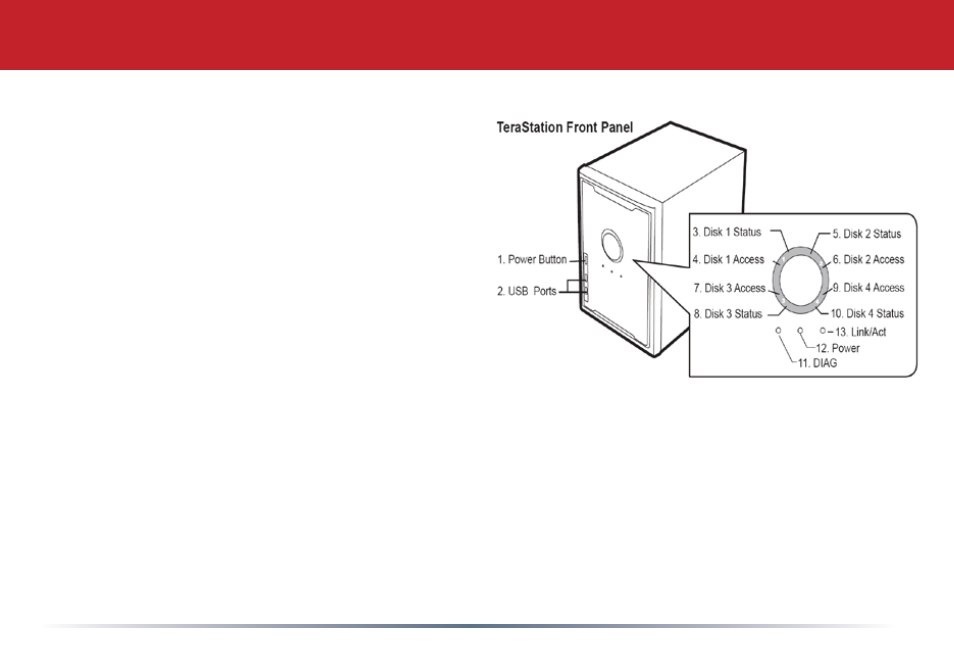
1
1. Power Button.–.Press.and.release.the.Power.
Button to turn the TeraStation on. Hold it
down for 3 seconds to turn the TeraStation
off...
2. USB Ports – USB ports on both front and
rear panels of the TeraStation may be used
to connect USB hard drives, a printer, or an
additional. TeraStation. to. your. TeraStation...
See TeraStation Expansion on page 20 for
more information on using TeraStation’s USB
ports.
TeraStation Diagram
3. Hard Drive Status (also 5, 8, and 10) – This LED will glow green when the corresponding hard
drive is detected at boot, and will blink green when a disk check or format is in process. It will glow
red when the hard drive is 90% full or more, and blink red if there is a problem with the drive.
4. Hard Drive Access (also 6, 7, and 9) – This LED will blink green when the associated hard drive
is accessed. During startup, it’s normal for all the lights on the front panel to light up in order,
producing a pinwheel effect.
