Sharp EL-9900 User Manual
Page 64
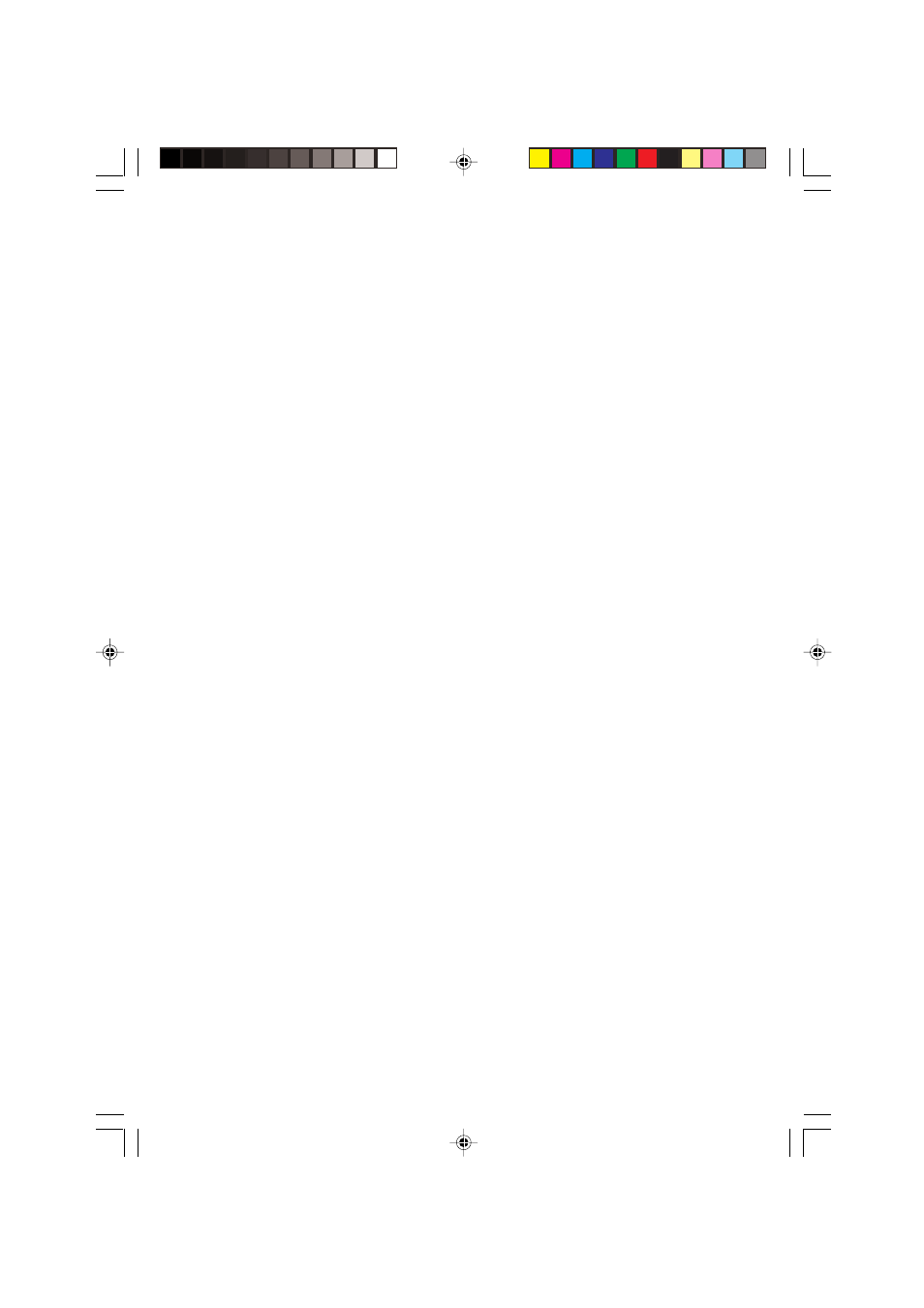
54
Chapter 4: Basic Graphing Features — Basic Keyboard
2 Box
A box area can be specified with this sub-menu tool so
that the area within the box will be displayed full
screen.
To select a box area to zoom:
1. While the ZOOM menu item is selected within the
ZOOM window, press
2 to select 2 Box.
2. The graph appears on the screen. Use the cursor
keys to position the cursor at a corner of the
required box area. Press
E to mark the point as
an anchor.
3. Once the initial anchor is set, move the cursor to a
diagonal corner to define the box area. When the
required area is squared off, press
E.
If a mistake is made, the anchor can be removed by
pressing the
C key.
4. The graph will automatically be redrawn.
3 In
A zoomed-in view of the graph will be displayed, sized
according to the B FACTOR set up under the ZOOM
menu. For example, if the vertical and horizontal zoom
factors are set to “2”, then the graph will be magnified
two times. Refer to the B FACTOR segment of this
section for more information.
4 Out
The graph image will be zoomed out according to the B
FACTOR setup under the ZOOM menu.
5 Default
The graph will be displayed with default graph setting
(Xmin =
-
10, Xmax = 10, Xscl = 1, Ymin =
-
10, Ymax =
10, Yscl = 1)
6 Square
Set the same scale for X and Y axes. The Y-axis scale
is adjusted to the current X-axis scale. The graph will
be redrawn automatically.
7 Dec
Sets the screen dot as 0.1 for both axes. The graph will
then be redrawn automatically.
8 Int
Sets the screen dot as 1.0 for both axes. The graph will
then be redrawn automatically.
9 Stat
Displays all points of statistical data set.
