The draw function – Sharp EL-9900 User Manual
Page 112
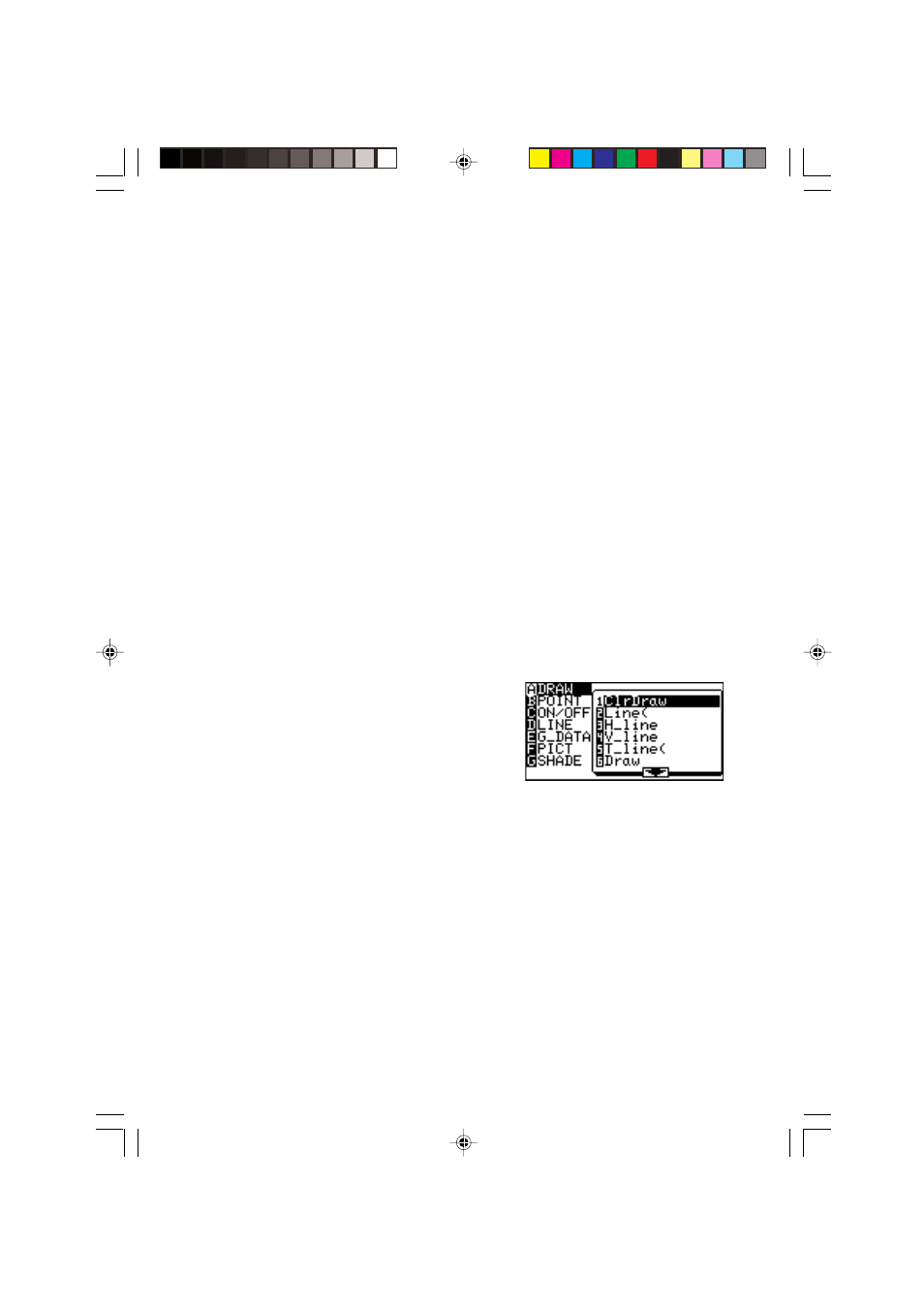
102
Chapter 6: Advanced Graphing Features — Advanced Keyboard
10. The DRAW Function
With the DRAW function, lines, circles, graphs, and pixel points can be added to the
graph window. The DRAW menu also contains configuration tools for the ordinary
graphs entered in the Graph Equation Entry window: line types, shading, and visibility
status of each graph.
Press
@ d to enter the DRAW menu.
Note:
When entering coordinates, the DRAW function assumes that
rectangular coordinates will be entered. The exception to this is
for PxlON(, PxlOFF(, PxlCHG(, and PxlTST(, all within the B
POINT menu item.
A DRAW
The tools in this menu add lines, circles, additional graphs and
text on the graph screen.
The tools below can be accessed from the GRAPH window, or
any other windows such as the Graph Equation Entry window and
Calculation screen. Most of these tools, such as Line(, can be
entered directly onto a graph from the cursor point.
1 ClrDraw
Clears all items on the graph window EXCEPT for the
graphs entered via the Graph Equation Entry window.
1. From the GRAPH
window, press
@ d to
enter the DRAW
menu.
2. Press
A to select A DRAW, then press 1
to select 1 ClrDraw.
or
1. From the Calculation screen, press
@ d
A 1.
“ClrDraw” will appear.
2. Press
E.
All the items on the graph will be deleted and the
message “Done” will appear.
