Basic key operations – Sharp EL-9900 User Manual
Page 18
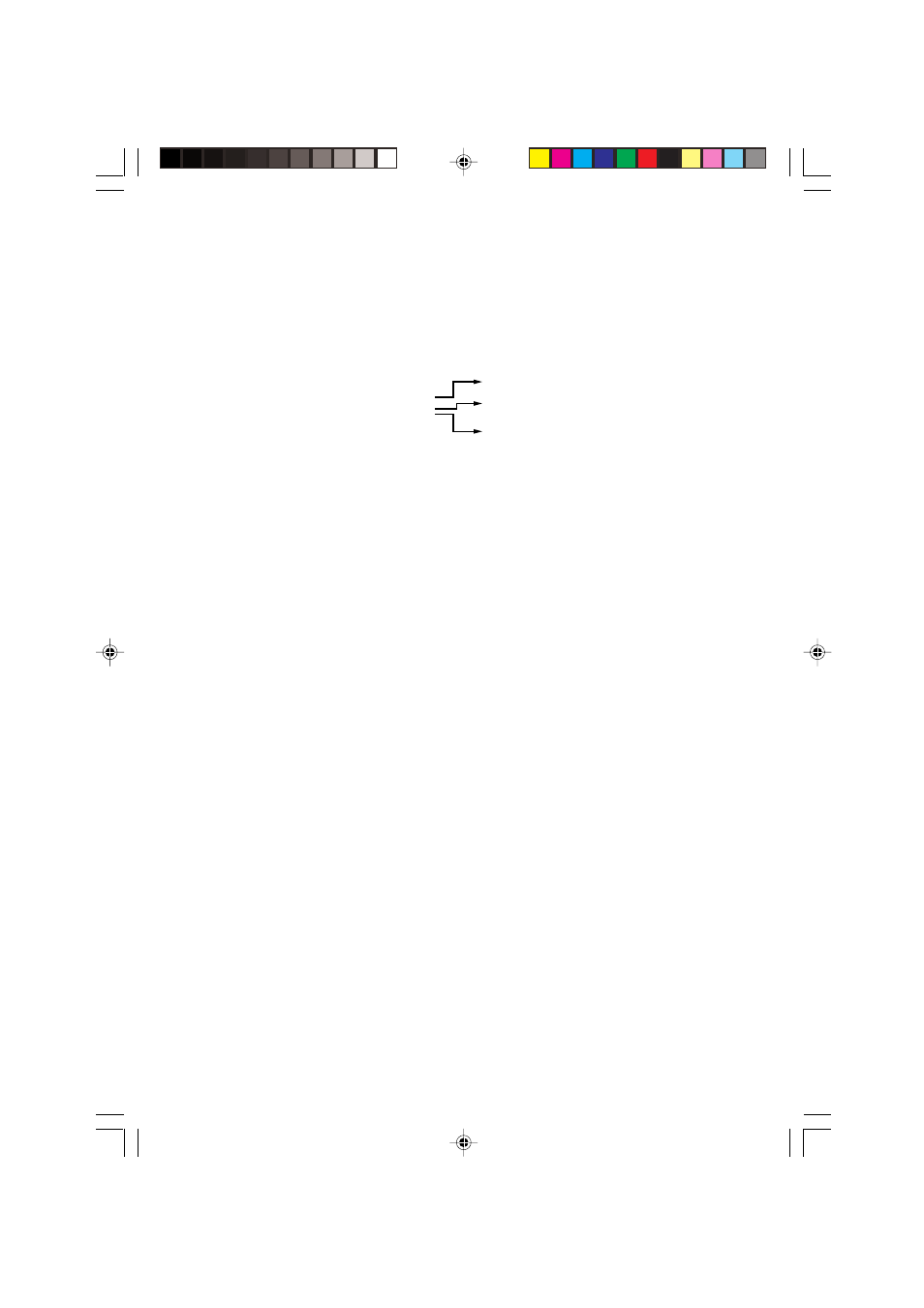
8
Chapter 1: Getting Started
Basic Key Operations
Since this calculator has more than one function assigned to each key, you will need
to follow a few steps to get the function you need.
Example
• Press “as is” to get the function and number printed on each key.
• To access secondary function printed above each key in yellow, press
@ first, then press the key. Press C to cancel.
• To press the key printed above each key in purple, press
A first,
then press the key. When in Menu selection screen however, you do
not have to press
A to access the characters. Press C to
cancel.
• If you want enter alphabetical letters (purple) sequentially, use
@
.. Press A to return to the normal mode.
• In this manual, alphanumeric characters to be entered are indicated
as they are (without using the key symbols). Use of the key symbol
indicates that it is for selecting the menu specified by the character or
number. The above example also indicates the key notation rules of
this manual.
@ x: Specify x
-
1
Operation of
y
A F: Specify character F
y: Specify x
2
x
-1
F
